RO CSVI
Extra content at the end of the document
| RO CSVI
During the import of an XML file, CSVI VirtueMart can show a notice saying:
Warning: XMLReader::readInnerXml() [xmlreader.readinnerxml]: file:///myxml.xml:22: parser error : Extra content at the end of the document in \administrator\components\com_csvivirtuemart\helpers\file\import\xml.php on line 356
When this happens, it means that your XML file is not valid. Make sure that all opened tags have a closing tag.
Conflict with plugins
| RO CSVI
There are some plugins that break the functionality of CSVI.
Known plugins to break CSVI are:
- Jomsocial update
- Azrul System Mambot For Joomla
- XAJAX System Mambot For Joomla
- YT Framework plugin
- System - VM Affiliate Tracking Plugin
- shlib cache
- vmVendor
XAJAX
Here is a possible solution to fix the conflict between CSVI VirtueMart and xajax. You need to modify the xajax file following these steps:
- Go to the folder /plugins/system/xajax.php
- Open the file xajax.php
- Find the line that says:
$conflictingExtensions = array ();
- Below this line add the following line:
$conflictingExtensions [] = 'com_csvivirtuemart';
- Save the file
- CSVI VirtueMart should now work without a problem
MySQL server has gone away
| RO CSVI
The error MySQL server has gone away is a bad configuration setting on the server. The first work-around that can be tried is the following:
- Open the file administrator/components/com_csvi/csvi.php
- Find line 12 where the following code is:
defined('_JEXEC') or die;
// Access check.
- Change this to read:
defined('_JEXEC') or die;
ini_set('mysql.connect_timeout', 300);
ini_set('default_socket_timeout', 300);
// Access check. - Save the file
A second work-around to try is the following (this is a Joomla core hack !):
- Open the file administrator/index.php
- Find line 14 where the following code is:
// Set flag that this is a parent file
define( '_JEXEC', 1 );define('JPATH_BASE', dirname(__FILE__) );
- Change this to read:
// Set flag that this is a parent file
define( '_JEXEC', 1 );ini_set('mysql.connect_timeout', 300);
ini_set('default_socket_timeout', 300);define('JPATH_BASE', dirname(__FILE__) );
- Save the file
Does CSVI upload pictures?
| RO CSVI
No, CSVI does not upload the pictures from your computer to the server. You will have to upload the pictures.
One exception is if you import a file where the full image is a URL and you have chosen in your template to save the images on the server.
Install RO CSVI in 5 steps
| RO CSVI
Step to be followed for installing RO CSVI automatically
- Go to the extension manager
- Select the file on your computer to install RO CSVI
- Complete the installation by clicking on the Upload & Install
- After finishing the installation you will see the message 'Installing component was successful'
- RO CSVI is now ready to be used
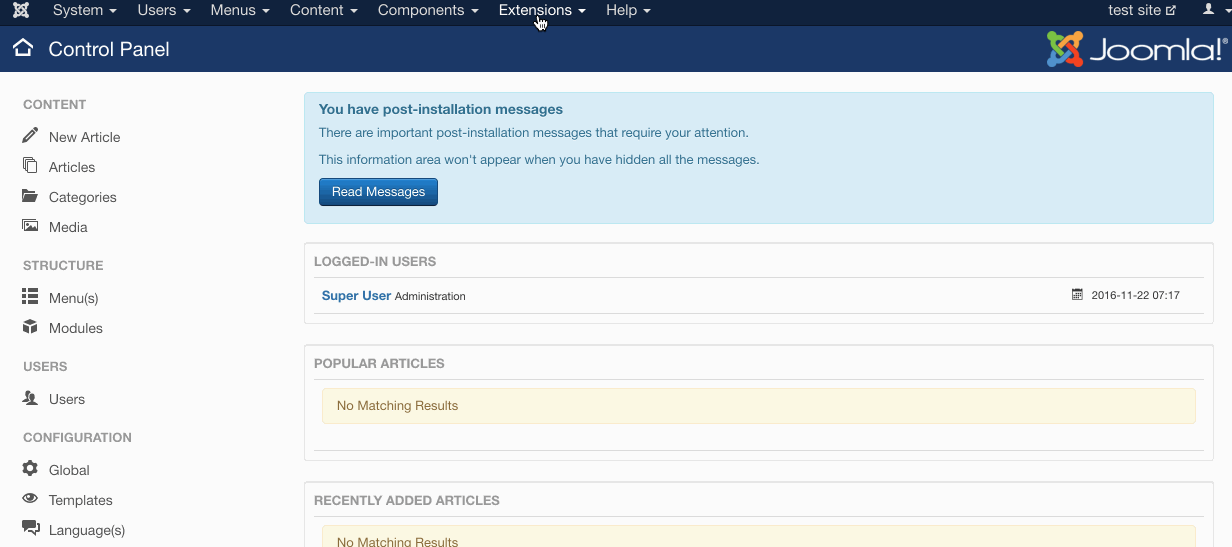
Manual installation of RO CSVI
In some cases automatic install of RO CSVI fails using Joomla extension manager. This section describes manual installation of RO CSVI using Joomla discover feature.
Copying the files
- Download RO CSVI package from the download section
- Unzip the package on your local computer
- Unzip RO CSVI component on your local computer
- Connect to your website using an FTP client
- Open to the folder administrator/components on the server
- Create a folder named com_csvi on the server
- Open the folder com_csvi on the server
- Copy all files and folders from administrator/components/com_csvi from your local computer to same server location.
- Also copy the files csvi.xml and script.php to the folder administrator/components/com_csvi
- Go back to the main folder
- Open to the folder components on the server
- Create a folder named com_csvi on the server
- Open the folder com_csvi on the server
- Open the folder components/com_csvi on your local computer
- Copy all files and folders to the com_csvi folder on the server
- Go back to the main folder
- Create a folder Rocloud on the server in libraries folder
- Open libraries/Rocloud folder on your local computer
- Copy all files and folders from libraries/Rocloud from your local computer to same server location
- Log in to the administrator section of your website
- Go to System from menu and under Install section click on Discover
- Click on the Discover button in the toolbar
- Select RO CSVI of type Component from the list.
- Click on the Install button in the toolbar
RO CSVI is now ready for use.
You can then install all plugins from RO CSVI packages using Joomla extension manager.