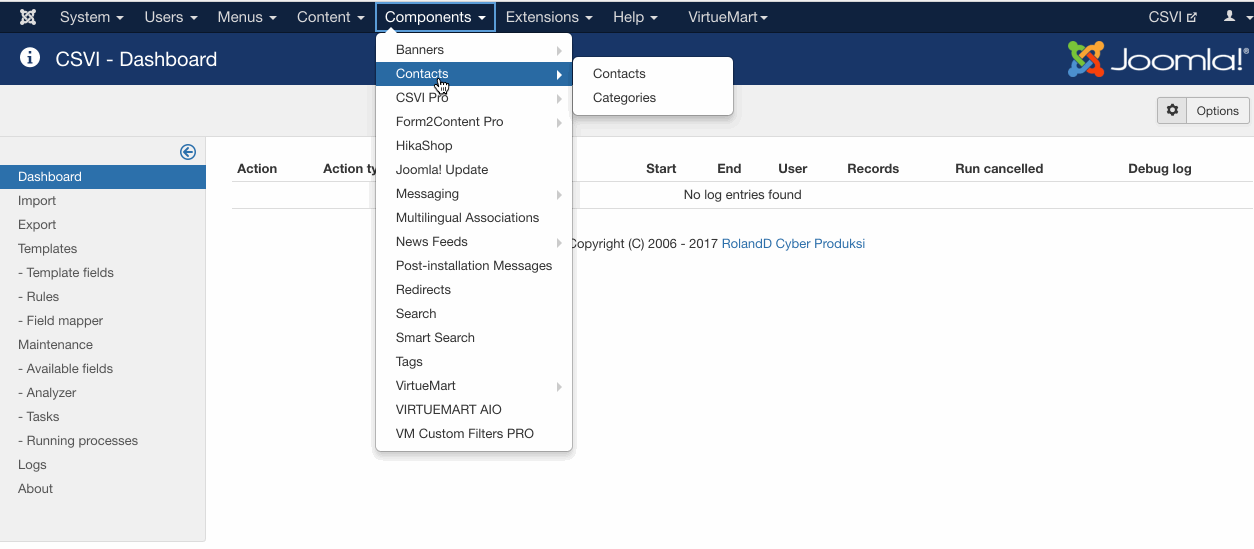Joomla Contacts
Available Fields for Joomla Contacts
Here you will find all the available fields that can be used in the Joomla Contacts import and export routines. Please see the relevant tutorials on how to use these fields in a specific scenario.
Joomla Contacts supported operations
In RO CSVI we offer a number of import and export routines to manage your Joomla data. This is the complete list of Joomla Contacts supported operations. The majority of operations are available for both import and export although some are for a specific task so they can only be used for either import or export.
Joomla Contacts import
Creating the template
A template can be created by following these steps:
- Go to Components -> CSVI Pro -> Templates
- Click New
- Give the template a name
- Set Action to Import
- Set Component to Joomla Contact
- Set Operation to Contact
- Click Next: Select Source
- Source is set default to Load from your computer. No need for change.
- Click Next: Select options
- The default values are OK, change if needed.
- Click Next: Select fields
- Nothing needed here as we set to Use column headers as configuration in step 10.
- Click Next: Finalize
- All done here
- Click Close to return to the list of templates or Edit if you want to fine-tune the template further.
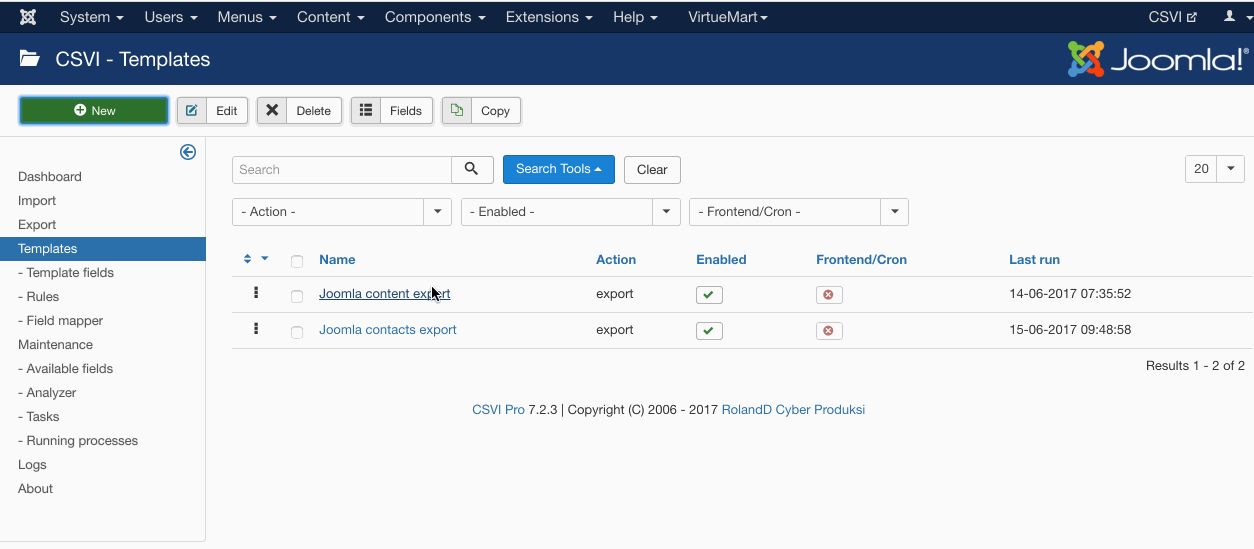
Adding the template fields
Template fields can be added by following these steps:
- Go to Components -> CSVI Pro -> Templates
- Click on Template fields
- In the Search Tools select your template
- Click on New to add a single field or click on Quick Add to add multiple fields.
Quick Add
The Quick Add Option allows you to quickly add multiple fields to a template. It is not possible to set any settings per field here but that can be done after the fields have been added to the template. 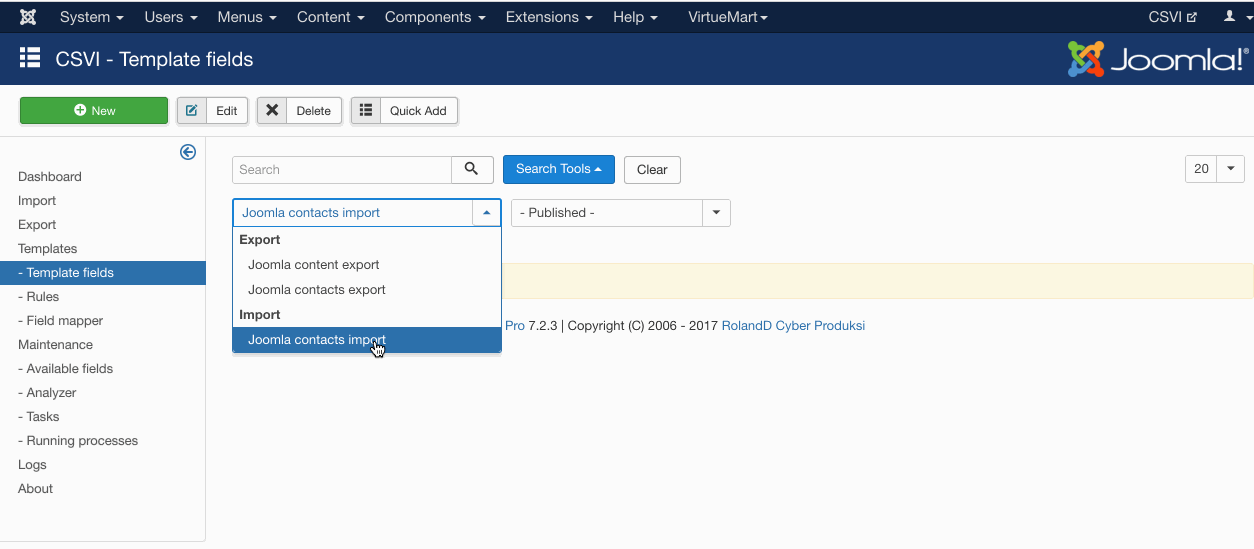
Required fields
- name/alias
Criteria
- name/alias
Creating the import file
As in the example file, the fields we are trying to import are listed below, more fields can be added according to the requirement. Check the available fields page in CSVI to find out which fields are available for the Joomla Contacts import.
Run the import
The import can be run by following these steps:
- Go to Components -> CSVI Pro -> Import
- Select the template created earlier
- Click Select file
- Select the file to import
- Click Preview
- You now see a preview of the file as to how CSVI sees the file
- Click Start import
- The import is run
- The Log details page will be shown with information regarding the import if the Enable logging is enabled in the template
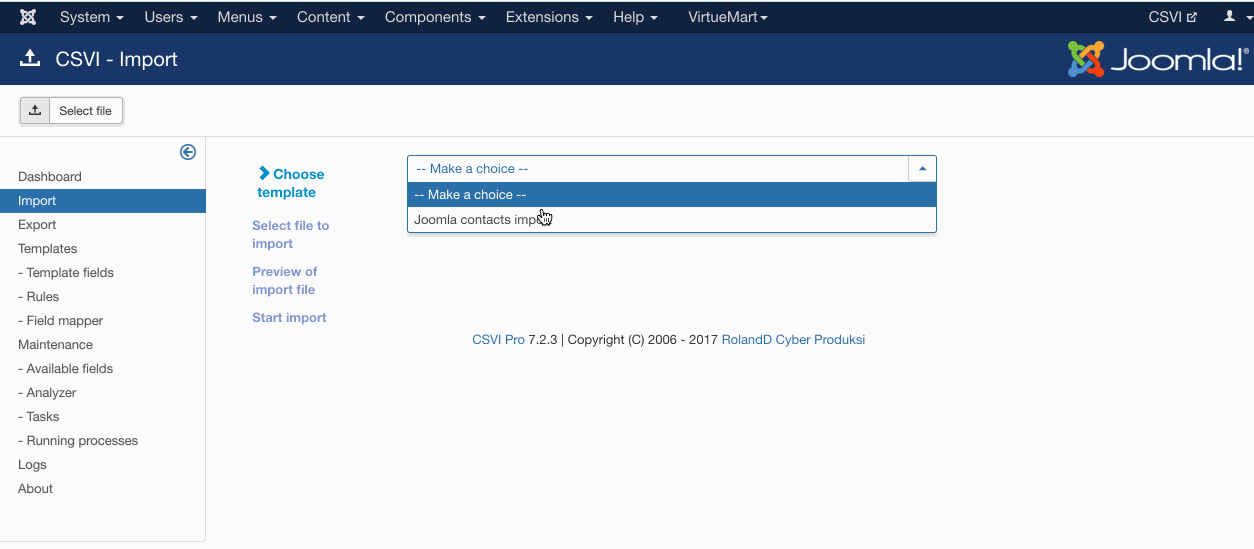
Examples
"name";"category_path";"email";"address"
"User location";"user/user-location";"This email address is being protected from spambots. You need JavaScript enabled to view it.";"490 E Main Street Norwich"
Example file
Further reading
CSVI also supports import of Joomla custom fields for contacts. Each custom field will be available as an import field. If you dont see the field make sure that you update your available field. Also note that alias of the custom field is used as import field as alias is unique. An example custom field import is explained below.
- Add an custom field from Joomla administrator menu > Components > Contacts > Fields, For example add a custom field with Title User ip address
- Save the custom field
- Go to Components -> CSVI Pro -> Available fields
- Update the available fields
- Go to Components -> CSVI Pro -> Template fields
- Select your Joomla contacts import template
- Click on New button, search for the new custom field added. Save as a template field
- Run the import
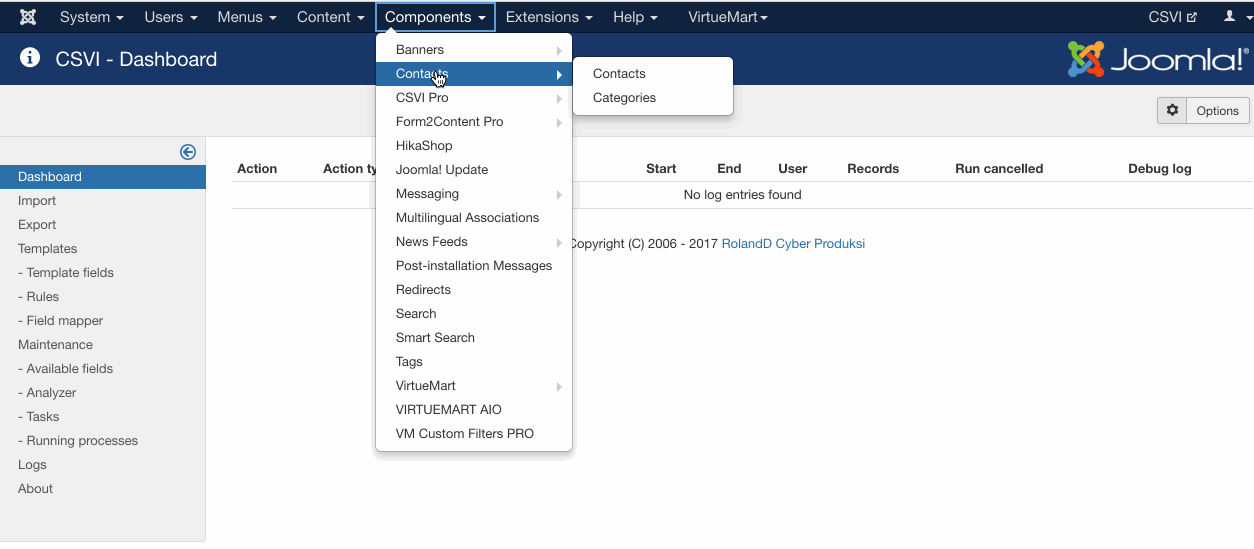
Joomla Contacts export
Creating the export template
A template can be created by following these steps:
- Go to Components -> CSVI Pro -> Templates
- Click New
- Give the template a name
- Set Action to Export
- Set Component to Joomla Contacts
- Set Operation to Contact
- Click Next: Select Source
- Destination is set default to Download. No need for change.
- Click Next: Select options
- The default values are OK, change if needed.
- Click Next: Select fields
- Fields must be added otherwise there is nothing for CSVI to export. Click Edit template fields.
- A new window opens with the Template fields page. You can add new fields by clicking New or Quick Add.
- When all fields are added you can close the window
- Click Next: Finalize
- All done here
- Click Close to return to the list of templates or Edit if you want to fine-tune the template further.
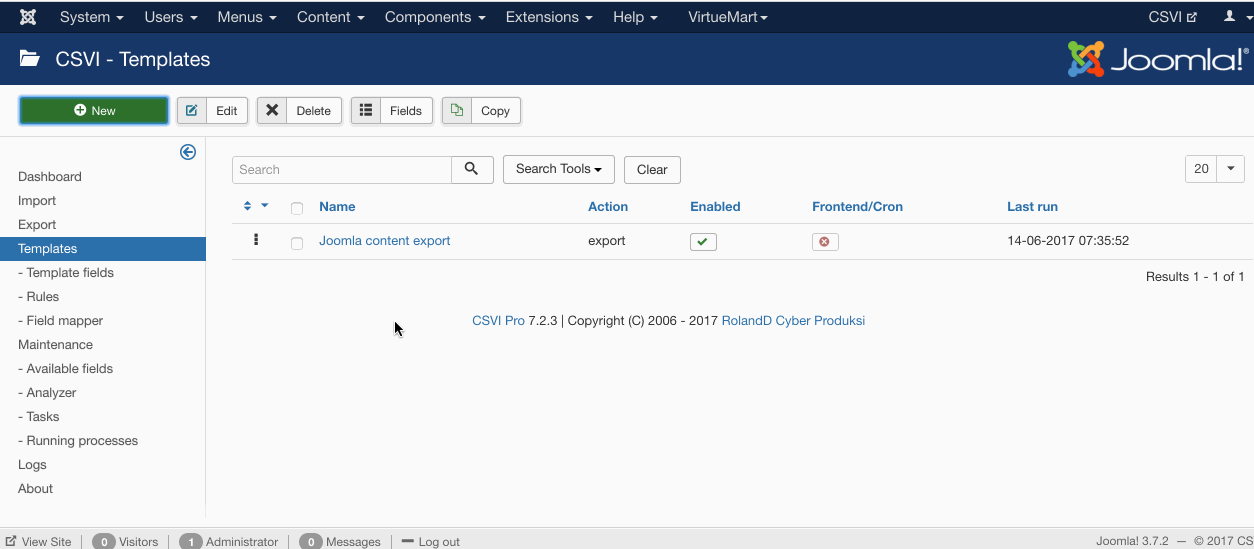
Add the fields to export
Template fields can be added by following these steps:
- Go to Components -> CSVI Pro -> Templates
- Click on Template fields
- In the Search Tools select your template
- Click on New to add a single field or click on Quick Add to add multiple fields.
Quick Add
The Quick Add Option allows you to quickly add multiple fields to a template. It is not possible to set any settings per field here but that can be done after the fields have been added to the template. 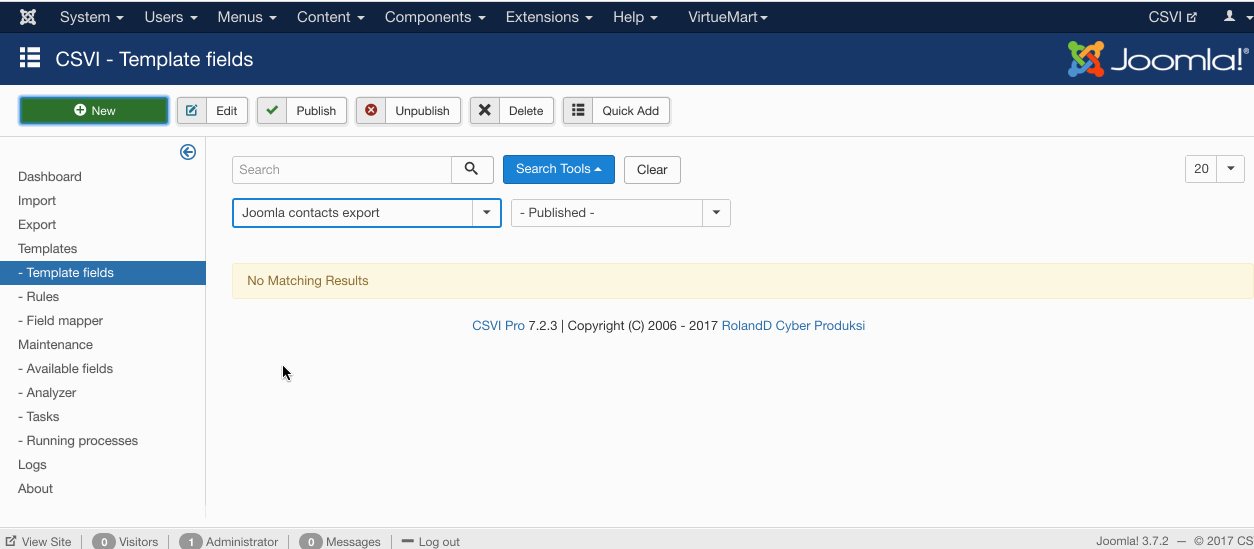
Run the export
The export can be run by following these steps:
- Go to Components -> CSVI Pro -> Export
- Select the template created earlier
- Click Export
- The export is run
- The Log details page will be shown with information regarding the export if the Enable logging is enabled in the template
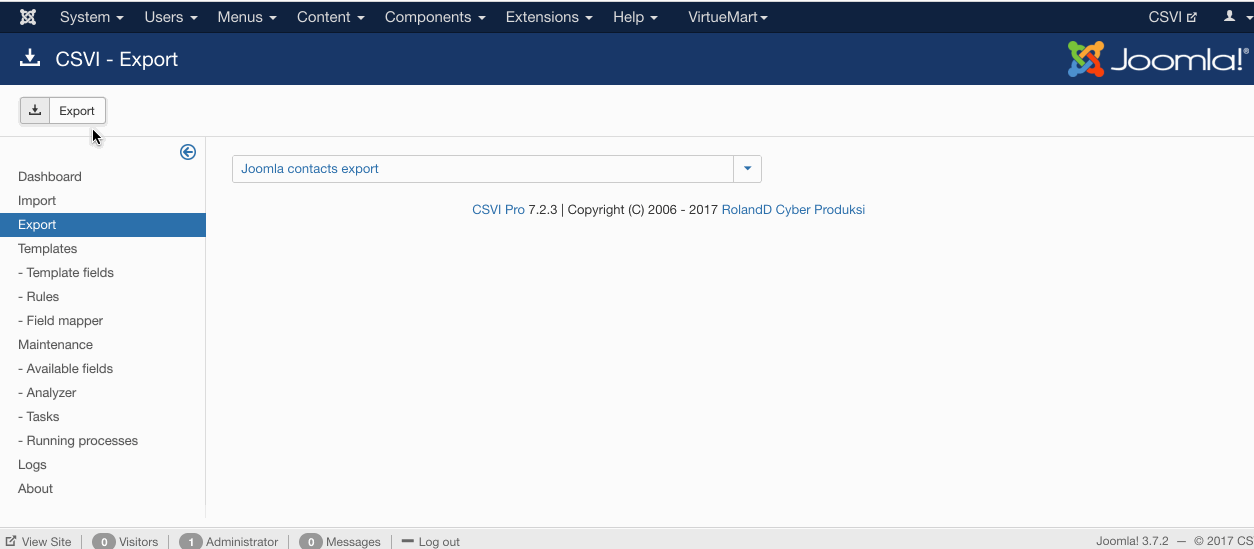
Further reading
CSVI also supports exporting of Joomla custom fields with Joomla contacts export. The custom fields will be available as a template field to export as other normal template fields. If you do not see the custom field in template fields list, make sure to update available fields.
As an example, say if there is a custom field User ip address added to Joomla Contacts. This field can be exported by adding to the export fields.