RO CSVI
I want to import articles with categories
| RO CSVI
Joomla articles are assigned to categories, by default all articles are assigned to Uncategorised category. Learn how to import category for an article using RO CSVI.
Watermark images on import
| RO CSVI
Requirements
- CSVI 6.0+
- Joomla 3.0+
This article will explain on how to set watermark for images during import. This option is available for Virtuemart product/media and Hikashop product imports.
While editing a import template, look for tab name Image in the edit template setting.
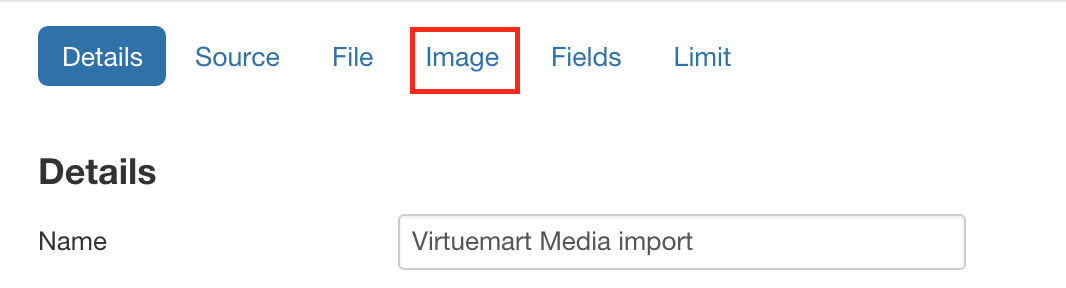
At the bottom of the page check for Watermark title. If you dont see this option, make sure that Process image is set to Yes in General options in the same Image tab.
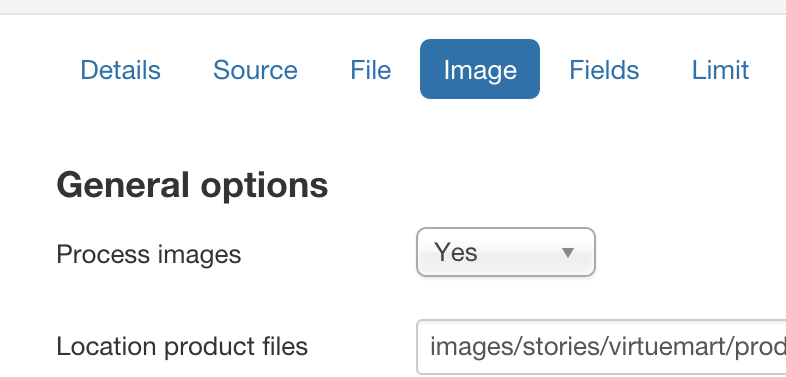
Now setup information needed for watermarking.
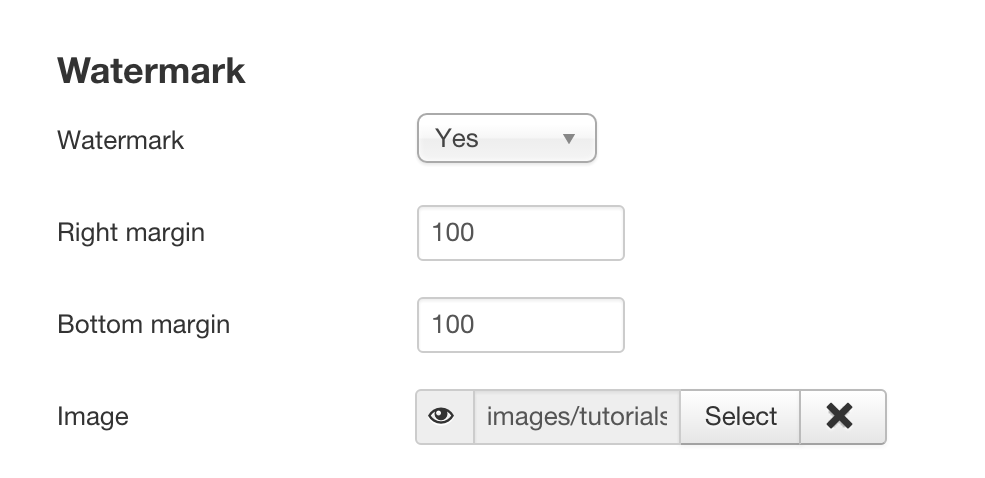
- Set Watermark option to Yes
- Right and bottom margin as required
- Select image used for watermarking
Now save the import template and your watermark settings are saved for the import template.
Run the import and you can see the product and category images has been watermarked in the given path.
Multi replace plugin
| RO CSVI
Starting from RO CSVI 7.0 version, the RO CSVI replace plugin has been replaced by the much improved Multi replace plugin with more features. With this new rule plugin, it is possible to combine multiple conditions in a single rule.
To start, create a new rule from RO CSVI Rules page >> New
Give a name to the rule, select if it is for import or export and make sure that RO CSVI Multi replace has been selected in Plugins drop down list. Save these settings before setting up the actual rule.
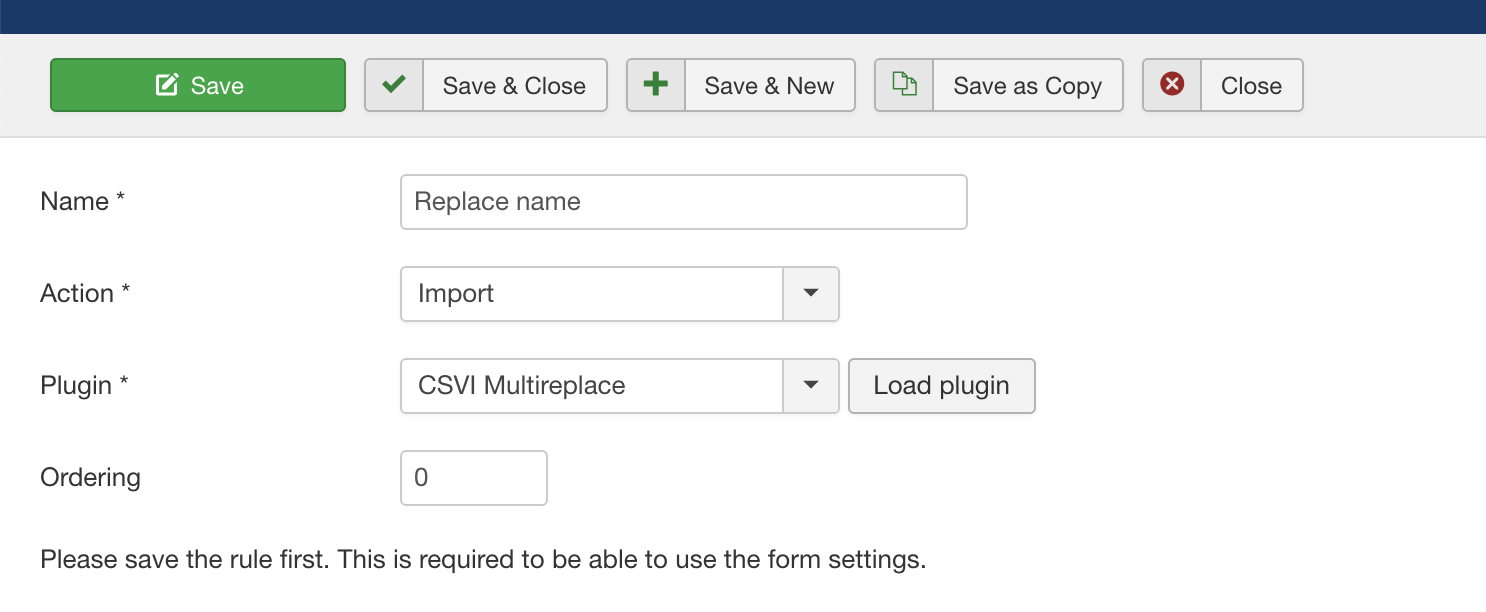
Now there are various operations Multi replace rule plugin offers. We will go through them one by one.
1. Absolute Value
This operation will return absolute value (positive value) of a number. This is used mostly on negative number field which need to be shown as a positive number on import or export. For example if the value in the field is -13, applying this operation will convert this value to 13.

2. Find and Replace
This is one of the most used operation and has been inherited from old RO CSVI Replace rule plugin. As the name says it finds and replaces the text. The text to be replaced can be just a Regular text or could be a Regular expression. In case you are using regular expressions make sure to enclose your expression in delimiters. The usual delimiter is a forward slash /, for example /(\w+) (\d+), (\d+)/.
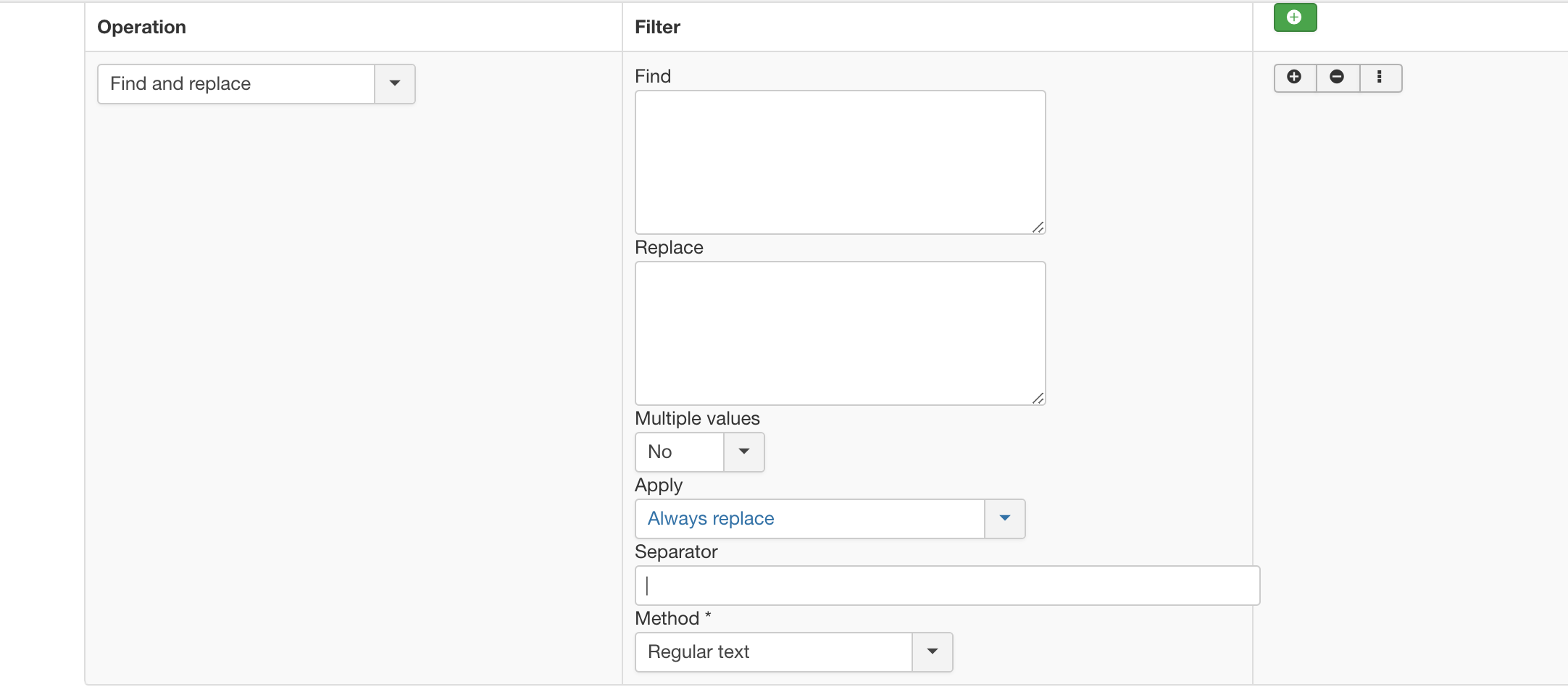
3. Find the position of the first occurrence of a substring in a string.
This operation helps you to find the position of a string inside another string. In the Find field set the string to search and in Start field set the position from where the string has to be searched. If you want to find the occurance of 'CSVI' in 'My lovely CSVI team' and 'My lovely RO Team'. This operation will return position as 11 for first string and false for second string as there is no CSVI in second string.

4. Lowercase
By setting this operation you can change the field value to all lowecase letters. For example for a string CSVI, this operation will convert it to csvi.

5. Uppercase
By setting this operation you can change the field value to all uppercase letters. For example for a string csvi, this operation will convert it to CSVI.

6. Substring
You want to retrive a part of the string then use this operation. Set the start and end position from where the part of string to be extracted. For example if you want to extract love from the string iloveicecream, in the start field set 1 and end field as 5. Note that count of string starts at 0 and not 1.

7. Uppercase First letter
If you want to convert only the first character to uppercase and not the whole string, this operation will help with that. Say if you have a string netherlands, this operation will convert it to Netherlands.

8. Add before value
You want to add some text before a value in import or export then use this operation. Say if the value is happy and you want to add I am before this value, set I am in Value field, save the rule and apply the rule on the field this value to be applied. It will output as I am happy.

9. Add after value
Use this operation to append a string to the value. For example if the value is Bad and you want it to be exported or imported as Bad guy. In the value field set guy, save the rule and apply the rule on the field the value to be applied. Your output will be Bad guy.

10. Date
Get the current date and time in the format you want. More about date formats can be found at the PHP date manual. If the Date format field is set as Y-m-d, the output will be 2019-02-08.

11. Custom date format
The previous operation will output the current date and time whereas this operation is used to convert the format of date stored in database. The best example will be Orders created date. You can change this order created date to the format you want in export.

12. Unique ID
Most of the times, you would need to generate a random string automatically. This operation will help with that. Setting this operation will generate random value like 4b3403665fea6.

13. Uppercase words.
Use this operation to uppercase all the starting letter in words in a sentence. If the sentence is like i love to eat icecream, this operation will change this to I Love To Eat Icecream.

14. Round.
Use this operation to round a value to specified decimals.
Examples:
round(5.045, 2) will be rounded to 5.05
round(3.6, 0) will be rounded to 4
round(135.79, 1) will be rounded to 135.8

15. Floor.
Use this operation to rounds the number to the nearest integer below its current value.
Examples:
floor(5.2) becomes 5
floor(8.9) becomes 8

16. Ceil.
Use this operation to round the number it to the nearest integer above its current value.
Examples:
ceil(5.2) becomes 6
ceil(8.9) becomes 9

Multiple Operations
The best of Multi replace plugin is that you can add multiple operations as one rule. Here are few examples which explains on how to use multiple rules.
1. For example you have text 'My CSVI Support' and it needs to be changed to 'My CSVI Team', Find 'Support' and Replace with 'Team'. Also add ' from Netherlands' text at the end so the full text is 'My CSVI Team from Netherlands'. Here we need two operations one using Find and Replace and other using Add after value. The rule for this will look like
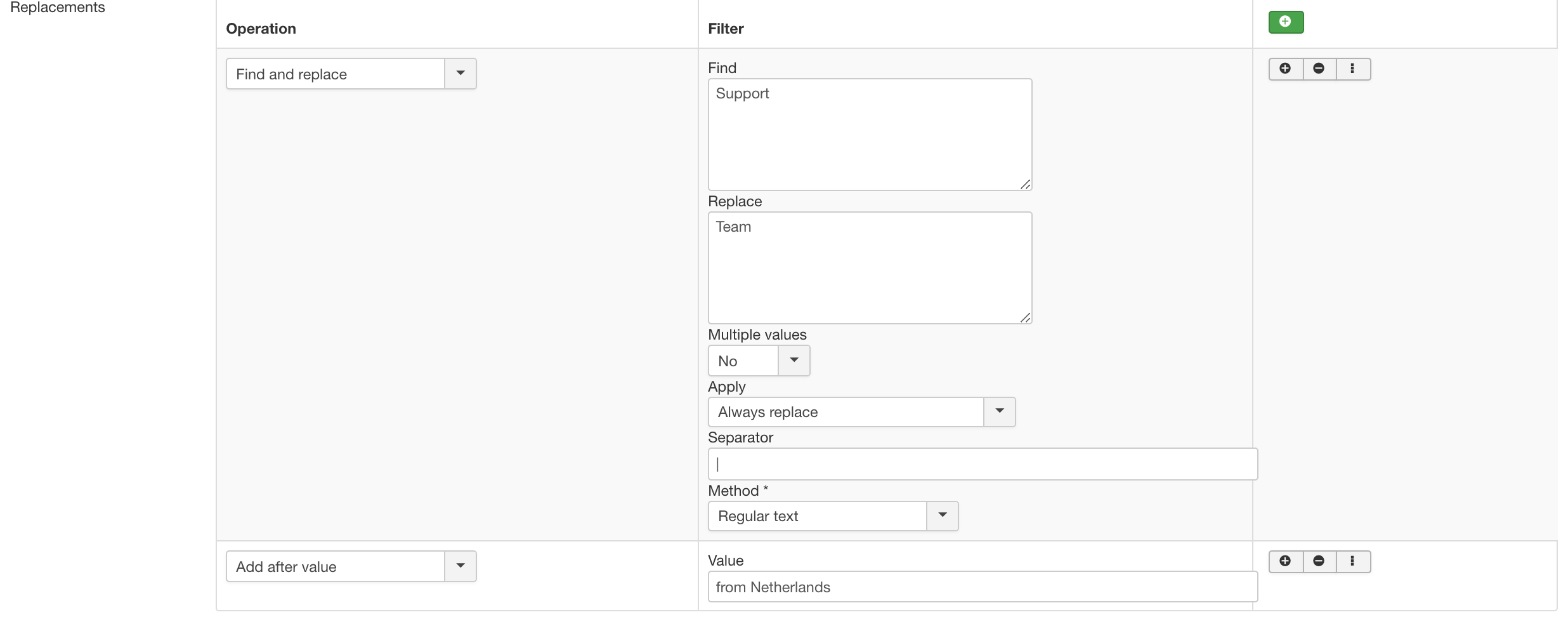
2. Say if you want to convert all the letters to lowercase in the string 'MY CSVI TEAM' and then select only team from the string and then finally need to add a text at front as Super so the final text changes to 'Super team'.
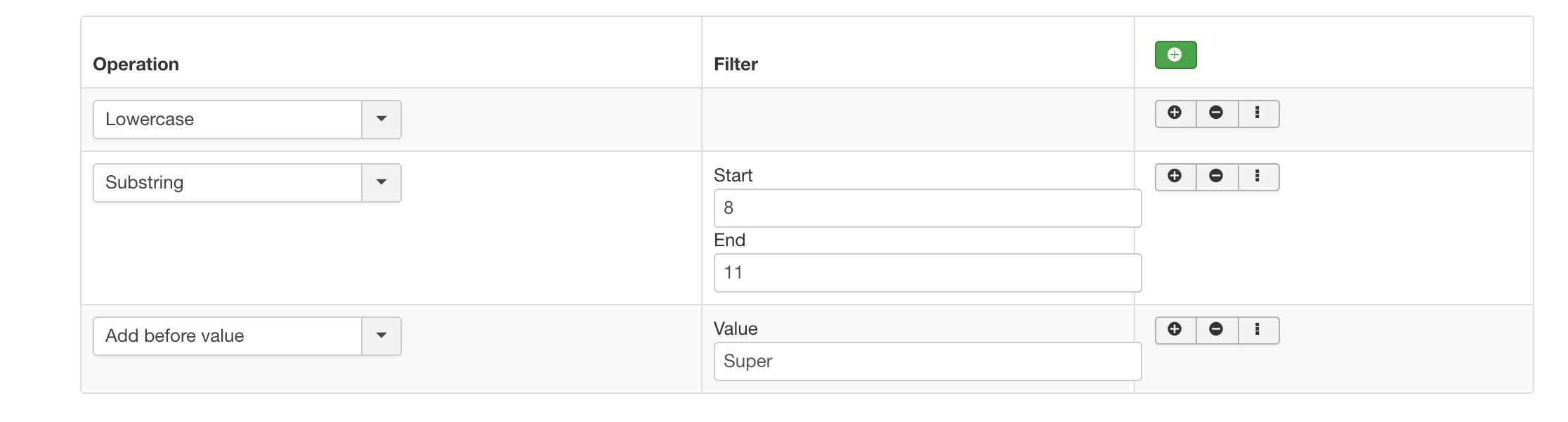
The use and non-use of ID fields
| RO CSVI
The use of ID fields in import files often gives many users problems, whether this is due to not reading the documentation or expecting different behaviour from CSV Improved is not the question I want to answer here. What I do want to hightlight is the problems that might occur using ID fields.
What is an ID field?
An ID field is a field that holds a unique reference number for data in the database. Examples of ID fields are:
- product_id: Holds the ID for a product
- manufacturer_id: Holds the ID for a manufacturer
- category_id: Holds the ID for a category
- etc.
What is the life expectancy of an ID field?
The life expectancy of an ID field can range from days to years. As long as the data does not get deleted from the database the ID stays the same. Regularly deleting and importing new data makes the ID change as often as this process is repeated.
How important is the ID field?
As mentioned earlier, the ID field is unique. This makes it important however not as important as other fields that are more consistent than the ID field. Some examples of more important fields:
- product_sku: The Stock Keeping Unit will almost never change as it identifies a specific product
- manufacturer_name: The name of a manufacturer is also unlikely to change
- category_path: The name of a category is unlikely to change
Even though the ID field is important to the shop, other fields are more important for import.
Which field should I use?
It is advised not to use ID fields for import. CSV Improved will find the correct ID based on the other fields you import. If an ID is ever changed and you don't know about it, the import will go wrong.
Another example is when you are importing new data, the ID field does not exist and nothing will be imported as the database cannot find the ID and your shop will remain empty.
Final words
Be cautious using ID fields in your import file, imports are more likely to succeed not using these fields.