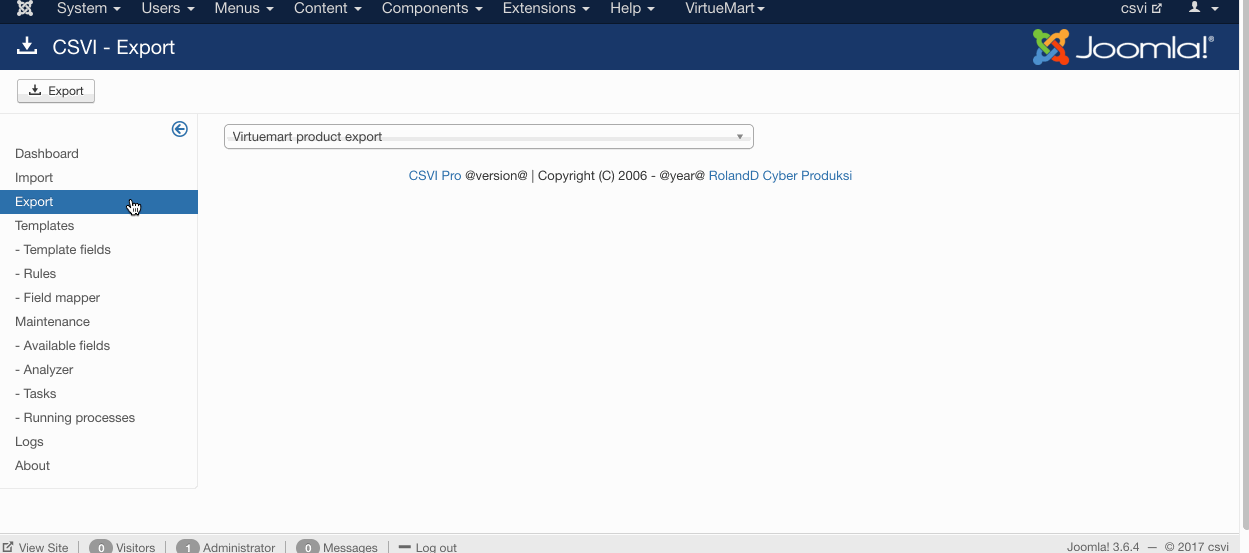RO CSVI
VirtueMart Calculation rule import Options tab
| RO CSVI
Each import has options which are specific for that import. VirtueMart Calculation rule has its own few options.
Replacing line breaks in RO CSVI Exports
| RO CSVI
Often we get into a problem of having line breaks in export. This mostly happens in VirtueMart export and when exporting product_desc or product_s_desc field. It is possible to remove these line breaks RO CSVI multi replace plugin. This document explains on replacing line breaks in RO CSVI Exports.
At first, create a export template using the following steps.
- Go to Components -> CSVI Pro -> Templates
- Click New
- Give the template a name, say for example VirtueMart Product export
- Set Action to Export
- Set Component to VirtueMart
- Set Operation to Product
- Click Next: Select Destination
- Destination is set default to Download.
- Click Next: Select options
- The default values are OK, change if needed.
- Click Next: Select fields
- Add the fields to be exported
- Click Next: Finalize
- All done here
- Click Close to return to the list of templates or Edit if you want to fine-tune the template further.

Add template fields for the export template, for our example we are exporting product_sku, product_name and product_desc fields.
Template fields can be added by following these steps:
- Go to Components -> CSVI Pro -> Templates
- Click on Template fields
- In the Search Tools select your template
- Click on New to add a single field or click on Quick Add to add multiple fields.
Quick Add
The Quick Add Option allows you to quickly add multiple fields to a template. It is not possible to set any settings per field here but that can be done after the fields have been added to the template.
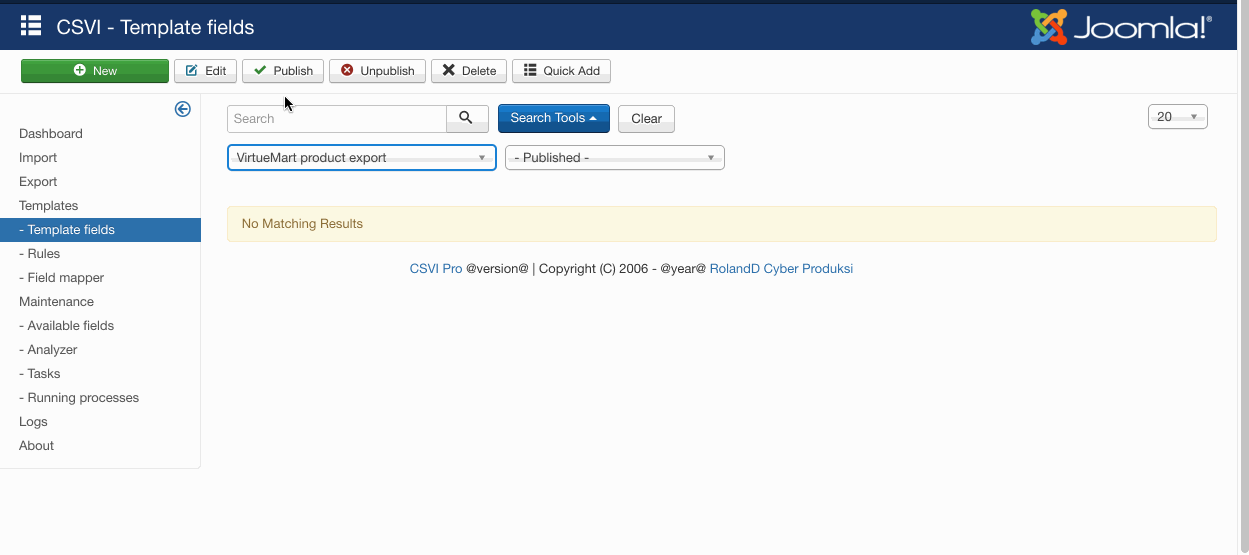
Now say when you do the product export, product_desc field data is exported like below image when rule is not applied.
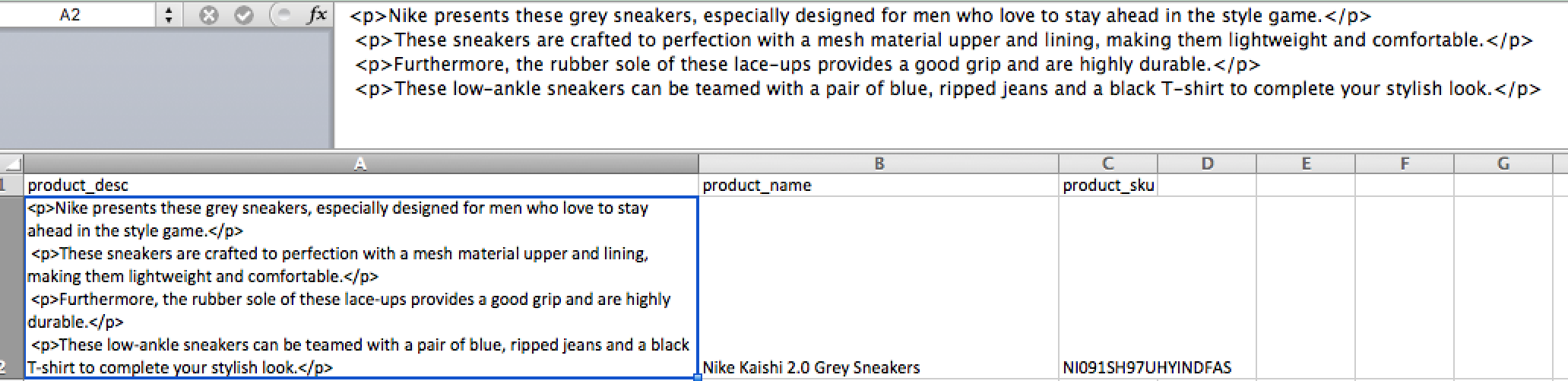
Create a multi replace rule for replacing line breaks to space in Rules page and apply it on product_desc in template fields page.
- Go to Components -> CSVI Pro -> Templates
- Click on Rules
- Click New
- Give a name to the Rule
- Select Action as Export
- Select Plugin as Multireplace
- Click Load plugin button
- Save the rule before continuing further
- Since we are creating a find and replace for line breaks here, Select operation as Find and replace
- In the Filter part, in Find field set expression to be /\r\n/, Replace field should be a space or empty, Method to be Regular expression, Other fields can be left with default values.
- Save the rule
- Now go to template fields and apply the created rule on product_desc field by selecting the rule in Rules field.
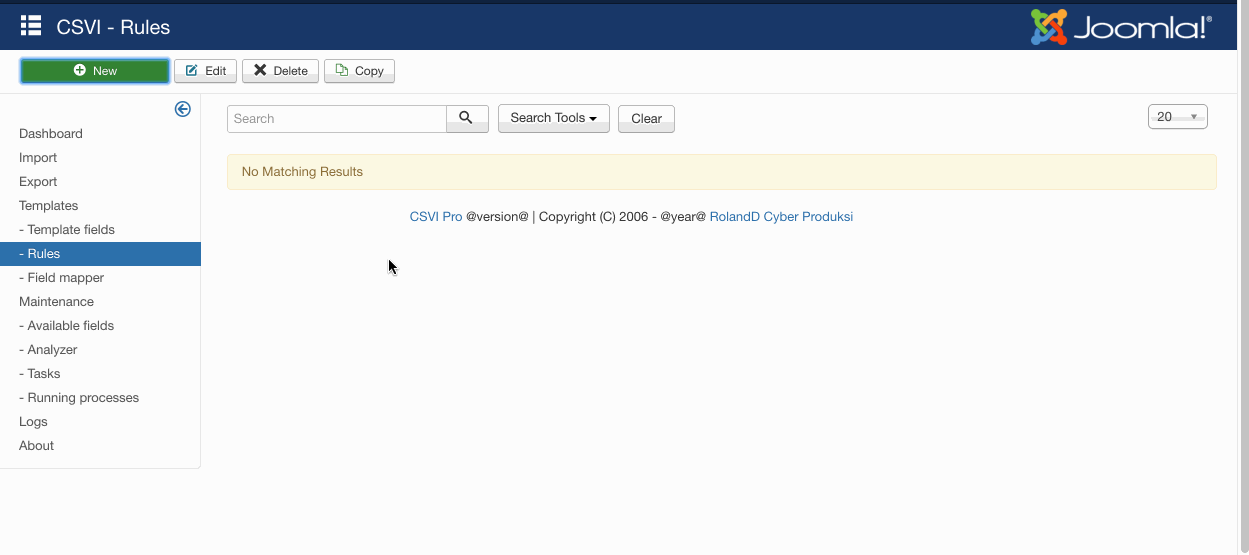
Thats it. Run the export from CSVI export page and by selecting the export template. Your product_desc or product_s_desc fields should be exported without line breaks like the image below

RO CSVI import template limit tab
| RO CSVI
In some cases you may need to limit the number of records which are imported and to override some basic system limits to run the import instead of looking for the help from hosting provider. The server can and usually is setup to ignore these settings, on a dedicated server this usually can be used. The advice is not to use these settings unless you are sure they can be used on your server..
RO CSVI Import template fields tab
| RO CSVI
Fields tab will list all the fields added to import template from RO CSVI templates fields page. Edit template fields button will redirect to RO CSVI template fields page so to add more fields.
Combining multiple fields into one in RO CSVI export
| RO CSVI
It is possible in RO CSVI to combine fields and export them in one field.
As a first step of combining fields on export. Create an RO CSVI export template. This document explains on combining VirtueMart product fields product_sku, product_name and product_price. The same should be followed for other exports.
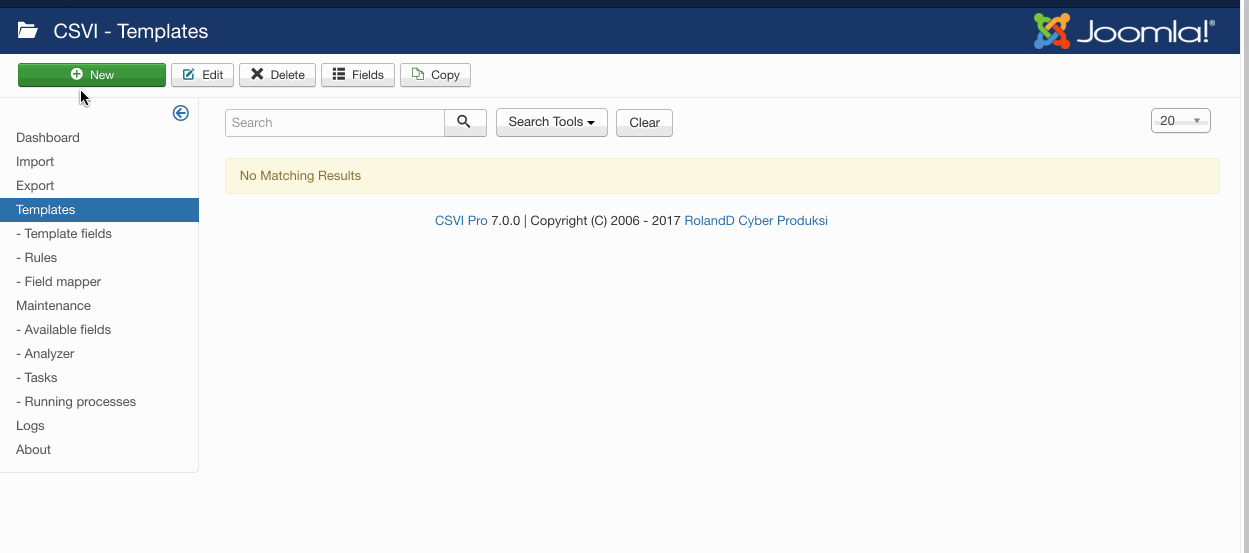
Say for example we need product_sku, product_name and product_price fields combined so the output looks like AB123-Product1-12.00 in product_name field. Add all these three fields to template fields.
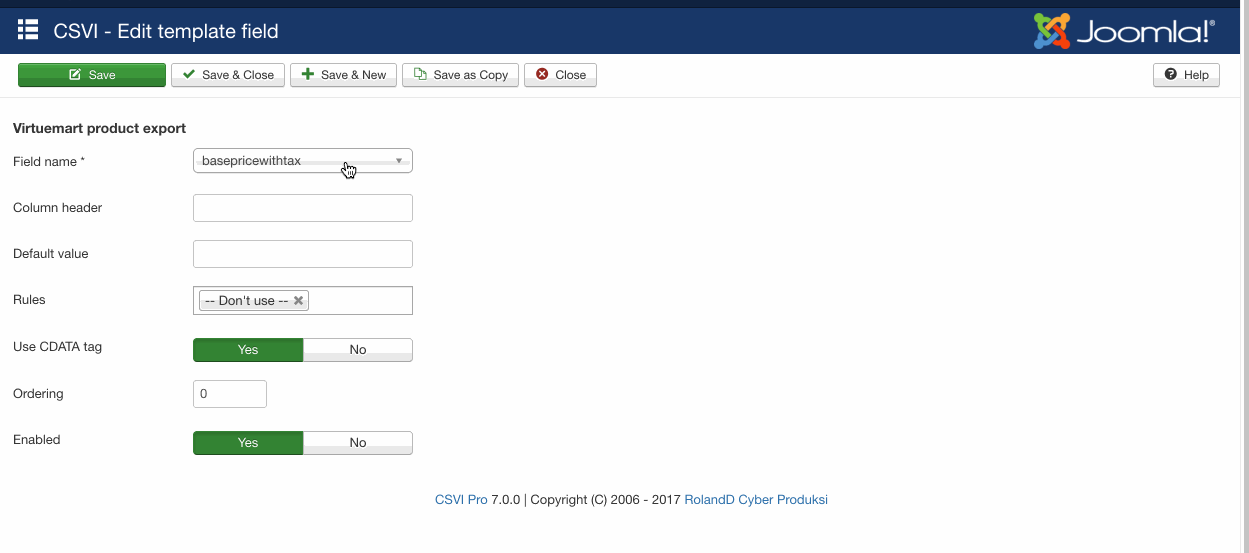
Create a combine rule to export
No setup a combine rule to combine product_sku, product_name and product_price fields.
Give a name to the rule say Export combine rule
Select the operation as Export
The plugin to select is CSVI Field Combine
Source fields should be the fields we need to combine product_sku, product_name and product_price
Target field will be product_name as we need all these fields to be combined and exported to product_name field
Save the rule
Apply the rule on product_name field in template fields.
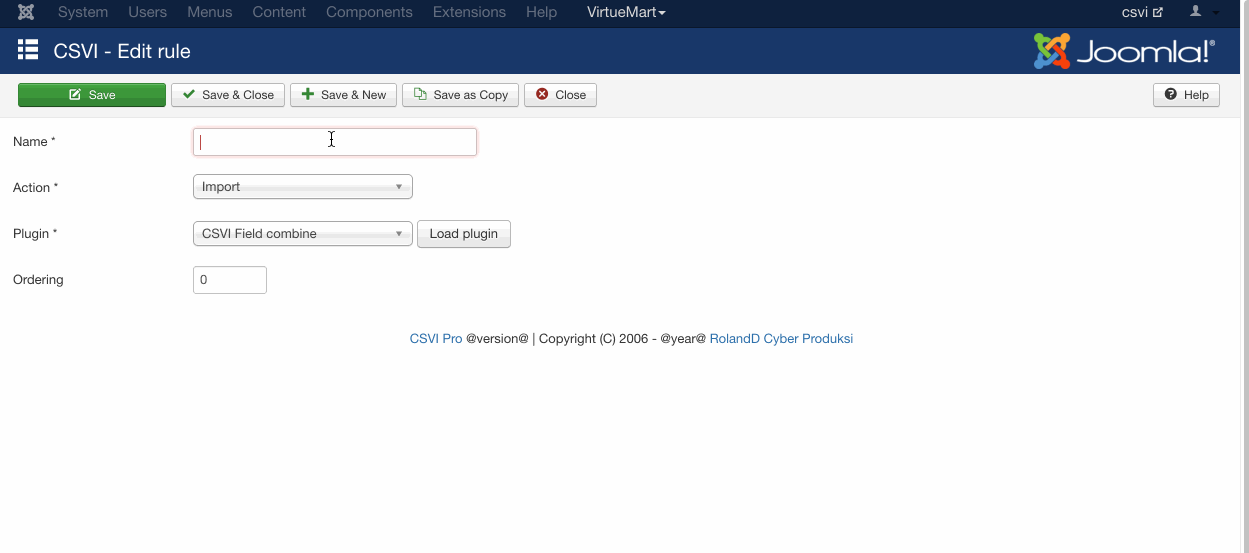
The final setting of template field will look like
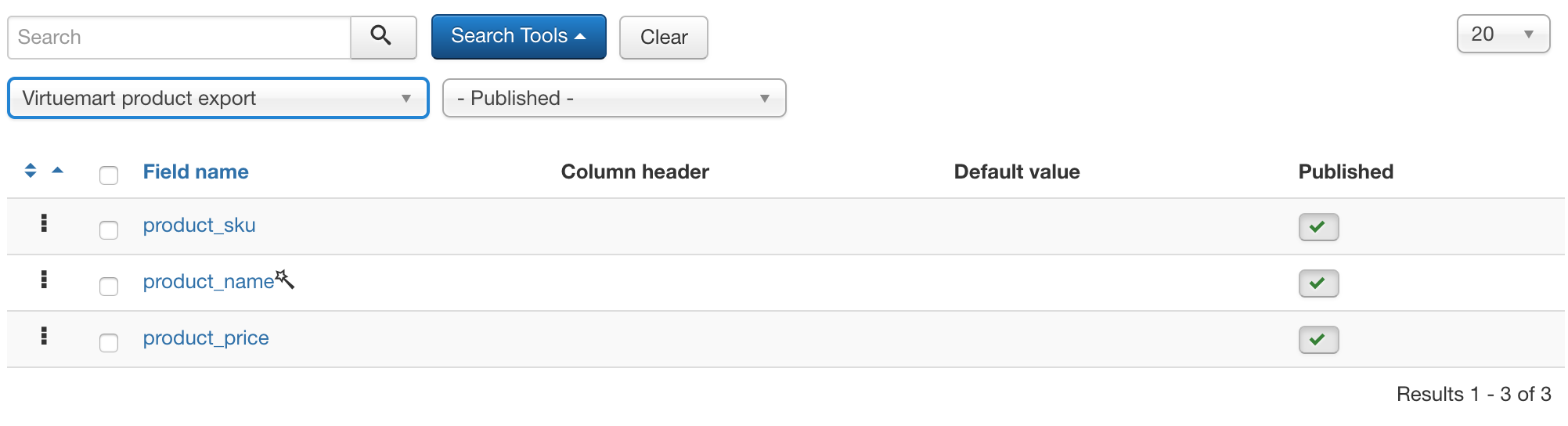
Finally do the export to get the fields combined in csv file