Joomla Categories
Available Fields for Joomla Categories
Here you will find all the available fields that can be used in the Joomla Categories import and export routines. Please see the relevant tutorials on how to use these fields in a specific scenario.
I want to add Joomla categories associations
Managing a multi-language site can be quite challenging due to the large number of categories. In addition to importing the category content, RO CSVI also supports adding Joomla category associations on import. This tutorial will explain step by step on how to add Joomla categories associations.
Joomla Categories export
Requirements
Creating the export template
A template can be created by following these steps:
- Go to Components -> CSVI Pro -> Templates
- Click New
- Give the template a name
- Set Action to Export
- Set Component to Joomla Categories
- Set Operation to Category
- Click Next: Select Source
- Destination is set default to Download. No need for change.
- Click Next: Select options
- The default values are OK, change if needed.
- Click Next: Select fields
- Fields must be added otherwise there is nothing for CSVI to export. Click Edit template fields.
- A new window opens with the Template fields page. You can add new fields by clicking New or Quick Add.
- When all fields are added you can close the window
- Click Next: Finalize
- All done here
- Click Close to return to the list of templates or Edit if you want to fine-tune the template further.
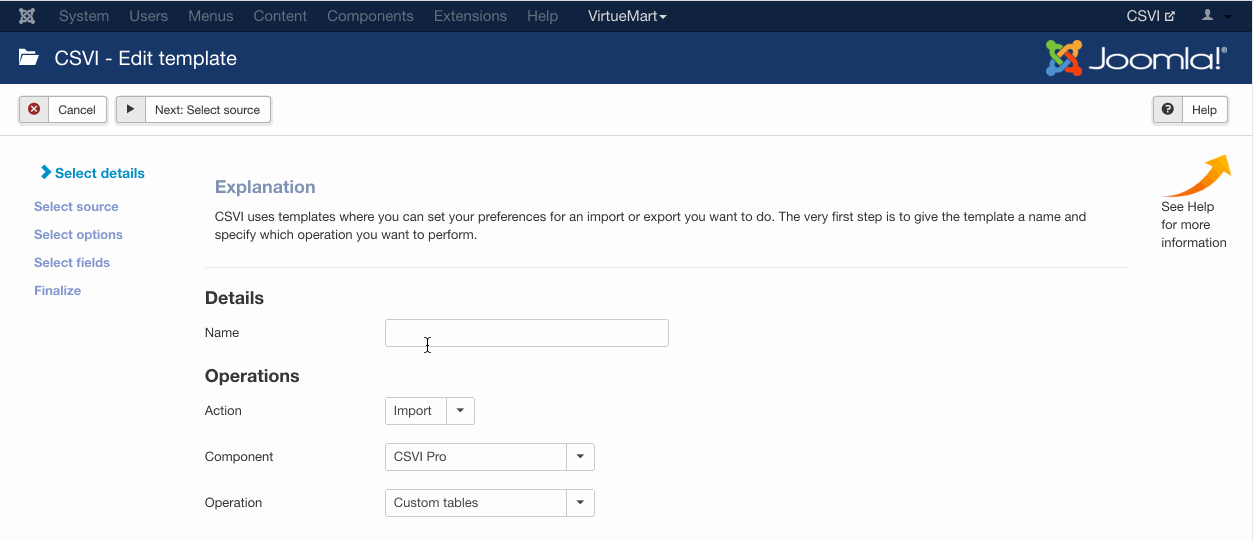
Add the fields to export
Template fields can be added by following these steps:
- Go to Components -> CSVI Pro -> Templates
- Click on Template fields
- In the Search Tools select your template
- Click on New to add a single field or click on Quick Add to add multiple fields.
Quick Add
The Quick Add Option allows you to quickly add multiple fields to a template. It is not possible to set any settings per field here but that can be done after the fields have been added to the template. 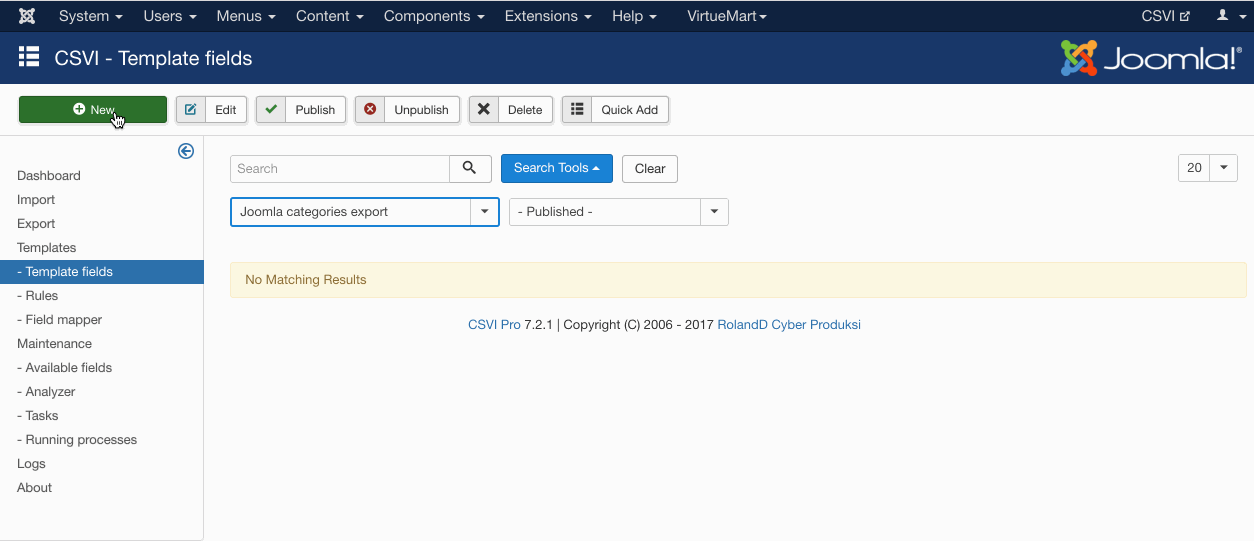
Run the export
The export can be run by following these steps:
- Go to Components -> CSVI Pro -> Export
- Select the template created earlier
- Click Export
- The export is run
- The Log details page will be shown with information regarding the export if the Enable logging is enabled in the template
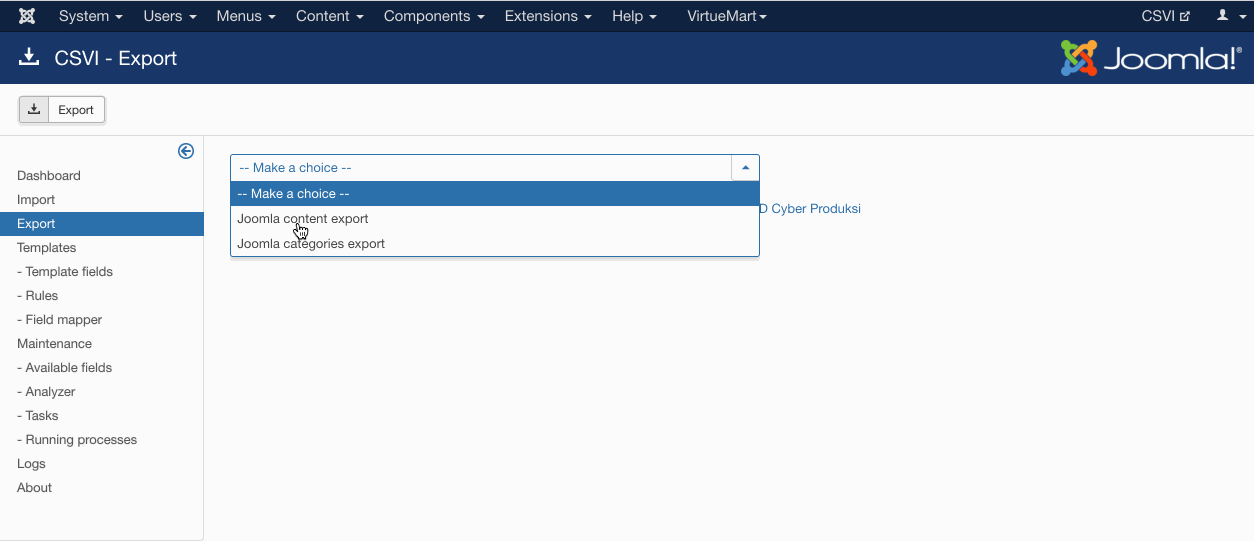
Further reading
CSVI also supports the export of Joomla custom fields for a category along with other Joomla category fields. If there is a custom field added for a category, it will be available as one of the template field for category export. If you dont see the custom field make sure that you update your available fields.
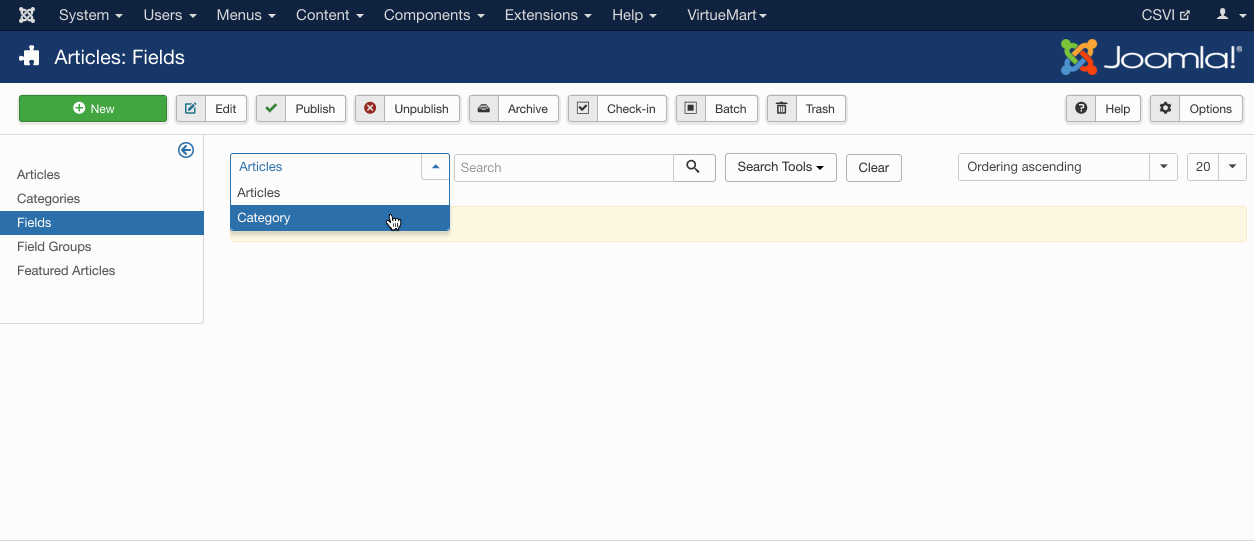
Joomla Categories import
Requirements
Creating the template
A template can be created by following these steps:
- Go to Components -> CSVI Pro -> Templates
- Click New
- Give the template a name
- Set Action to Import
- Set Component to Joomla Categories
- Set Operation to Category
- Click Next: Select Source
- Source is set default to Load from your computer. No need for change.
- Click Next: Select options
- The default values are OK, change if needed.
- Click Next: Select fields
- Nothing needed here as we set to Use column headers as configuration in step 10.
- Click Next: Finalize
- All done here
- Click Close to return to the list of templates or Edit if you want to fine-tune the template further.
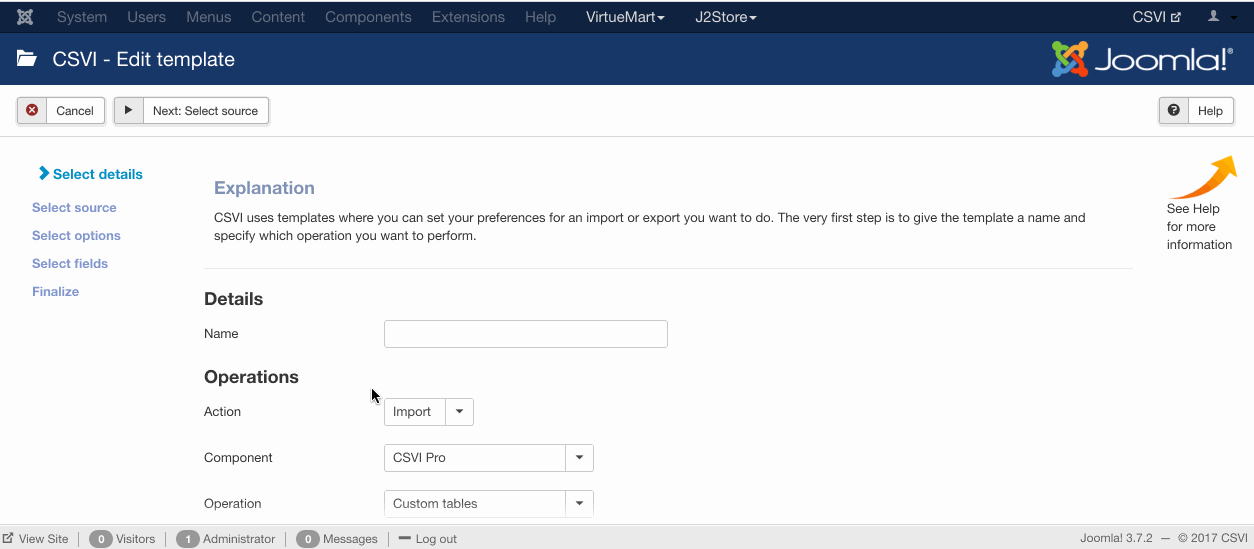
Adding the template fields
Template fields can be added by following these steps:
- Go to Components -> CSVI Pro -> Templates
- Click on Template fields
- In the Search Tools select your template
- Click on New to add a single field or click on Quick Add to add multiple fields.
Quick Add
The Quick Add Option allows you to quickly add multiple fields to a template. It is not possible to set any settings per field here but that can be done after the fields have been added to the template. 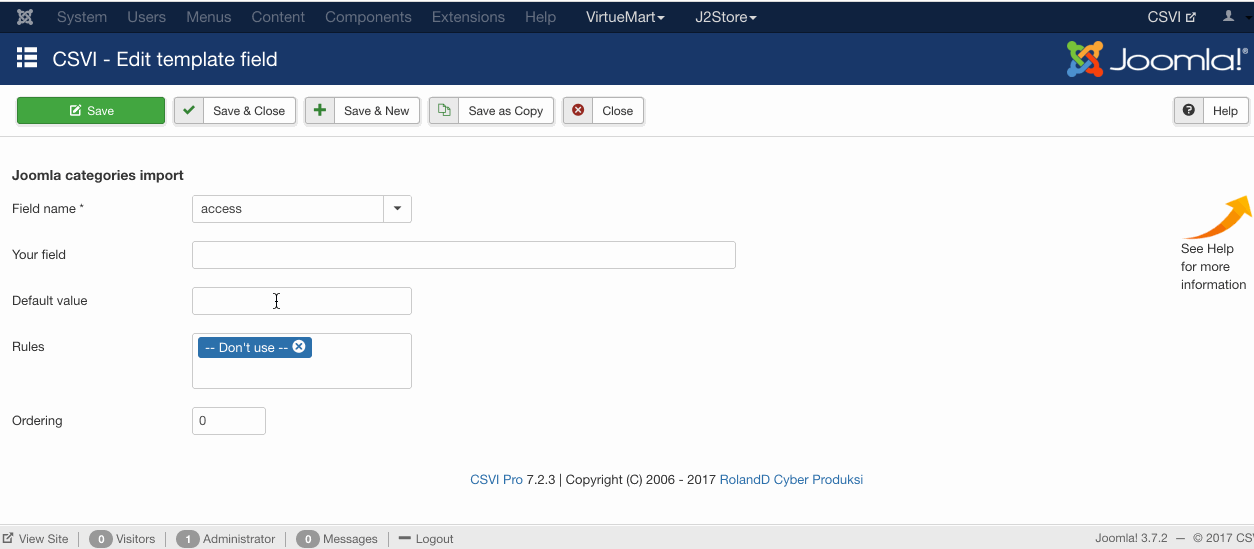
Required fields
- category_path
- extension
Criteria
- category_path
- extension
Creating the import file
As in the example file, the fields we are trying to import are listed below, more fields can be added according to the requirement. Check the available fields page in CSVI to find out which fields are available for the Joomla! categories import.
Run the import
The import can be run by following these steps:
- Go to Components -> CSVI Pro -> Import
- Select the template created earlier
- Click Select file
- Select the file to import
- Click Preview
- You now see a preview of the file as to how CSVI sees the file
- Click Start import
- The import is run
- The Log details page will be shown with information regarding the import if the Enable logging is enabled in the template
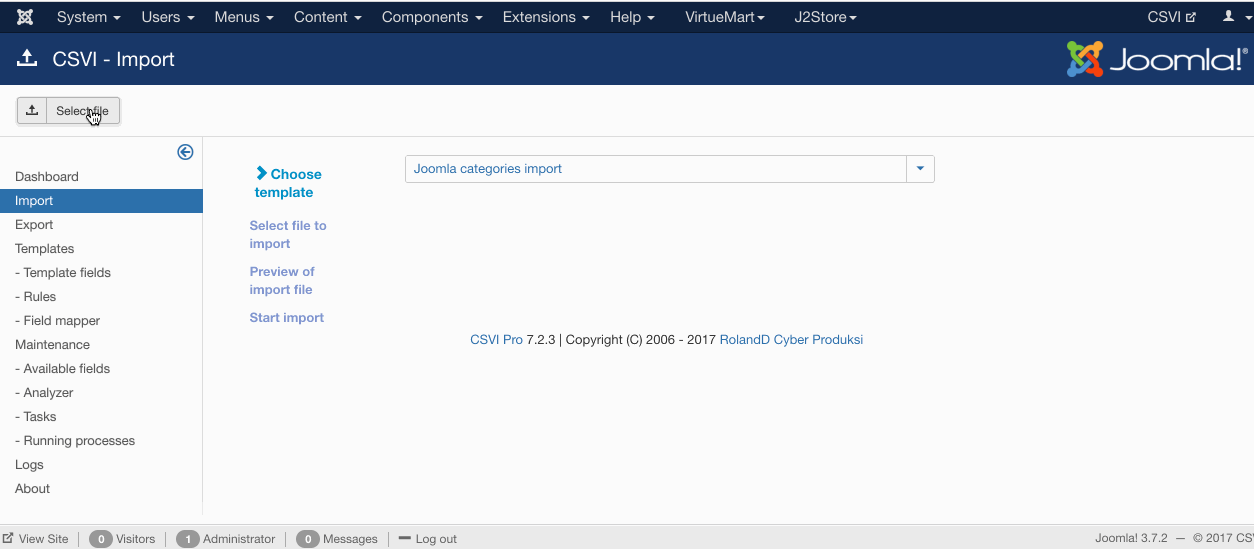
Examples
Create a 2 level category for Joomla content
"category_path";"extension"
"Parent/Child";"com_content"
Create a 2 level category for Joomla content assigned to the British language
"category_path";"extension";"language"
"Parent/Child";"com_content";"en-GB"
Create a 3 level category for Joomla content
"category_path";"extension"
"Parent/Child/Grandchild";"com_content"
Create a 2 level category for Joomla banners
"category_path";"extension"
"Parent/Child";"com_banners"
Example file
Further reading
Along with Joomla category fields CSVI also supports import of Joomla custom fields for a category. If there is a custom field added for a category it will be available as a import available field. Please note that alias of the custom field will be available as import field as it is the unique value.
For example, here in this document we are explaining on how to add a custom field Extra title to Joomla custom fields for a category and importing its value along with other Joomla category fields.
- Add an custom field from Joomla administrator menu > Articles > Fields, Select category from the filter options and click on New button. Add custom field with Title Extra title
- Save the custom field
- Go to Components -> CSVI Pro -> Available fields
- Update the available fields
- Go to Components -> CSVI Pro -> Template fields
- Select your Joomla category import template
- Click on New button, search for the new custom field added. Save as a template field
- Run the import.
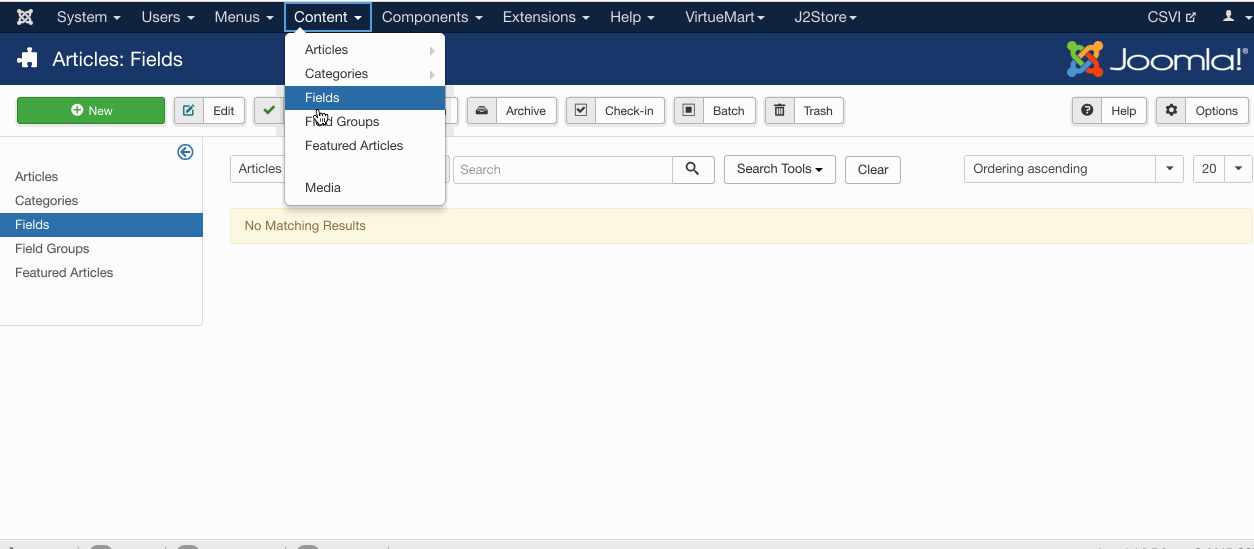
Joomla Categories supported operations
In RO CSVI we offer a number of import and export routines to manage your Joomla data. This is the complete list of Joomla Categories supported operations. The majority of operations are available for both import and export although some are for a specific task so they can only be used for either import or export.