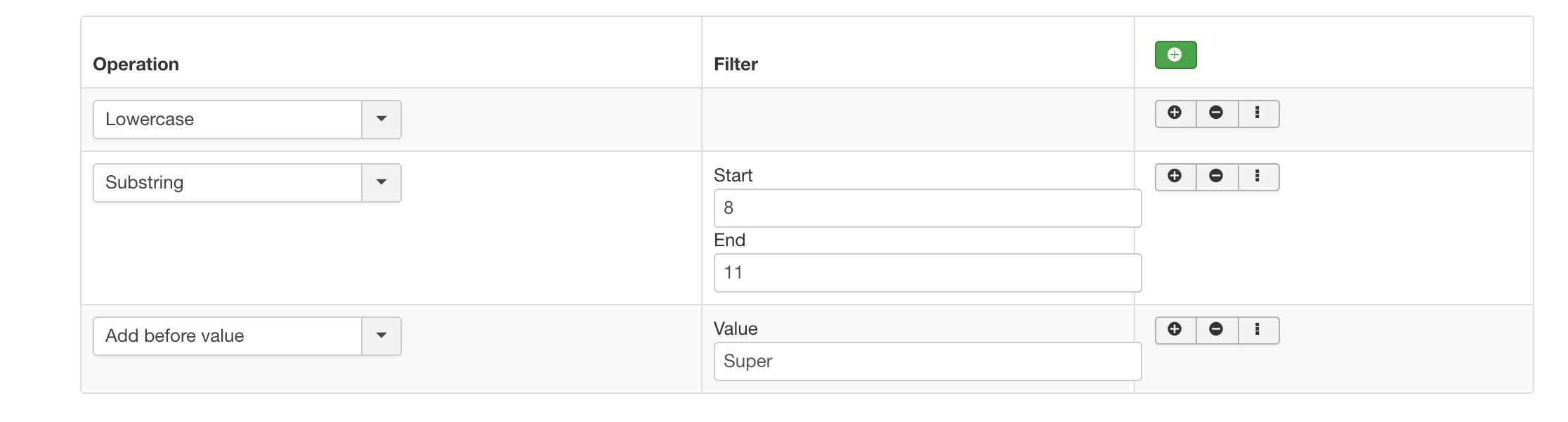Starting from RO CSVI 7.0 version, the RO CSVI replace plugin has been replaced by the much improved Multi replace plugin with more features. With this new rule plugin, it is possible to combine multiple conditions in a single rule.
To start, create a new rule from RO CSVI Rules page >> New
Give a name to the rule, select if it is for import or export and make sure that RO CSVI Multi replace has been selected in Plugins drop down list. Save these settings before setting up the actual rule.
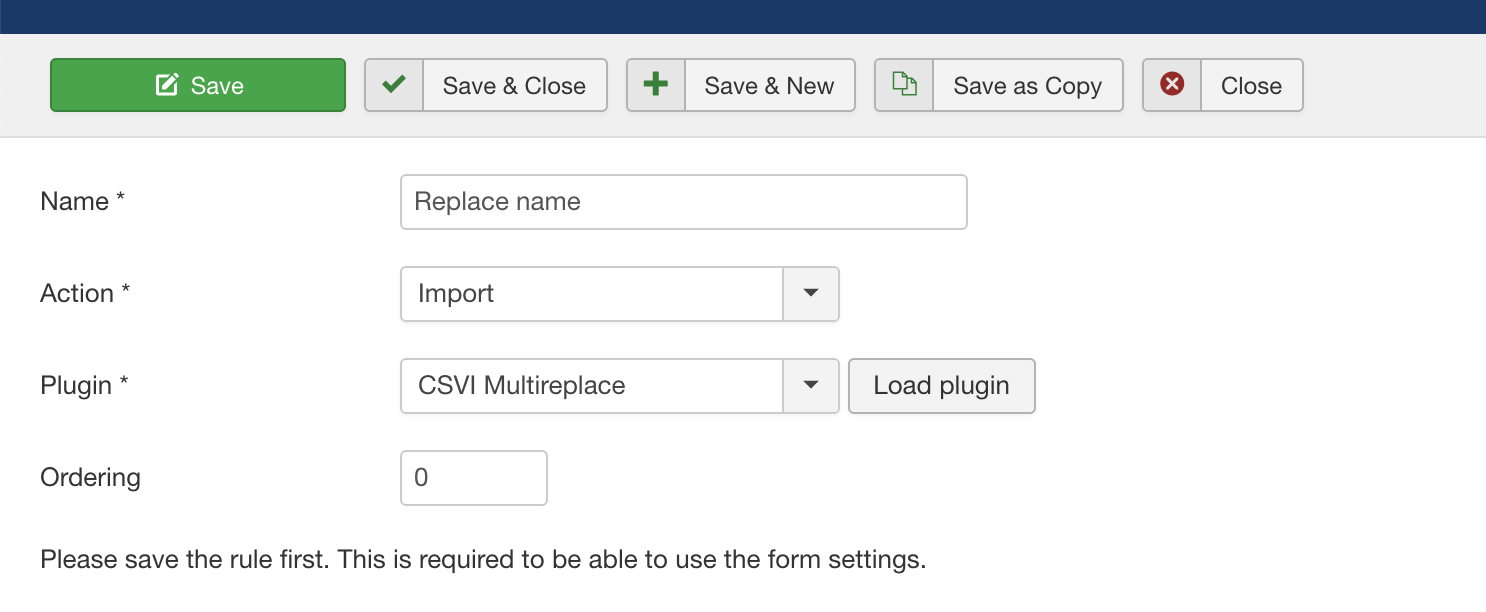
Now there are various operations Multi replace rule plugin offers. We will go through them one by one.
1. Absolute Value
This operation will return absolute value (positive value) of a number. This is used mostly on negative number field which need to be shown as a positive number on import or export. For example if the value in the field is -13, applying this operation will convert this value to 13.

2. Find and Replace
This is one of the most used operation and has been inherited from old RO CSVI Replace rule plugin. As the name says it finds and replaces the text. The text to be replaced can be just a Regular text or could be a Regular expression. In case you are using regular expressions make sure to enclose your expression in delimiters. The usual delimiter is a forward slash /, for example /(\w+) (\d+), (\d+)/.
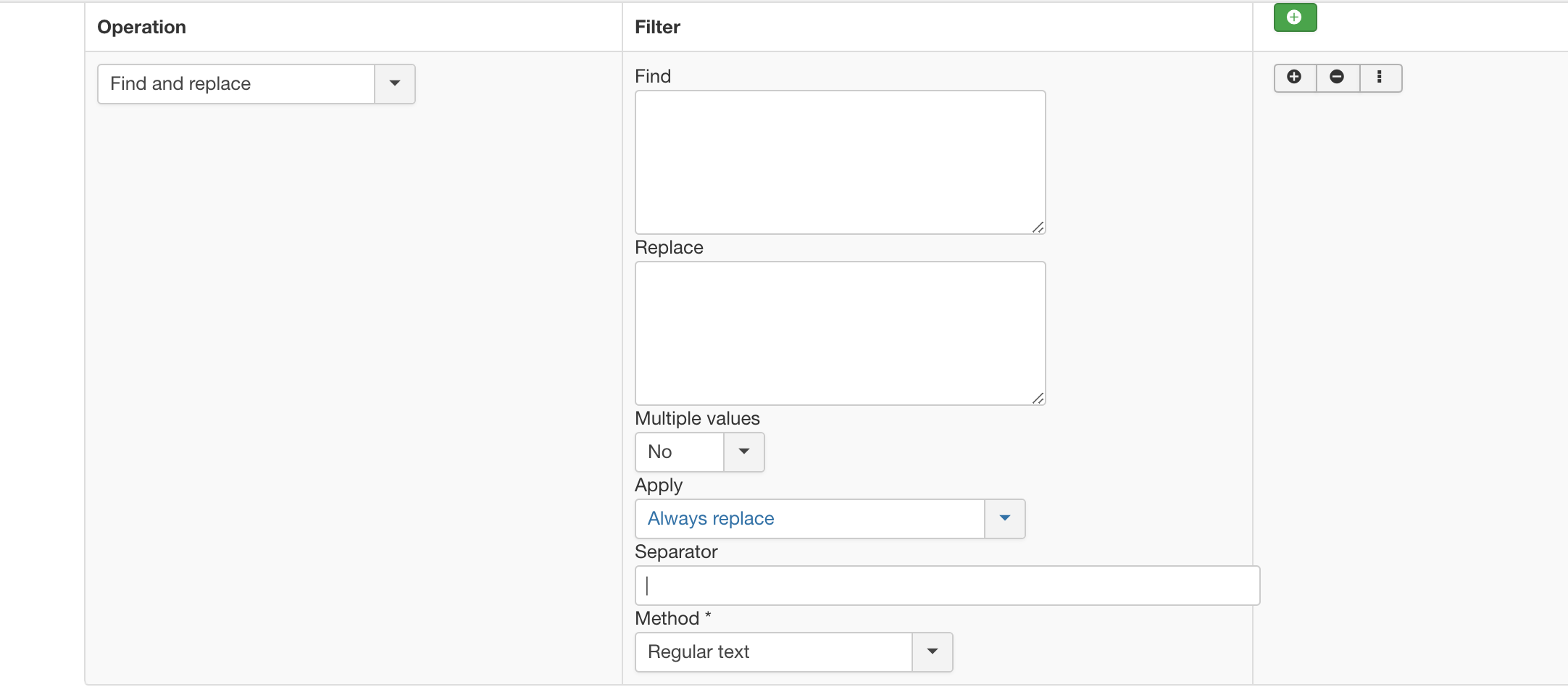
3. Find the position of the first occurrence of a substring in a string.
This operation helps you to find the position of a string inside another string. In the Find field set the string to search and in Start field set the position from where the string has to be searched. If you want to find the occurance of 'CSVI' in 'My lovely CSVI team' and 'My lovely RO Team'. This operation will return position as 11 for first string and false for second string as there is no CSVI in second string.

4. Lowercase
By setting this operation you can change the field value to all lowecase letters. For example for a string CSVI, this operation will convert it to csvi.

5. Uppercase
By setting this operation you can change the field value to all uppercase letters. For example for a string csvi, this operation will convert it to CSVI.

6. Substring
You want to retrive a part of the string then use this operation. Set the start and end position from where the part of string to be extracted. For example if you want to extract love from the string iloveicecream, in the start field set 1 and end field as 5. Note that count of string starts at 0 and not 1.

7. Uppercase First letter
If you want to convert only the first character to uppercase and not the whole string, this operation will help with that. Say if you have a string netherlands, this operation will convert it to Netherlands.

8. Add before value
You want to add some text before a value in import or export then use this operation. Say if the value is happy and you want to add I am before this value, set I am in Value field, save the rule and apply the rule on the field this value to be applied. It will output as I am happy.

9. Add after value
Use this operation to append a string to the value. For example if the value is Bad and you want it to be exported or imported as Bad guy. In the value field set guy, save the rule and apply the rule on the field the value to be applied. Your output will be Bad guy.

10. Date
Get the current date and time in the format you want. More about date formats can be found at the PHP date manual. If the Date format field is set as Y-m-d, the output will be 2019-02-08.

11. Custom date format
The previous operation will output the current date and time whereas this operation is used to convert the format of date stored in database. The best example will be Orders created date. You can change this order created date to the format you want in export.

12. Unique ID
Most of the times, you would need to generate a random string automatically. This operation will help with that. Setting this operation will generate random value like 4b3403665fea6.

13. Uppercase words.
Use this operation to uppercase all the starting letter in words in a sentence. If the sentence is like i love to eat icecream, this operation will change this to I Love To Eat Icecream.

14. Round.
Use this operation to round a value to specified decimals.
Examples:
round(5.045, 2) will be rounded to 5.05
round(3.6, 0) will be rounded to 4
round(135.79, 1) will be rounded to 135.8

15. Floor.
Use this operation to rounds the number to the nearest integer below its current value.
Examples:
floor(5.2) becomes 5
floor(8.9) becomes 8

16. Ceil.
Use this operation to round the number it to the nearest integer above its current value.
Examples:
ceil(5.2) becomes 6
ceil(8.9) becomes 9

Multiple Operations
The best of Multi replace plugin is that you can add multiple operations as one rule. Here are few examples which explains on how to use multiple rules.
1. For example you have text 'My CSVI Support' and it needs to be changed to 'My CSVI Team', Find 'Support' and Replace with 'Team'. Also add ' from Netherlands' text at the end so the full text is 'My CSVI Team from Netherlands'. Here we need two operations one using Find and Replace and other using Add after value. The rule for this will look like
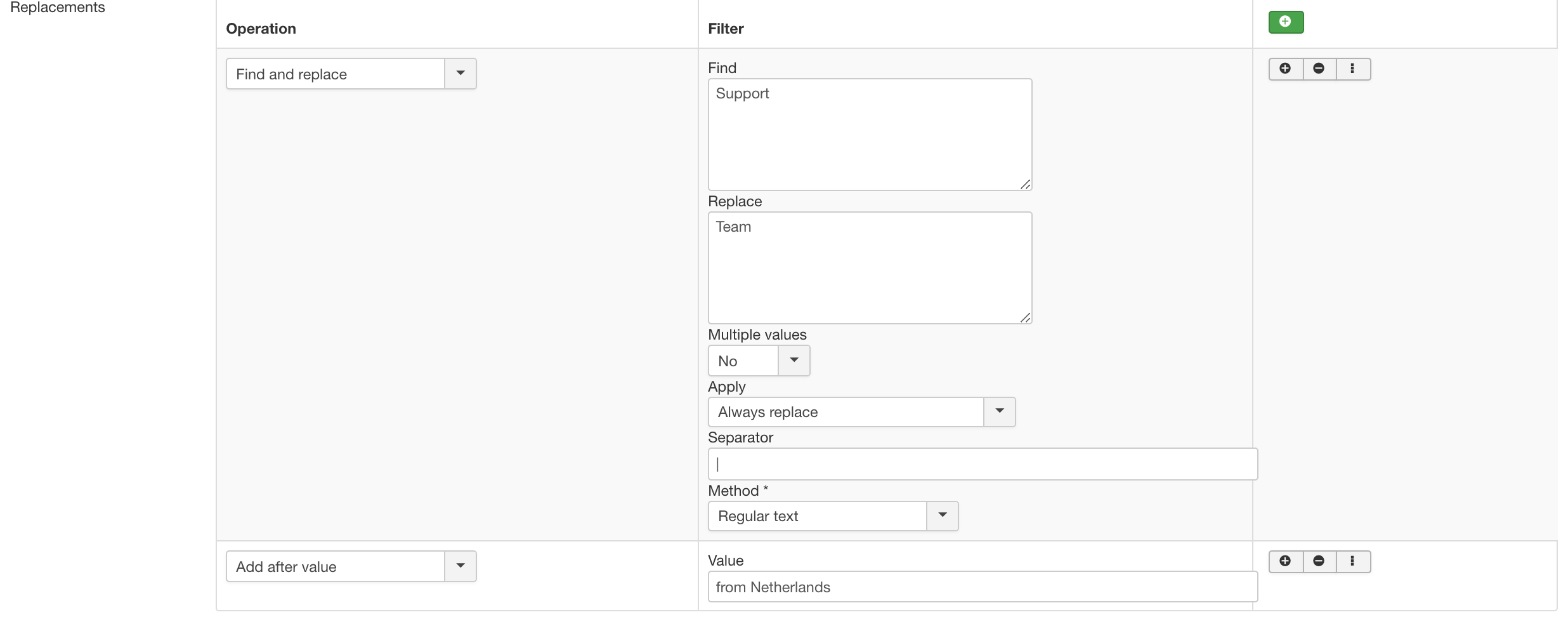
2. Say if you want to convert all the letters to lowercase in the string 'MY CSVI TEAM' and then select only team from the string and then finally need to add a text at front as Super so the final text changes to 'Super team'.