The Field copy plugin let's you copy a field value to another without creating columns to repeat the values during import.
From Components -> CSVI pro ->Templates tab -> Rules, Click New to add a new rule using field copy plugin.

For example to create a rule to copy product_desc to product_s_desc field for a virtuemart product.
- Give a meaningful name for the rule in name field say "Virtuemart field copy product"
- Select Action as Import
- Select Plugin as CSVI field copy
- Click on load plugin button
You will now see two new fields appears
Source field
The source field is the field that CSVI needs to copy from. The names to fill in here come from the template fields page. The source fieldnames must be the names that are found in the Field name column on the template fields page.
Target field
The target field is the one where CSVI needs to copy to. Same as the source field even this field has to come from the template fields page. This must always be a name found in the Field name column.
Example
Here is an example on how to create a rule for a field copy plugin.

Now set this rule to template fields to use the field copy plugin like below

When the fields are set with rules you can see a small fire icon next to the field name in Template fields tab.

Important Note :
- Make sure that both product_desc and product_s_desc (examples used in this template) are there in template fields list to use the field copy plugin.
- Use file for configuration option in templates->template name->file tab set to No.
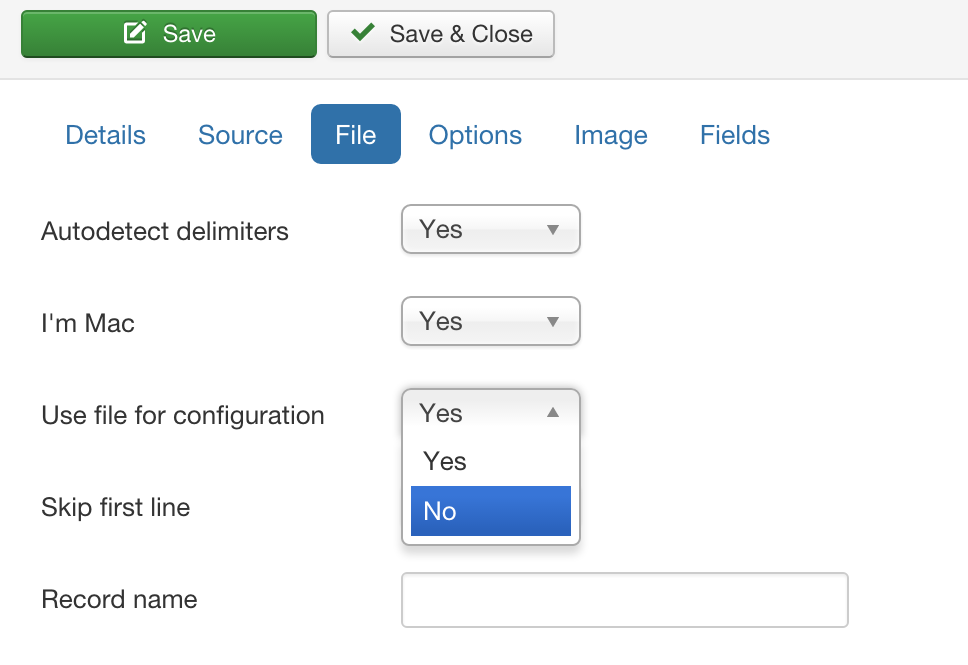
Now that all rules and fields are set, CSVI will automatically copy the value from product_desc (source field) to product_s_desc (target field).