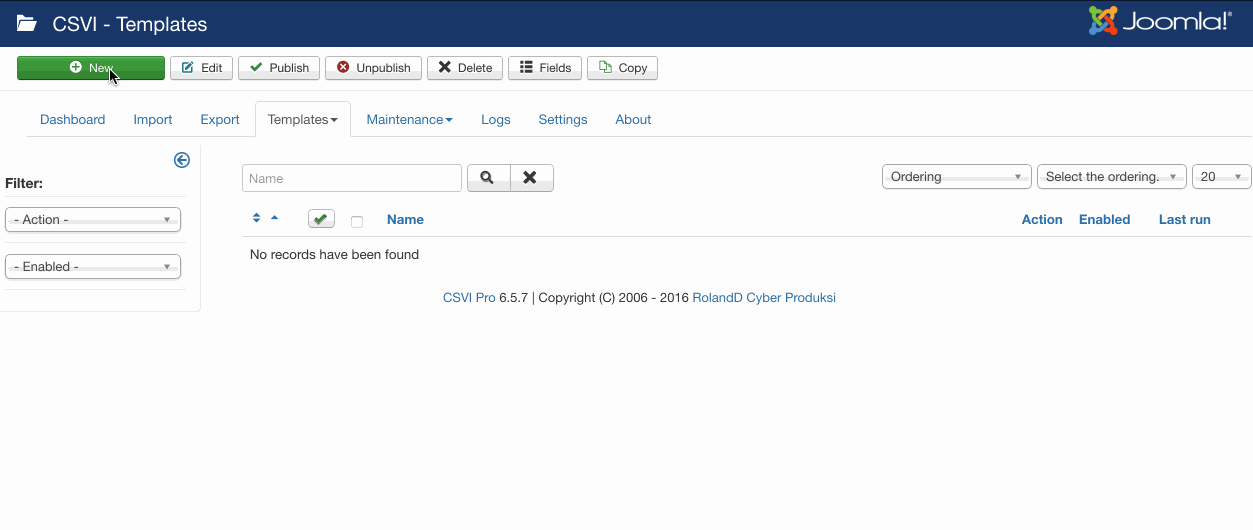VirtueMart
VirtueMart Prices export
A template can be created by following these steps:
- Go to Components -> RO CSVI -> Templates
- Click New
- Give the template a name
- Set Action to Export
- Set Component to VirtueMart
- Set Operation to Price
- Click Next: Select Source
- Destination is set default to Download. No need for change.
- Click Next: Select options
- The default values are OK, change if needed.
- Click Next: Select fields
- Fields must be added otherwise there is nothing for CSVI to export. Click Edit template fields.
- A new window opens with the Template fields page. You can add new fields by clicking New or Quick Add.
- When all fields are added you can close the window
- Click Next: Finalize
- All done here
- Click Close to return to the list of templates or Edit if you want to fine-tune the template further.
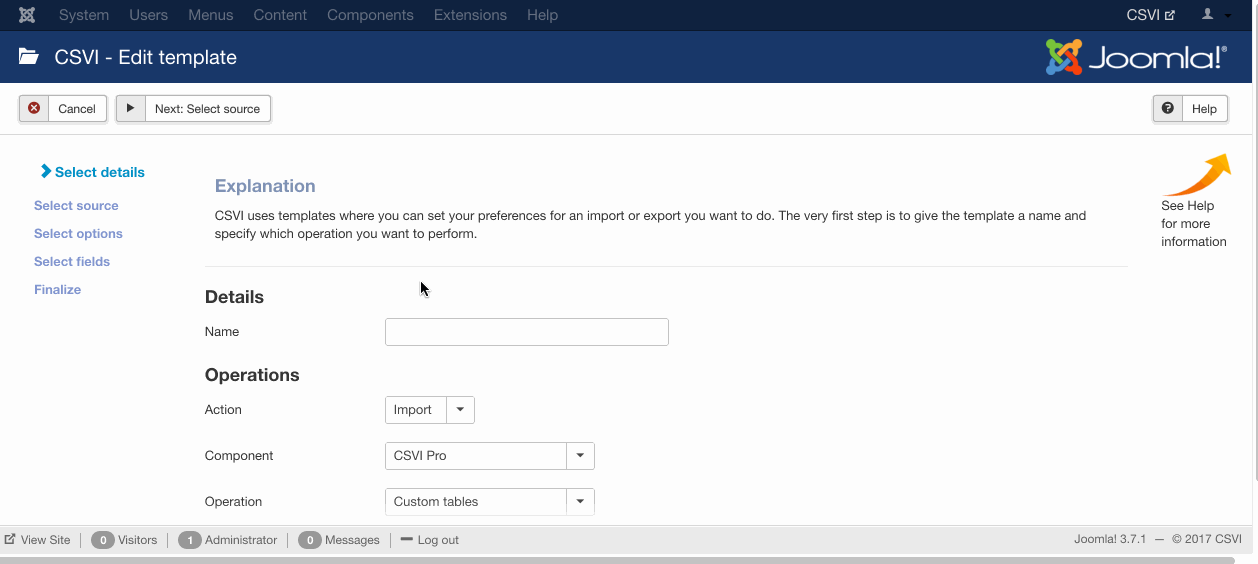
- Go to Components -> RO CSVI -> Templates
- Click on Template fields
- In the Search Tools select your template
- Click on New to add a single field or click on Quick Add to add multiple fields.
Quick Add
The Quick Add Option allows you to quickly add multiple fields to a template. It is not possible to set any settings per field here but that can be done after the fields have been added to the template.
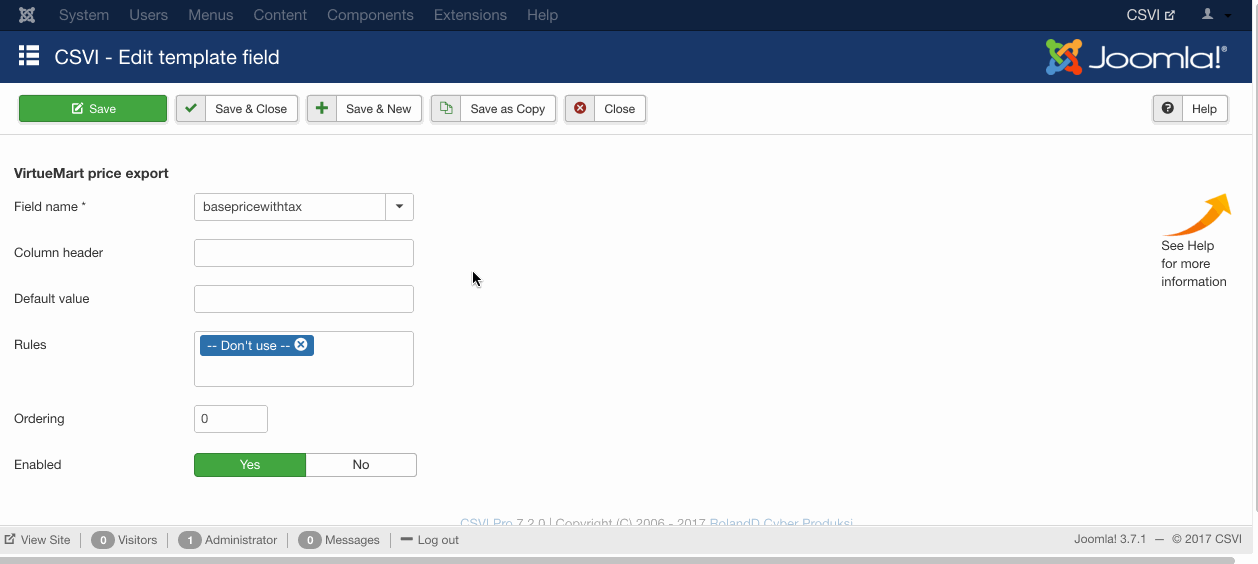
- Go to Components -> RO CSVI -> Export
- Select the template created earlier
- Click Export
- The export is run
- The Log details page will be shown with information regarding the export if the Enable logging is enabled in the template
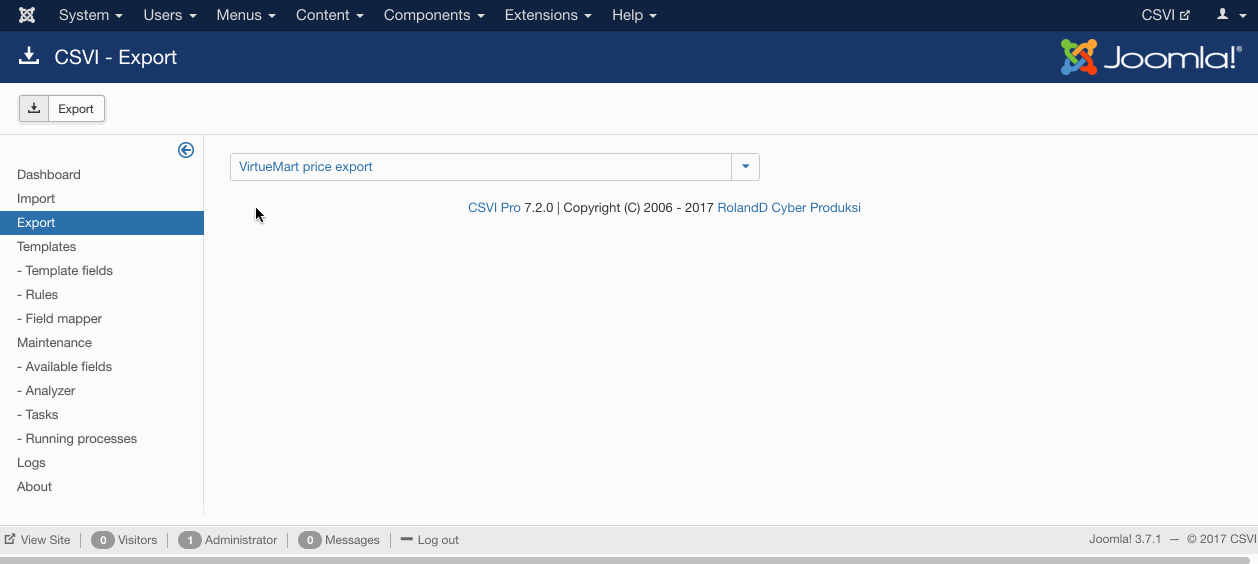
Product import with custom fields
Requirements
- CSVI 6.0+
- Joomla 3.0+
- VirtueMart 3.0+
Background information
To import custom fields for product normal product import procedure is followed. This article explains how to import custom field value for a product.
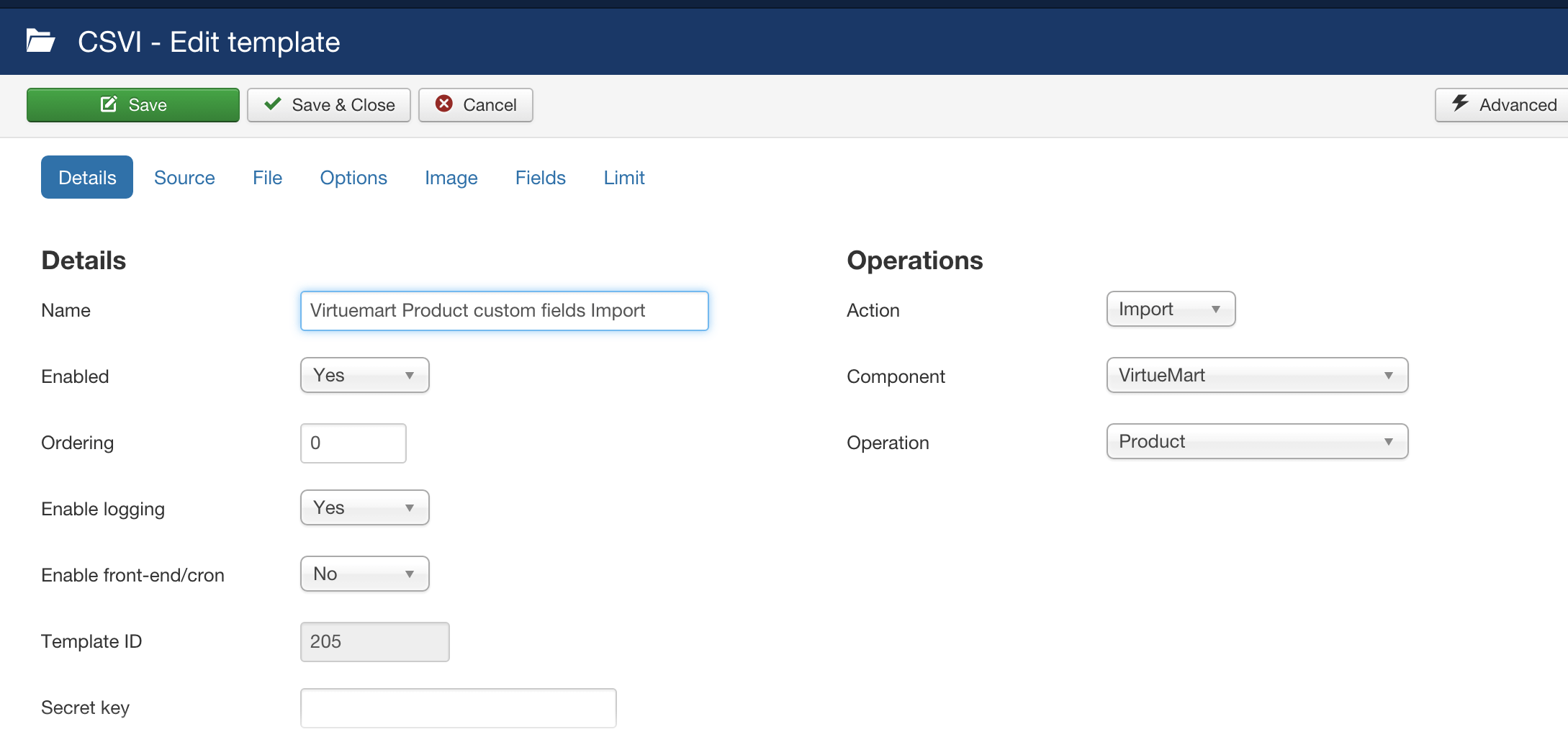
The fields necessary for importing products with custom fields are:
- product_sku
- custom_title
- custom_value
- custom_price
- custom_param
Optional fields
- custom_disabler
- custom_override
Basic import with custom fields
It is important to note that the fields starting with custom_ are required when you use plugin custom fields and are optional for normal custom fields. Normal custom fields will be available as available fields so these fields can be directly used as template field in import. To be more clear say if Photo and Size are string type custom fields then import can also be done by using the fields in import like
"product_sku";"product_name";"Photo";"Size"
"P01";"Product 1";"product1.jpg";"36"
"P02";"Product 2";"product2.jpg";"38"
"P03";"Product 3";"product3.jpg";"40"
"P04";"Product 4";"product4.jpg";"42"
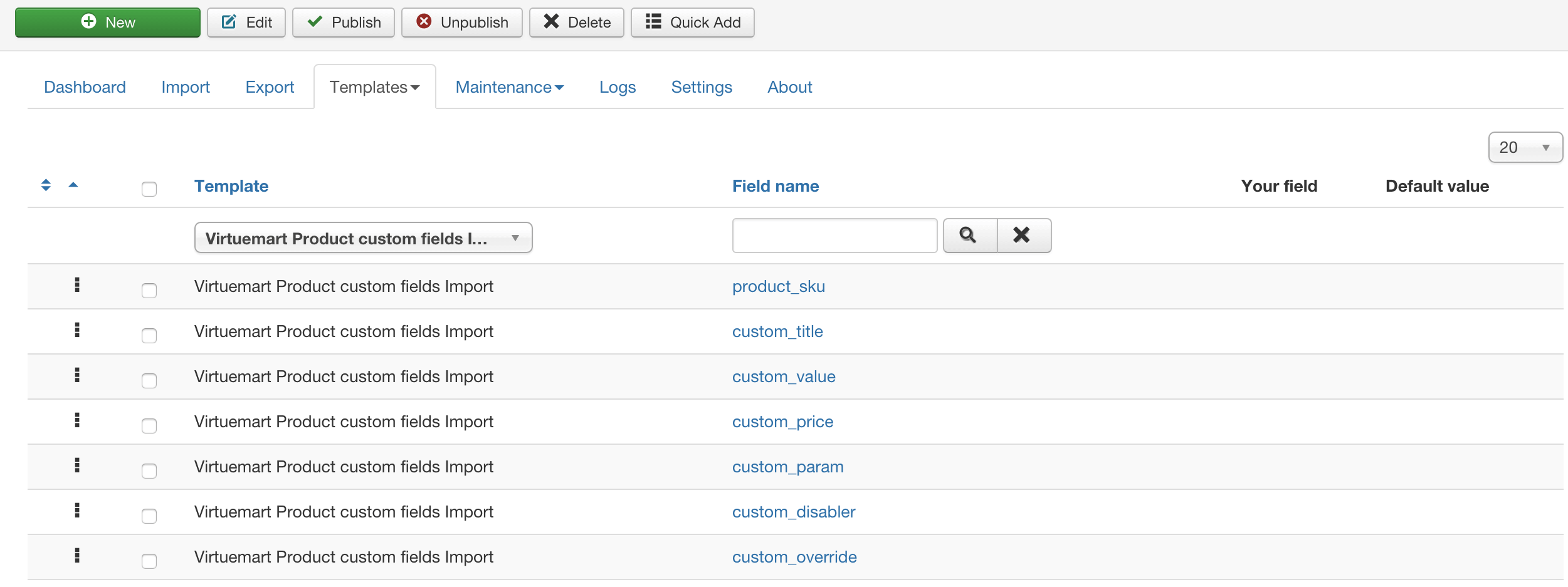
There are 2 scenarios in which you can import custom fields:
- custom fields with a single value
- custom fields with mulitple values
Custom fields with a single value
An example CSV file looks like this:
"product_sku";"custom_title";"custom_value";"custom_price";"custom_param";"custom_disabler";"custom_override"
"P01";"Photo";"7";"";"";"Y";"Y"
"P01";"Size";"36";"";"";"Y";"N"Let's have a closer look at the fields.
product_sku
This is the unique code for a product.
custom_title
The name of the custom field. The correct name can be found on the Custom Fields page in VirtueMart in the column named Title.
custom_value
This is the value belonging to the custom field. As seen in the example for the Size we have created sizes 36, 38 and 40.
custom_price
Optionally a price if the plugin uses and/or requires it
custom_param
Optionally a parameter if the plugin uses and/or requires it
custom_disabler
Optionally a parameter if parent customfield is not used for child product. The value should be Y to enable it or N to disable the disabler.
custom_override
Optionally a parameter if parent customfield value to be overridden for child product. The value should be Y to enable it or N to disable the override.
Once the csv file is ready, select the file and start the normal import process.
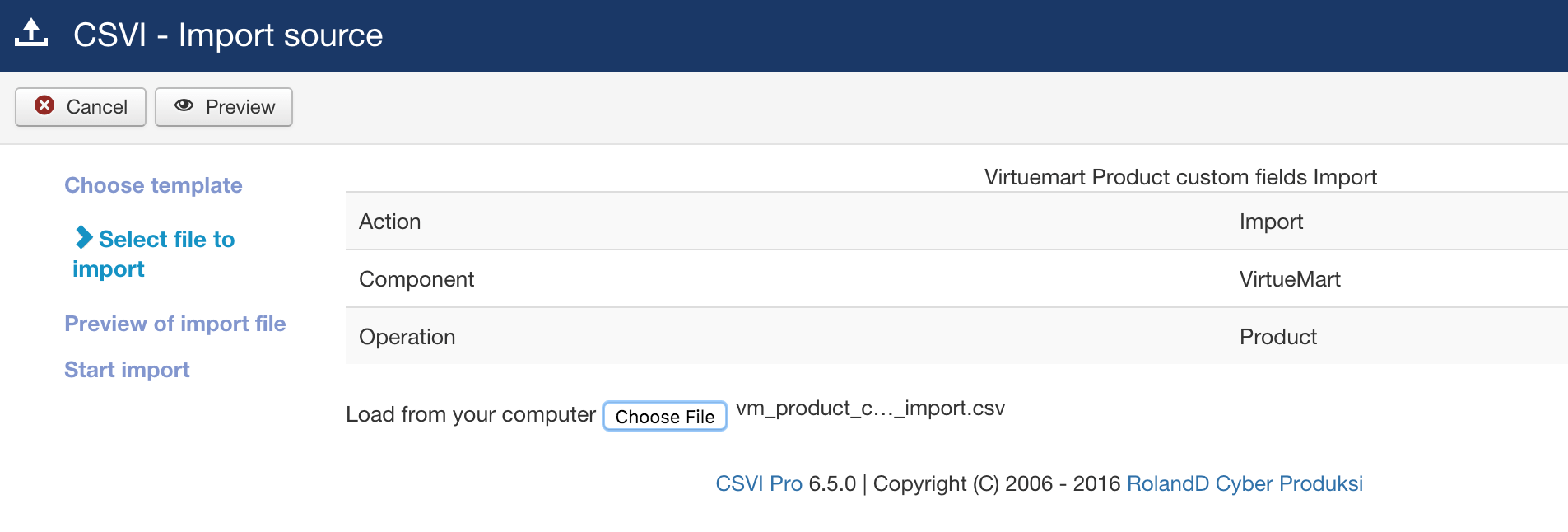
Check the preview of the file
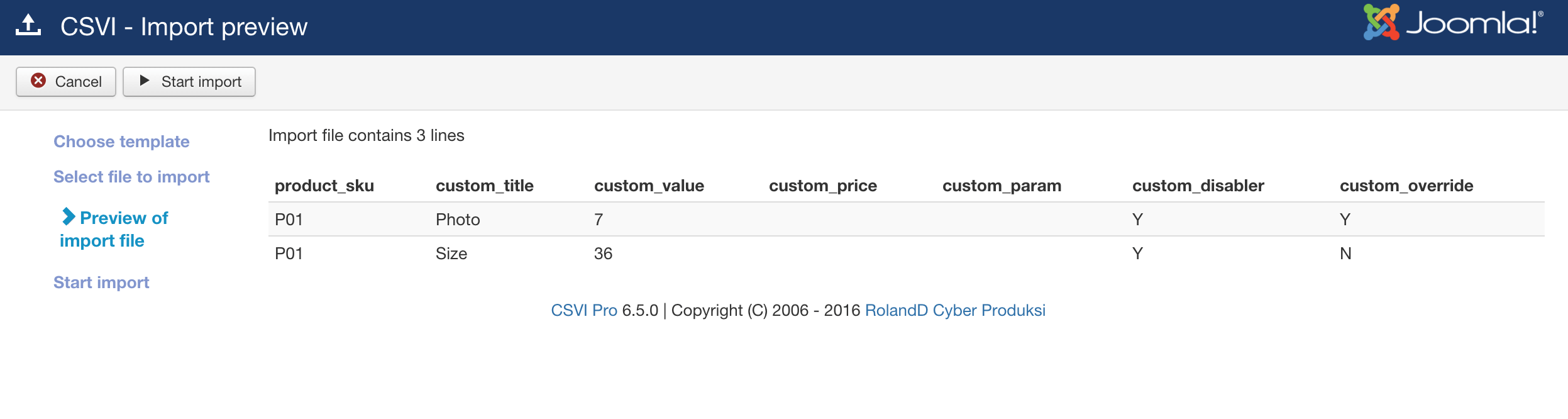
Start the process. Once complete, CSVI will notify with the log if enabled on the status of import process
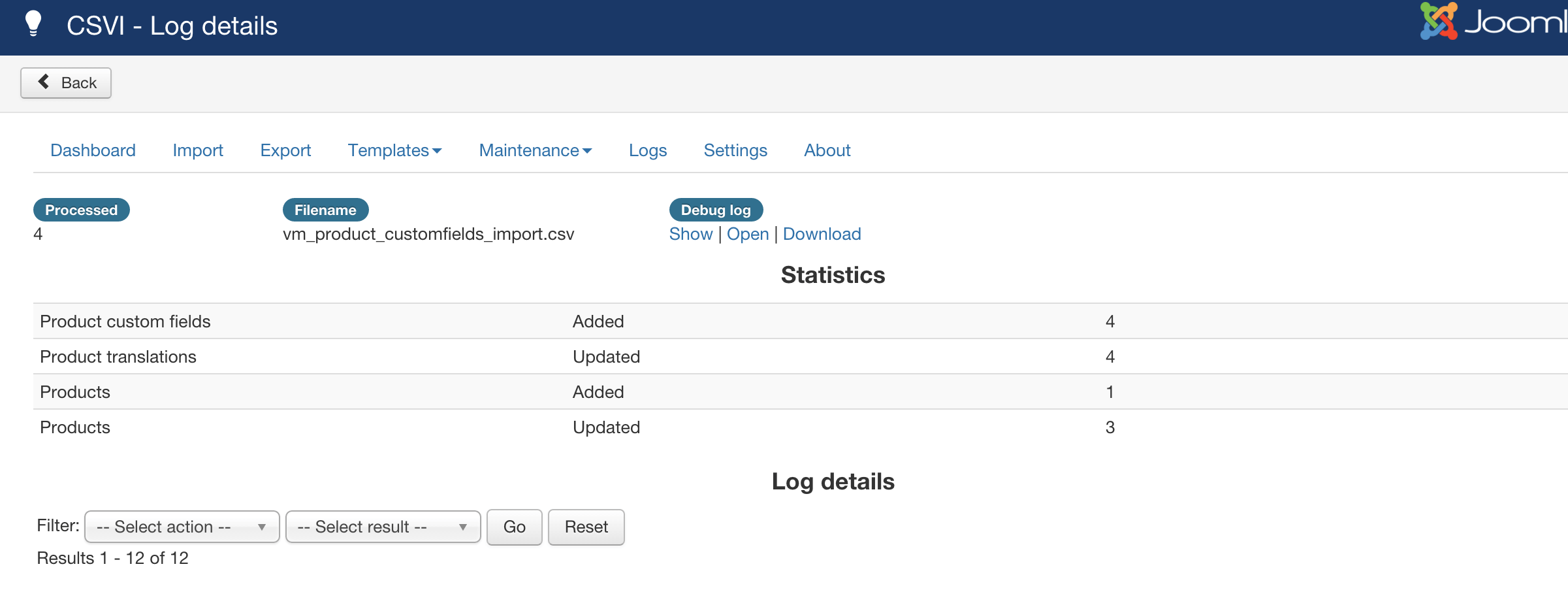
Custom fields with multiple values
An example CSV file looks like this:
product_sku;custom_title;custom_value;custom_price;custom_param;custom_disabler;custom_override
H01;Size~Size~Size;34~36~38;24~26~28;Y~N~Y;Y~N~YAll values are separated by the tilde character.
All custom fields have multiple values with the exception of the parameter field. So if we put the values in a table it would look like this.
Please note the table is just for understanding purpose but the format of csv file has to be strictly followed as explained above for the import to work flawless.
| product_sku | custom_title | custom_value | custom_price | custom_param | custom_disabler | custom_override |
| H01 | Size | 34 | 24 | Y | Y | |
| H01 | Size | 36 | 26 | N | N | |
| H01 | Size | 38 | 28 | Y | Y |
This is how CSVI will add the values to the product H01. As you can see the custom_param column is empty. This means that CSVI will leave that one empty.
Let's have a closer look at the fields.
product_sku
This is the unique code for a product.
custom_title
The name of the custom field. The correct name can be found on the Custom Fields page in VirtueMart in the column named Title.
Since we are adding multiple values, each value is separated by a tilde symbol. This allows for specifying more than 1 custom field to add to the product.
custom_value
This is the value belonging to the custom field. As seen in the example for the Size we have created sizes 34, 36 and 38.
custom_price
Optionally a price if the plugin uses and/or requires it
custom_param
Optionally a parameter if the plugin uses and/or requires it
custom_disabler
Optionally a parameter if parent customfield is not used for child product. This can be either 1/Y/y or 0/N/n.
custom_override
Optionally a parameter if parent customfield value to be overridden for child product. This can be either 1/Y/y or 0/N/n.
Once the import process is done without errors, imported custom fields for a particular product can be seen in the Virtuemart product page and in Custom fields tab.
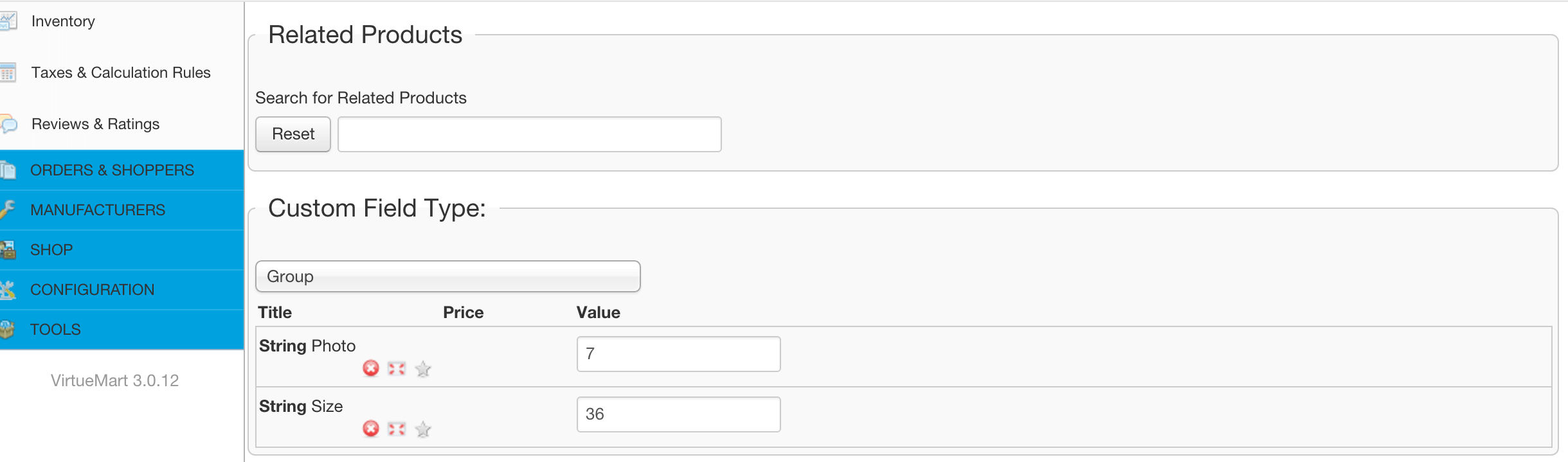
Delete custom values
The field custom_delete makes it possible to delete custom values assigned to products. The field takes the following values:
- Y: delete the custom value
- N: do not delete the custom value
- Empty: do not delete the custom value
This field works the same as the other custom fields, multiple values are separated by a tilde symbol. The CSV would look like this:
product_sku;custom_title;custom_value;custom_price;custom_delete
H01;Size~Size~Size;34~36~38;24~26~28;N~Y~NThis will delete size 36.
Ordering custom fields
The field custom_ordering makes it possible to order custom fields assigned to products. To set the ordering of custom fields the following fields are required:
- product_sku
- custom_title
- custom_value
- custom_ordering
You can add more fields to your import file of course, these are the minimum.
This field works the same as the other custom fields, multiple values are separated by a tilde symbol. The CSV would look like this:
"product_sku";"custom_title";"custom_value";"custom_ordering"
"P01";"Size~Color~Width";"34~Green~38";"2~1~3"This will show the custom fields in this order:
- Color: Green
- Size: 34
- Width: 38
When using custom fields as an available field, they will be added in the order they are set in the CSV file. If they are part of a group, the group will be added automatically if needed.
Multiple custom values
The field custom_multiple makes it possible to import the same custom field multiple times with different values for one product. The field takes the following values:
- Y: add as multiple value
- N: do not add as multiple value
Existing values will be removed - Empty: add as multiple value
This field works the same as the other custom fields, multiple values are separated by a tilde symbol. The CSV would look like this:
"product_sku";"custom_title";"custom_value";"custom_multiple"
"P01";"Photo~Size~Size~Size";"7~34~36~38";"N~Y~Y~Y"Or in multiple lines:
"product_sku";"custom_title";"custom_value";"custom_multiple"
"P01";"Photo";"7";"N"
"P01";"Size";"34";"Y"
"P01";"Size";"36";"Y"
"P01";"Size";"38";"Y"This will give the custom field Photo only 1 entry and the custom field Size 3 entries in the product.
Updating existing custom fields values
To update value of existing custom field you need custom_title, custom_value, custom_delete field along with individual template field with new value. Say if Size is a string custom field and has a value L set for a product. If you want to update value from L to XL then CSV would look like
"product_sku","custom_title","custom_value","custom_delete","Size"
"P01","Size","L","Y","XL"VirtueMart Categories export
A template can be created by following these steps:
- Go to Components -> CSVI Pro -> Templates
- Click New
- Give the template a name
- Set Action to Export
- Set Component to VirtueMart
- Set Operation to Category
- Click Next: Select Source
- Destination is set default to Download. No need for change.
- Click Next: Select options
- The default values are OK, change if needed.
- Click Next: Select fields
- Fields must be added otherwise there is nothing for CSVI to export. Click Edit template fields.
- A new window opens with the Template fields page. You can add new fields by clicking New or Quick Add.
- When all fields are added you can close the window
- Click Next: Finalize
- All done here
- Click Close to return to the list of templates or Edit if you want to fine-tune the template further.
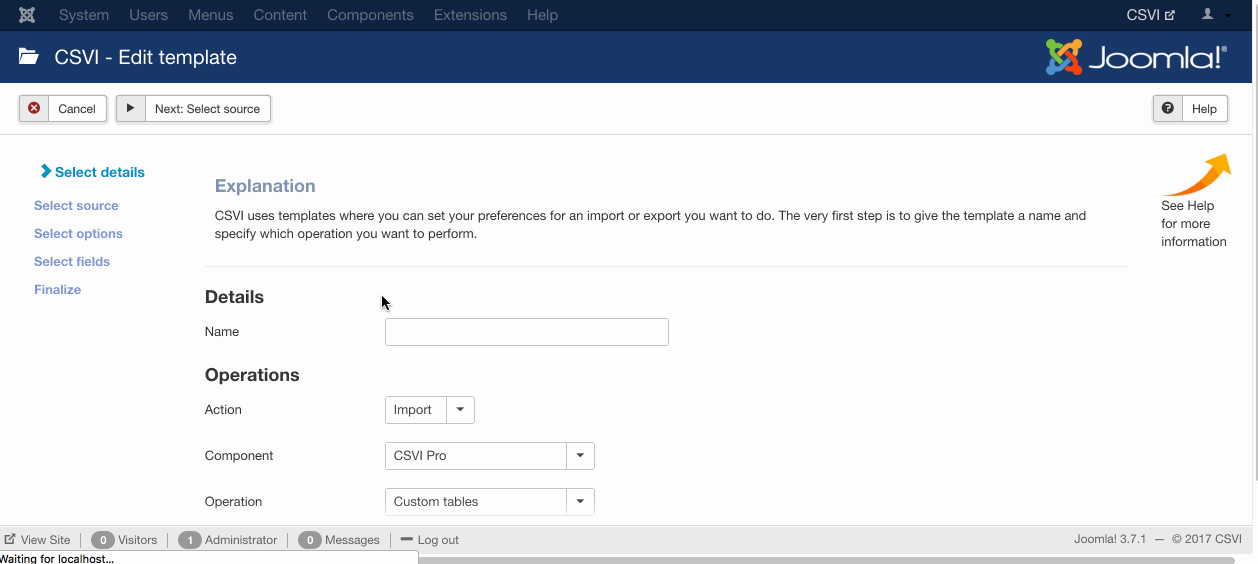
- Go to Components -> CSVI Pro -> Templates
- Click on Template fields
- In the Search Tools select your template
- Click on New to add a single field or click on Quick Add to add multiple fields.
Quick Add
The Quick Add Option allows you to quickly add multiple fields to a template. It is not possible to set any settings per field here but that can be done after the fields have been added to the template.
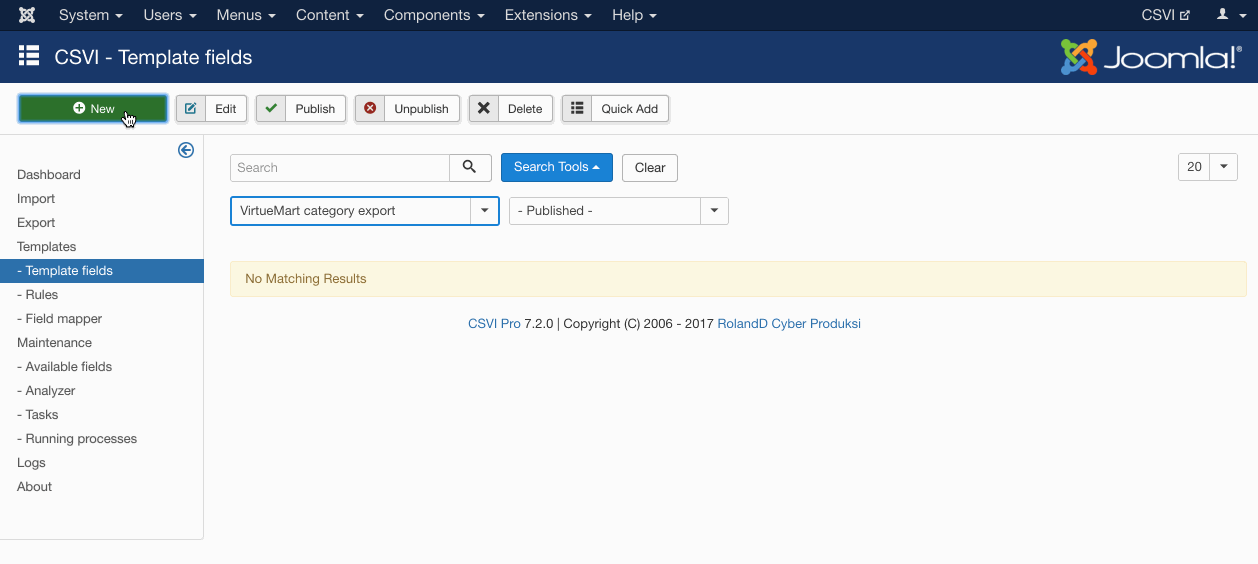
- Go to Components -> CSVI Pro -> Export
- Select the template created earlier
- Click Export
- The export is run
- The Log details page will be shown with information regarding the export if the Enable logging is enabled in the template
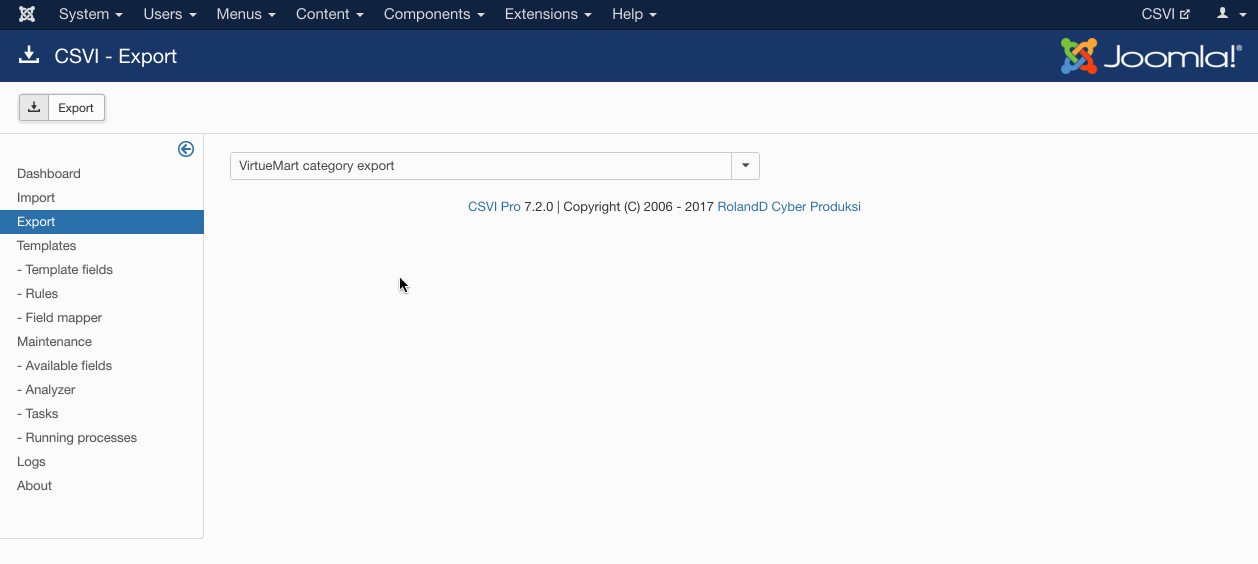
VirtueMart Categories import
A template can be created by following these steps:
- Go to Components -> CSVI Pro -> Templates
- Click New
- Give the template a name, say for example VirtueMart category import
- Set Action to Import
- Set Component to VirtueMart
- Set Operation to Category
- Click Next: Select Source
- Source is set default to Load from your computer. No need for change.
- Click Next: Select options
- The default values are OK, change if needed.
- Click Next: Select fields
- Nothing needed here as we set to Use column headers as configuration in step 10.
- Click Next: Finalize
- All done here
- Click Close to return to the list of templates or Edit if you want to fine-tune the template further.
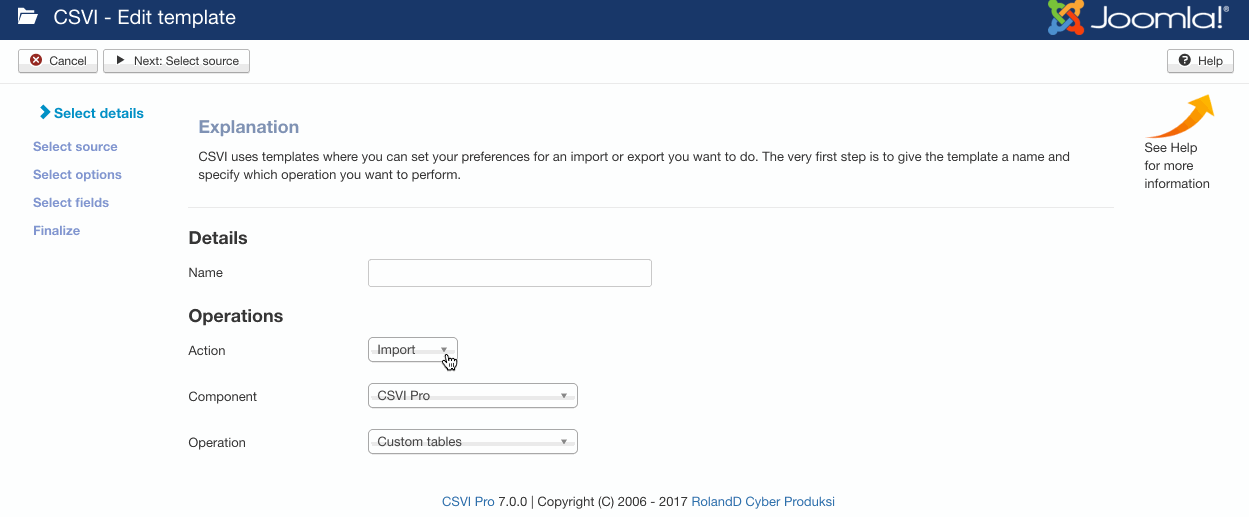
- Go to Components -> CSVI Pro -> Templates
- Click on Template fields
- In the Search Tools select your template
- Click on New to add a single field or click on Quick Add to add multiple fields.
Quick Add
The Quick Add Option allows you to quickly add multiple fields to a template. It is not possible to set any settings per field here but that can be done after the fields have been added to the template.
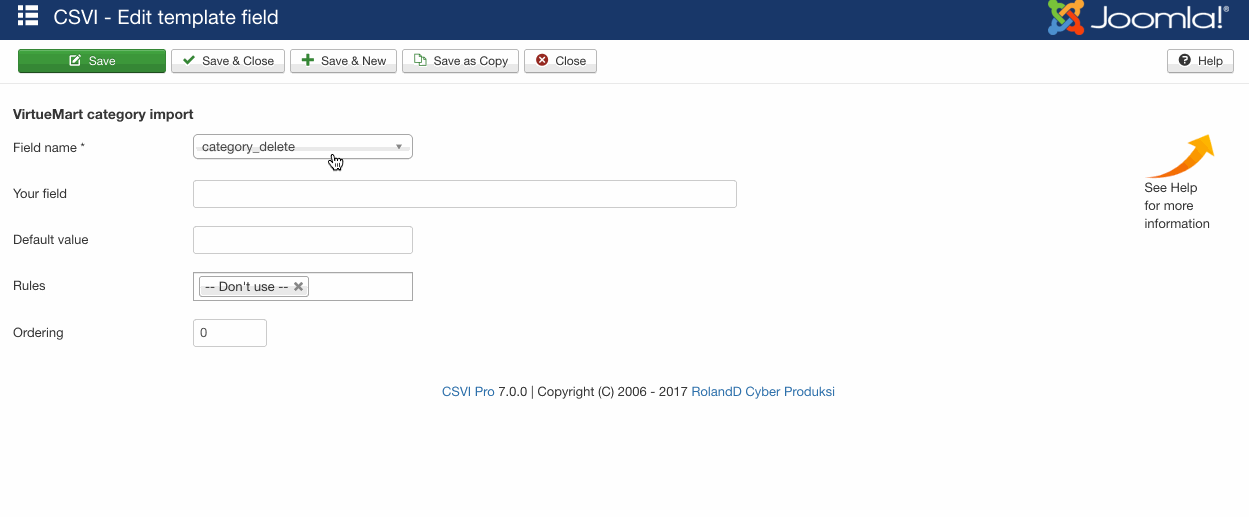
- category_path
- category_description
- published
Examples
"category_path";"category_description";"published"
"shoes/men-shoes";"Category for organising men shoes";"1"
"shoes/women-shoes";"Category for organising women shoes";"1"Example file
import_virtuemart_category.csv
The import can be run by following these steps:
- Go to Components -> CSVI Pro -> Import
- Select the template created earlier with name VirtueMart category import
- Click Select file
- Select the file to import
- Click Preview
- You now see a preview of the file as to how CSVI sees the file
- Click Start import
- The import is run
- The Log details page will be shown with information regarding the import if the Enable logging is enabled in the template
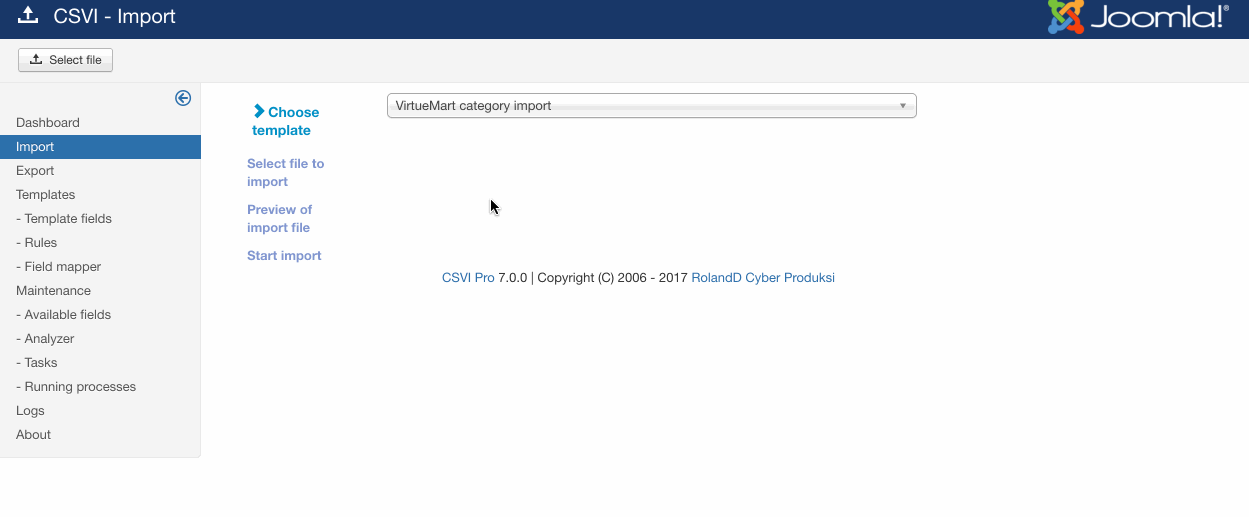
Product export with custom fields
Export custom values
Requirements
- CSVI 6.0+
- Joomla 3.0+
- VirtueMart 3.0+
Background information
To export custom values the process is the same as all other exports.
Create a export template and select the fields for exporting. Example exporting is explained here with following fields.
- product_sku
- custom_title
- custom_value
- custom_price
- custom_param
More fields
- custom_disabler
- custom_override
- custom_delete
- custom_ordering
Let's have a closer look at the fields.
product_sku
Field to get SKU of a product.
custom_title
Field to get title of the custom field
custom_value
Field to get the value of the custom field.
custom_price
Field to get a price value if the plugin has the value.
custom_param
Field to get parameter values if the plugin has it.
Available as of CSVI Pro 6.5.0
custom_disabler
Field gets value if parent customfield is not used for child product. The values exported will be Y or N.
Available as of CSVI Pro 6.5.0
custom_override
This field has the value if parent customfield value to be overridden for child product. The values exported will be Y or N.
custom_delete
This field has the value if needed to delete custom values assigned to products The values exported will be Y or N.
custom_ordering
This field has the value for ordering custom fields assigned to products The values exported will be Y or N.
An example of single value custom field would look like
| product_sku | custom_title | custom_value | custom_price | custom_param | custom_disabler | custom_override |
| H01 | Size | 34 | 24 | Y | Y |
Example of multiple values for custom field export would look like
| product_sku | custom_title | custom_value | custom_price | custom_param | custom_disabler | custom_override |
| H01 | Size~Size~Size | 34~36~38 | 24~26~28 | Y~N~Y | Y~Y~N |