VirtueMart
Can I export prices for stockable children?
Currently it is not possible to export the prices of stockable children due to the complexity of both the VirtueMart plugin system and price calculations.
VirtueMart Orders export
A template can be created by following these steps:
- Go to Components -> RO CSVI -> Templates
- Click New
- Give the template a name
- Set Action to Export
- Set Component to VirtueMart
- Set Operation to Order
- Click Next: Select Source
- Destination is set default to Download. No need for change.
- Click Next: Select options
- The default values are OK, change if needed.
- Click Next: Select fields
- Fields must be added otherwise there is nothing for CSVI to export. Click Edit template fields.
- A new window opens with the Template fields page. You can add new fields by clicking New or Quick Add.
- When all fields are added you can close the window
- Click Next: Finalize
- All done here
- Click Close to return to the list of templates or Edit if you want to fine-tune the template further.
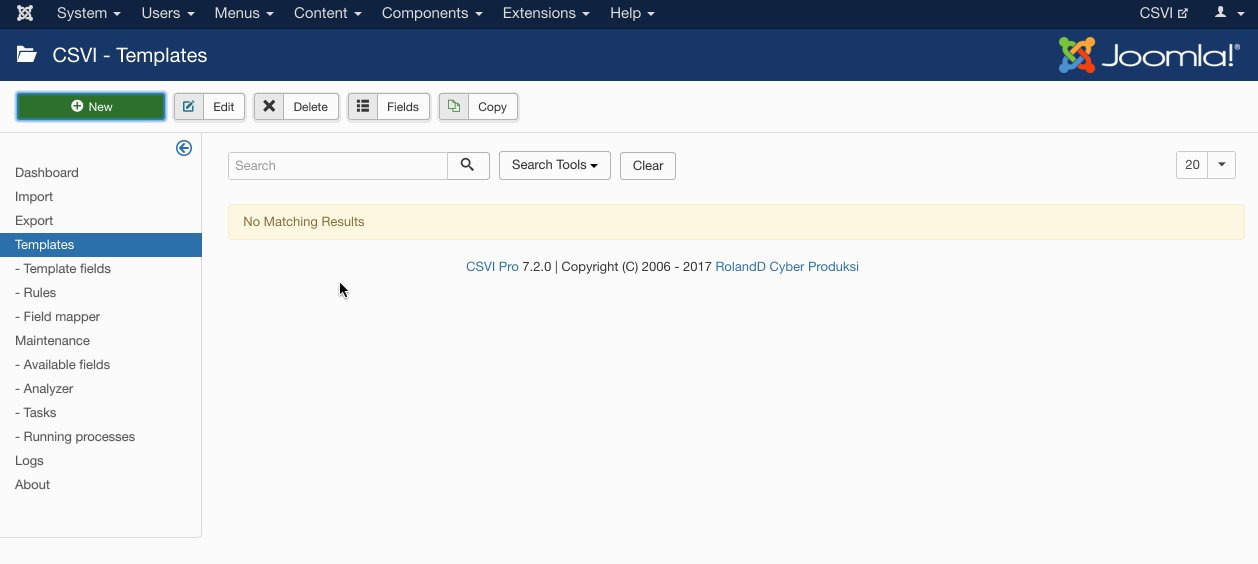
- Go to Components -> RO CSVI -> Templates
- Click on Template fields
- In the Search Tools select your template
- Click on New to add a single field or click on Quick Add to add multiple fields.
Quick Add
The Quick Add Option allows you to quickly add multiple fields to a template. It is not possible to set any settings per field here but that can be done after the fields have been added to the template.
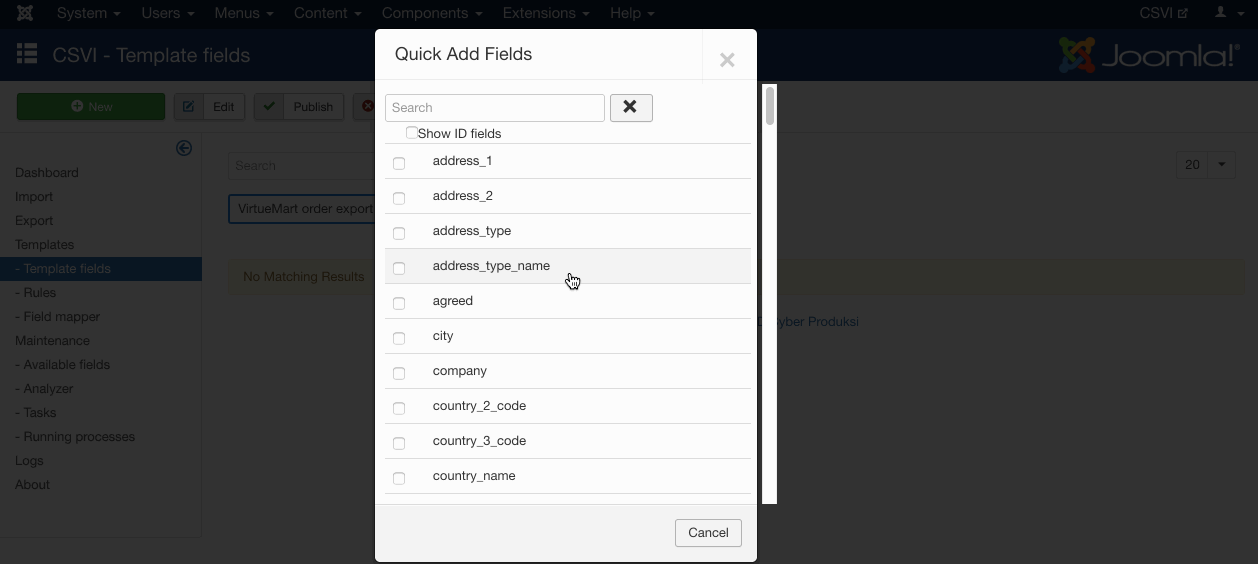
- Go to Components -> RO CSVI -> Export
- Select the template created earlier
- Click Export
- The export is run
- The Log details page will be shown with information regarding the export if the Enable logging is enabled in the template
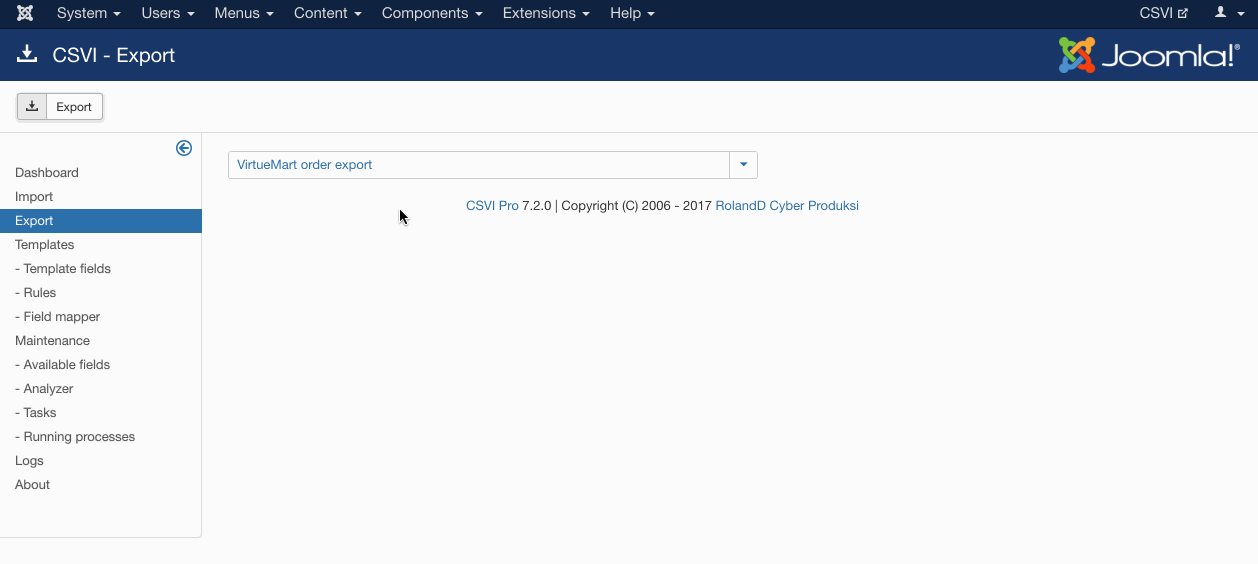
VirtueMart Orders Advanced export
A template can be created by following these steps:
- Go to Components -> CSVI Pro -> Templates
- Click New
- Give the template a name
- Set Action to Export
- Set Component to VirtueMart
- Set Operation to Order advanced
- Click Next: Select Source
- Destination is set default to Download. No need for change.
- Click Next: Select options
- The default values are OK, change if needed.
- Click Next: Select fields
- Fields must be added otherwise there is nothing for CSVI to export. Click Edit template fields.
- A new window opens with the Template fields page. You can add new fields by clicking New or Quick Add.
- When all fields are added you can close the window
- Click Next: Finalize
- All done here
- Click Close to return to the list of templates or Edit if you want to fine-tune the template further.
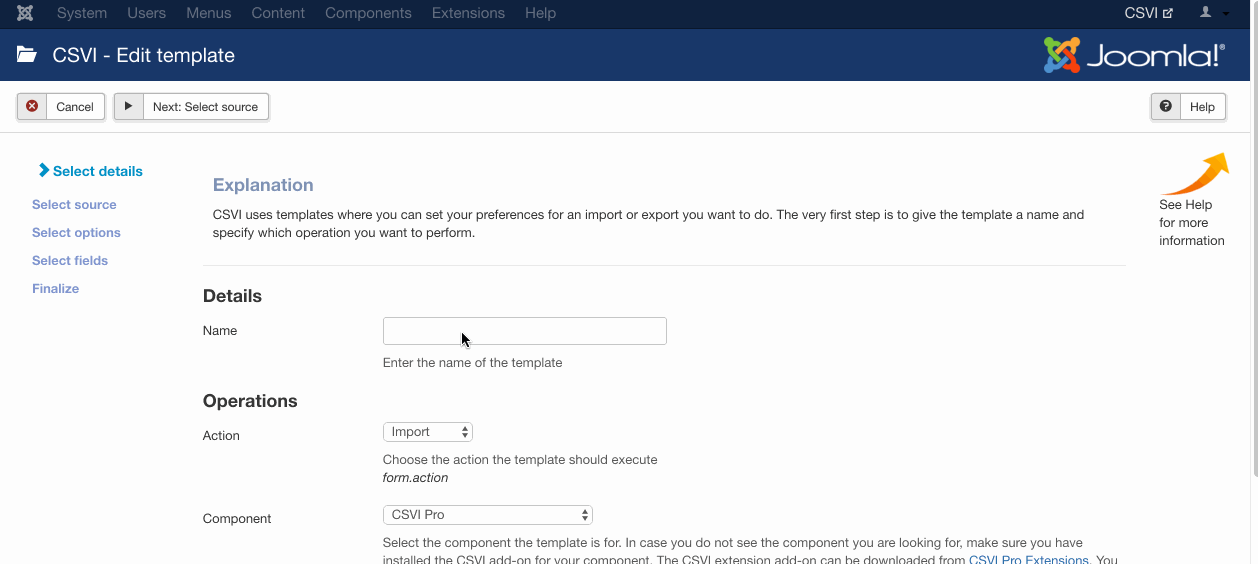
The Quick Add Option allows you to quickly add multiple fields to a template. It is not possible to set any settings per field here but that can be done after the fields have been added to the template.
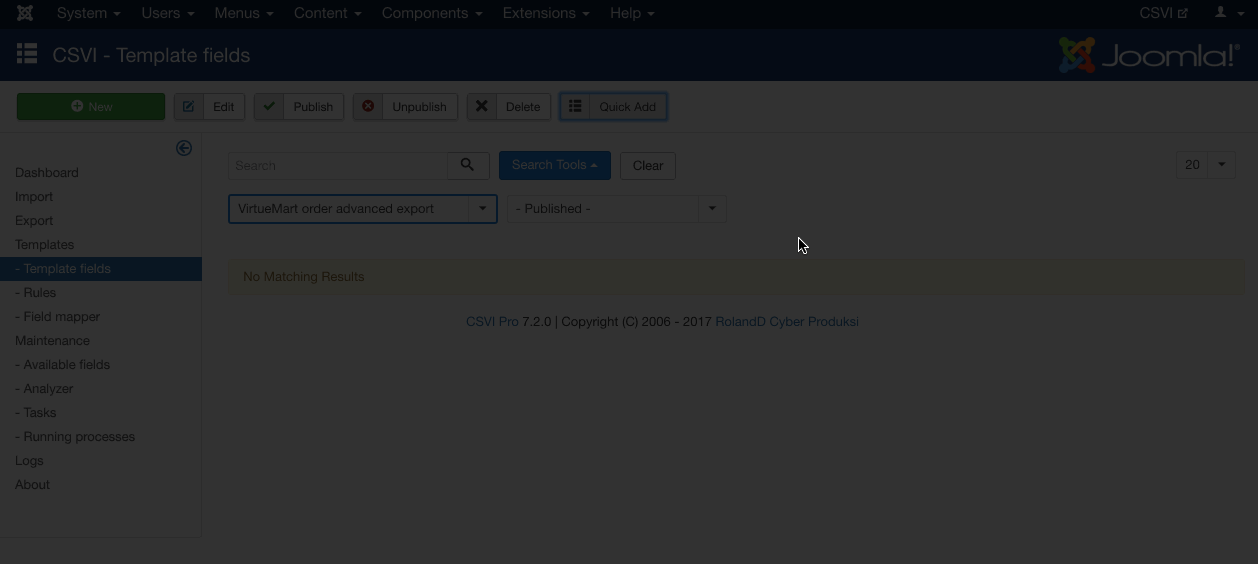
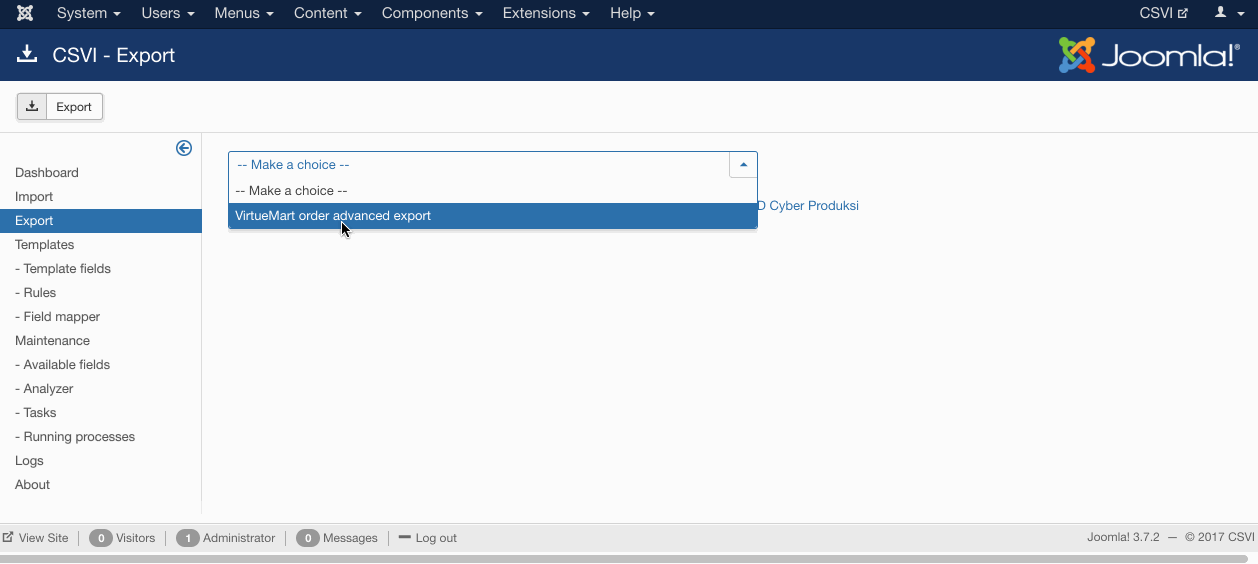
VirtueMart Manufacturers import in RO CSVI
A template can be created by following these steps:
- Go to Components -> RO CSVI -> Templates
- Click New
- Give the template a name, say for example VirtueMart Manufacturer import
- Set Action to Import
- Set Component to VirtueMart
- Set Operation to Manufacturer
- Click Next: Select Source
- Source is set default to Load from your computer. No need for change.
- Click Next: Select options
- The default values are OK, change if needed.
- Click Next: Select fields
- Nothing needed here as we set to Use column headers as configuration in step 10.
- Click Next: Finalize
- All done here
- Click Close to return to the list of templates or Edit if you want to fine-tune the template further.
Adding the template fields
Template fields can be added by following these steps:
- Go to Components -> RO CSVI -> Templates
- Click on Template fields
- In the Search Tools select your template
- Click on New to add a single field or click on Quick Add to add multiple fields.
Quick Add
The Quick Add Option allows you to quickly add multiple fields to a template. It is not possible to set any settings per field here but that can be done after the fields have been added to the template.
- mf_name
- mf_desc
- mf_email
- published
Run the import
The import can be run by following these steps:
- Go to Components -> RO CSVI -> Import
- Select the template created earlier with name VirtueMart Manufacturer import
- Click Select file
- Select the file to import
- Click Preview
- You now see a preview of the file as to how RO CSVI sees the file
- Click Start import
- The import is run
- The Log details page will be shown with information regarding the import if the Enable logging is enabled in the template
Video showing the process
"mf_name";"mf_desc";"mf_email";"published"
"Manufacturer 1";"First manufacturer";"This email address is being protected from spambots. You need JavaScript enabled to view it.";"1"
"Manufacturer 2";"Second manufacturer";"This email address is being protected from spambots. You need JavaScript enabled to view it.";"1"VirtueMart Order Items export
This tutorial explains how to create a VirtueMart order items export template, add the fields and how to run the export. Step by step we show you how to perform each task. A video will show you the steps in action so you can follow that as well.