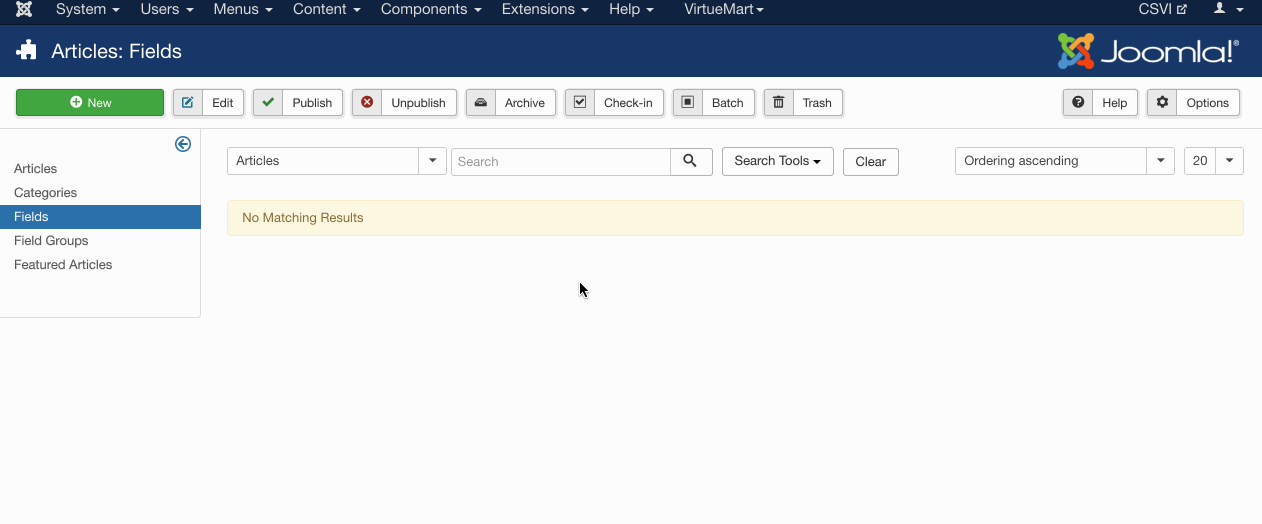This article describes how to perform a Joomla content import by explaining how to create the import template and how to run the created template.
Creating the template
A template can be created by following these steps:
- Go to Components -> RO CSVI -> Templates
- Click New
- Give the template a name
- Set Action to Import
- Set Component to Joomla content
- Set Operation to Content
- Click Next: Select Source
- Source is set default to Load from your computer. No need for change.
- Click Next: Select options
- The default values are OK, change if needed.
- Click Next: Select fields
- Nothing needed here as we set to Use column headers as configuration in step 10.
- Click Next: Finalize
- All done here
- Click Close to return to the list of templates or Edit if you want to fine-tune the template further.
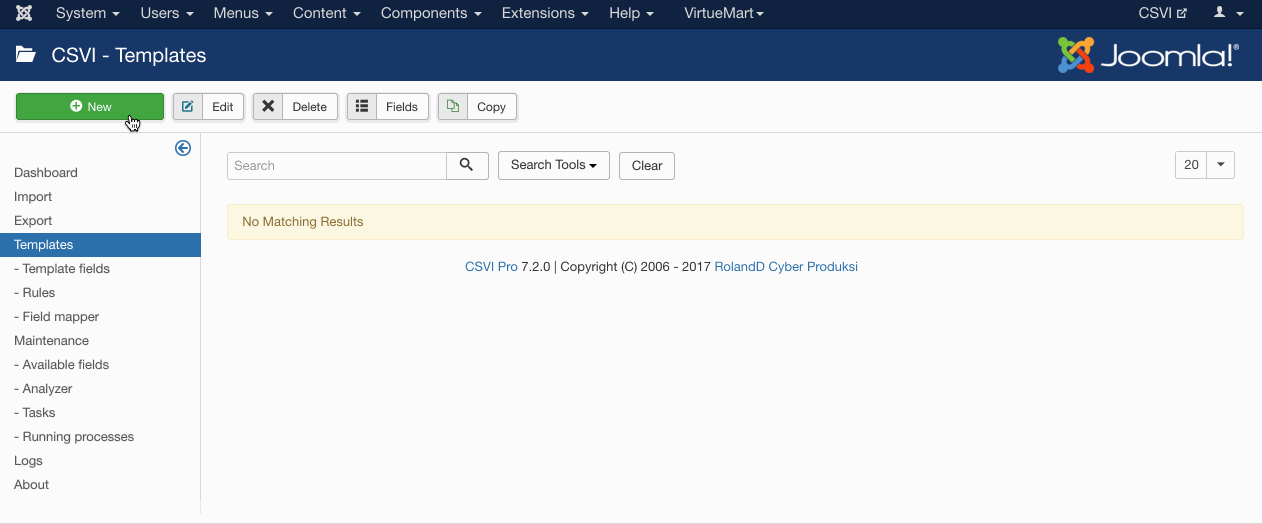
Adding the template fields
Template fields can be added by following these steps:
- Go to Components -> RO CSVI -> Templates
- Click on Template fields
- In the Search Tools select your template
- Click on New to add a single field or click on Quick Add to add multiple fields.
Quick Add
The Quick Add Option allows you to quickly add multiple fields to a template. It is not possible to set any settings per field here but that can be done after the fields have been added to the template. 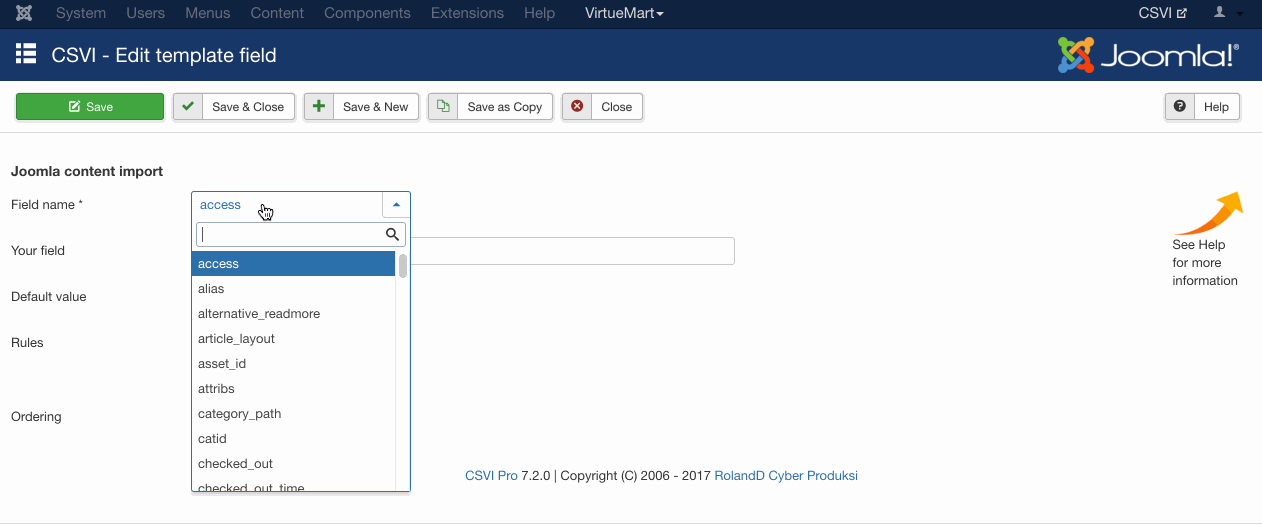
Required fields
- alias
- category_path
Criteria
- alias
- category_path
Creating the import file
As in the example file, the fields we are trying to import are listed below, more fields can be added according to the requirement. Check the available fields page in RO CSVI to find out which fields are available for the Joomla! Content import.
Run the import
The import can be run by following these steps:
- Go to Components -> RO CSVI -> Import
- Select the template created earlier
- Click Select file
- Select the file to import
- Click Preview
- You now see a preview of the file as to how RO CSVI sees the file
- Click Start import
- The import is run
- The Log details page will be shown with information regarding the import if the Enable logging is enabled in the template
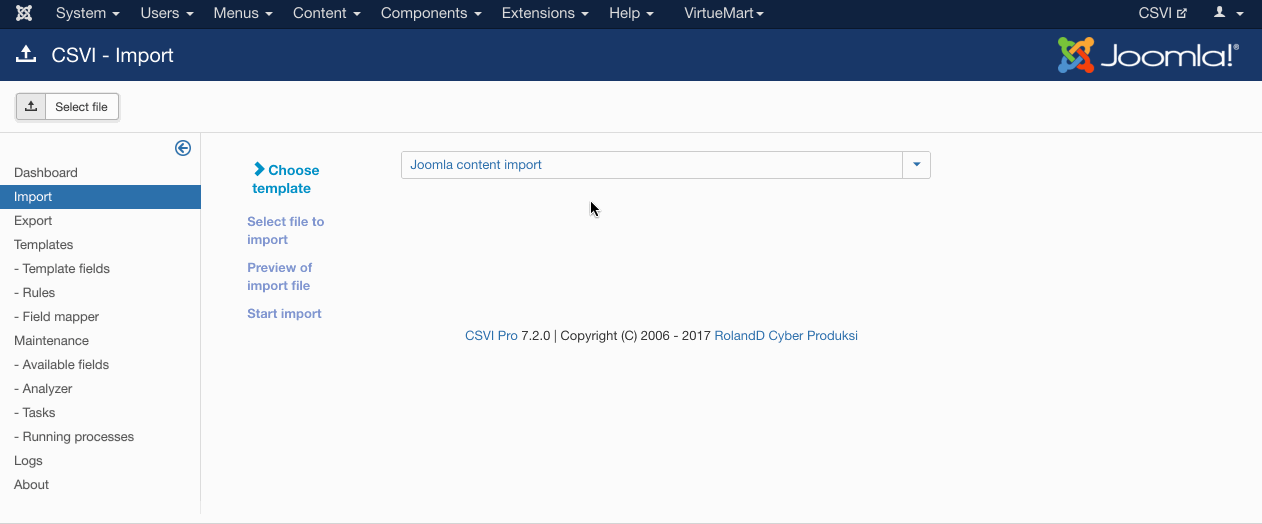
Examples
Import a Joomla article
"title";"alias";"category_path";"state";"introtext"
"Random article";"random-article";"news/local-news";"1";"<p><a>A random site</a></p>"Import Joomla article with tags
"title";"alias";"category_path";"state";"introtext";"tags"
"Random article";"random-article";"news/local-news";"1";"A random site";"parent-tag/child-tag|parent-tag/child-tag/child-tag1|sample-tag/test"Example file
Further reading
Additionaly Joomla custom field support has been added to CSVI content import. Every custom field for Joomla content will be available as a available field in import. An example custom field import is explained below.
- Add an custom field from Joomla administrator menu > Articles > Fields, For example add a custom field with Title, Additional information
- Save the custom field
- Go to Components -> RO CSVI -> Available fields
- Update the available fields
- Go to Components -> RO CSVI -> Template fields
- Select your Joomla content import template
- Click on New button, search for the new custom field added. Save as a template field
- Run the import