This document explains on how to import Joomla articles using RO CSVI.
Creating template
Create an import template with Component as Joomla Content and Operation as Content.
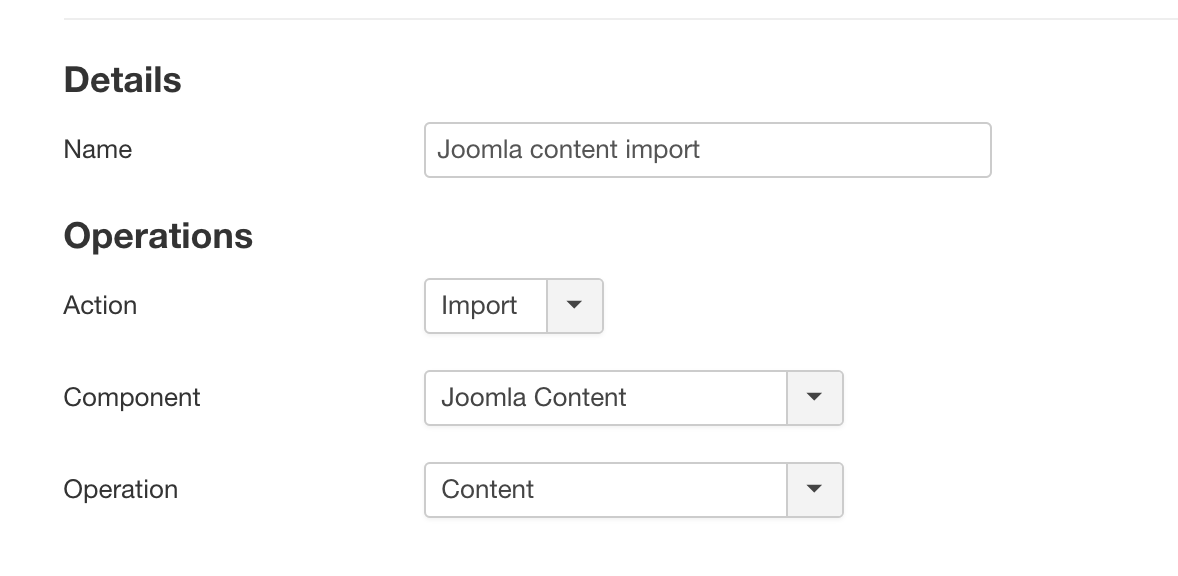
Creating template fields
RO CSVI has two options to read the fields. One is to let RO CSVI to read the fields from the import file. For this option make sure in the template settings on File tab, Use file for configuration is set to Yes. The other option is to add template fields from RO CSVI template fields page. If RO CSVI has to use these added fields for import then on File tab set Use file for configuration field as No. This option should also be used if you need any rules to be applied on template fields.
Other options in the import template
It is needed to know the other available options in the Joomla content import template. Source tab and File tab are generic settings for any import template. Specific options for an import template is on Options tab and images tab. Let us see what each field in these tabs do.
Options tab
Keep existing ID
Say if you are migrating Joomla articles from one site to another and you want to have the same Joomla article id from the site records have been taken from. Set this opton to Yes so RO CSVI can insert the records with the id from the import file instead of auto generating ids.
Images tab
General Options
Location Image files
If you are importing image_intro and image_fulltext fields and have your image stored in a specific location, set the location in this field.
Image name format
Set the extension to be used for image name. The available options are
- JPG - default value
- PNG
- GIF
Change case
If the image name needs to change case. Available options are
- Do not change case - default option
- Lowercase - change name to lowercase letters
- Uppercase - change name to uppercase letters
- First letter uppercase - change only the first letter in name to uppercase letter
- First letter of every word uppercase - If the image name has combination of words then change the first letter of every word in the name to uppercase letter
Process images
By default this field is set to Yes which means RO CSVI will process the images. If set to No, images will not be imported.
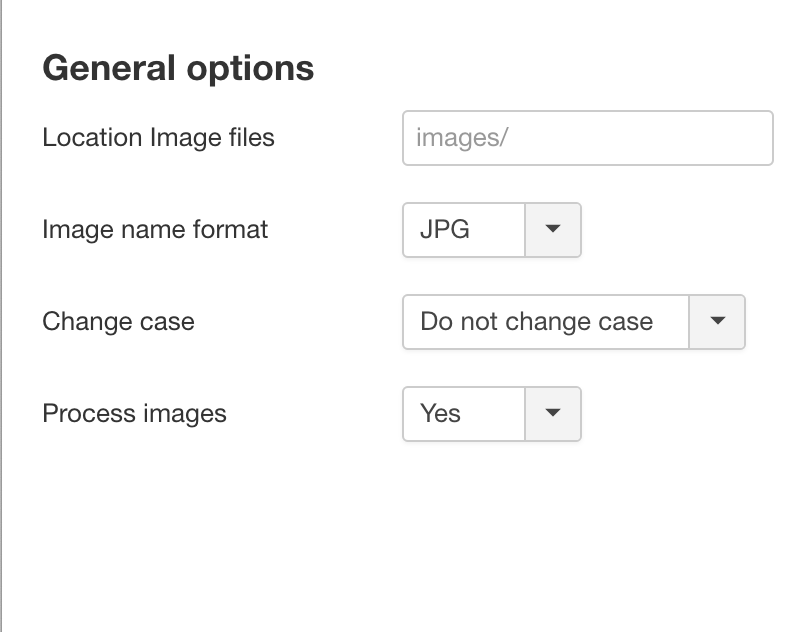
Full image options
Keep original file
If you don't want to touch the original image set this to Yes.
Convert image type
If you want to convert image into another format set the format here. The available options are
- Do not convert - default value
- JPG
- PNG
- GIF
Save images on server
If the imported image is a remote image then image will be saved to local server in the location set in Location image files field.
Re download image
If set to Yes, RO CSVI will download the image even if the image already exists in the local server.
Resize large image
Set this to yes if you want to resize any large images
Full image width
Set the maximum width the larger images should be resized to. Resize will be done only on larger images and not on small images as resizing small images will destroy its quality.
Full image height
Set the maximum height the larger images should be resized to. Resize will be done only on larger images and not on small images as resizing small images will destroy its quality.
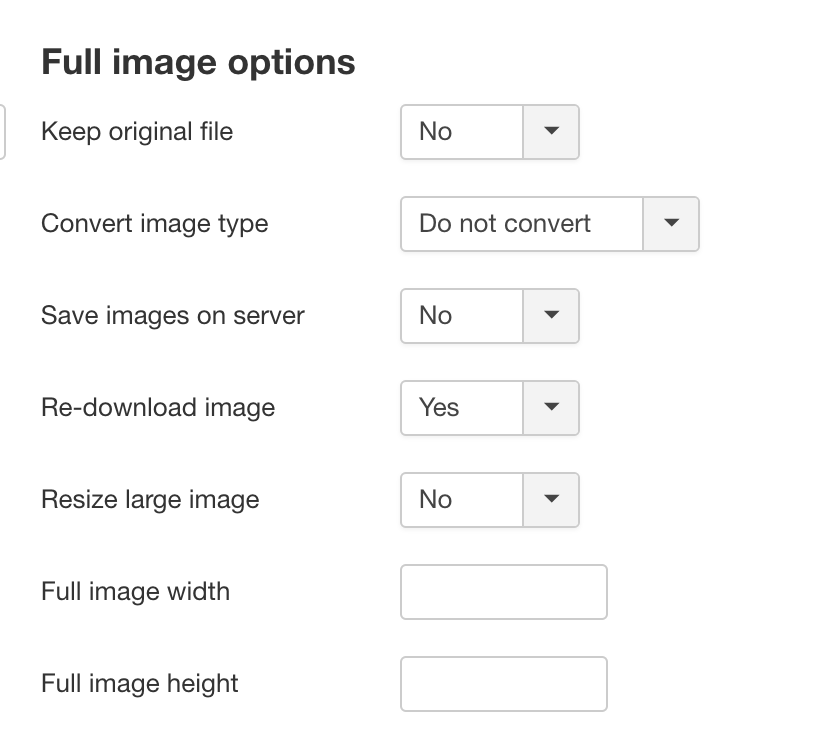
Watermark
Watermark
Set to yes if you want your image to be watermarked.
Right margin
Set the margin to be given from right hand side of the image
Bottom margin
Set the margin to be given from bottom side of the image
Image
Select the image to be used as watermark.