This document explains how to configure payment provider Rabo Smart Pay.
Prerequisites
To configure Rabo Smart Pay the following details are required:
- Signing Key
- Refresh Token
- Webhook
Signing Key / Refresh Token
The Signing Key is used to verify the authenticity of the messages coming from Rabo Smart Pay
- On your Rabo Smart Pay Dashboard click on Self-Service
- In the section called Payment solutions and -services click on the Webshop - Manage
- Click on the three dots in the column Actions at the end of the webshop
- Click on Integration settings
- On this page there is a section called OnlineKassa keys
- Click on the three dots in the column Actions at the end of the webshop. Number 1 in the image below
- Click on Copy webkeys
- Copy the Refresh Token
- Paste the Refresh Token in the Refresh Token field
- Copy the Signing Key
- Paste the Signing Key in the Signing Key field
Webhook
- On your Rabo Smart Pay Dashboard click on Self-Service
- In the section called Payment solutions and -services click on the Webshop - Manage
- Click on the three dots in the column Actions at the end of the webshop
- Click on Integration settings
- On this page there is a section called Webhooks
- Click on the Edit button, number 2 in the image below
- Enter the webhook(s) you want to use. This webhook must always be in the following format https://YOUR_DOMAIN/notify?alias=YOUR_ALIAS. Replace YOUR_DOMAIN with the domain name of the website where the webshop runs, replace YOUR_ALIAS with the alias of your Rabo Smart Pay profile in RO Payments
- Click on Save
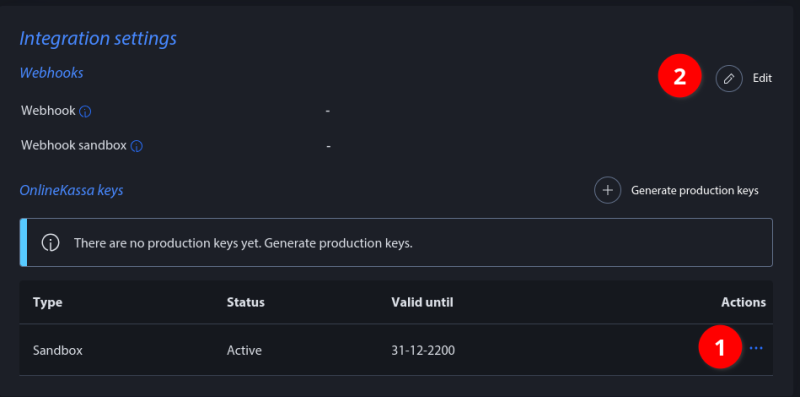
Set the language to use on the payment page, Dutch is used as default.
Currency
You can set a default currency that will be used in case no currency is provided by the extension requesting the payment. The default currency is EUR.
Order Numbers
You can choose which number is used as order number, by default RO Payments uses the order number but you can change this to be the order ID.