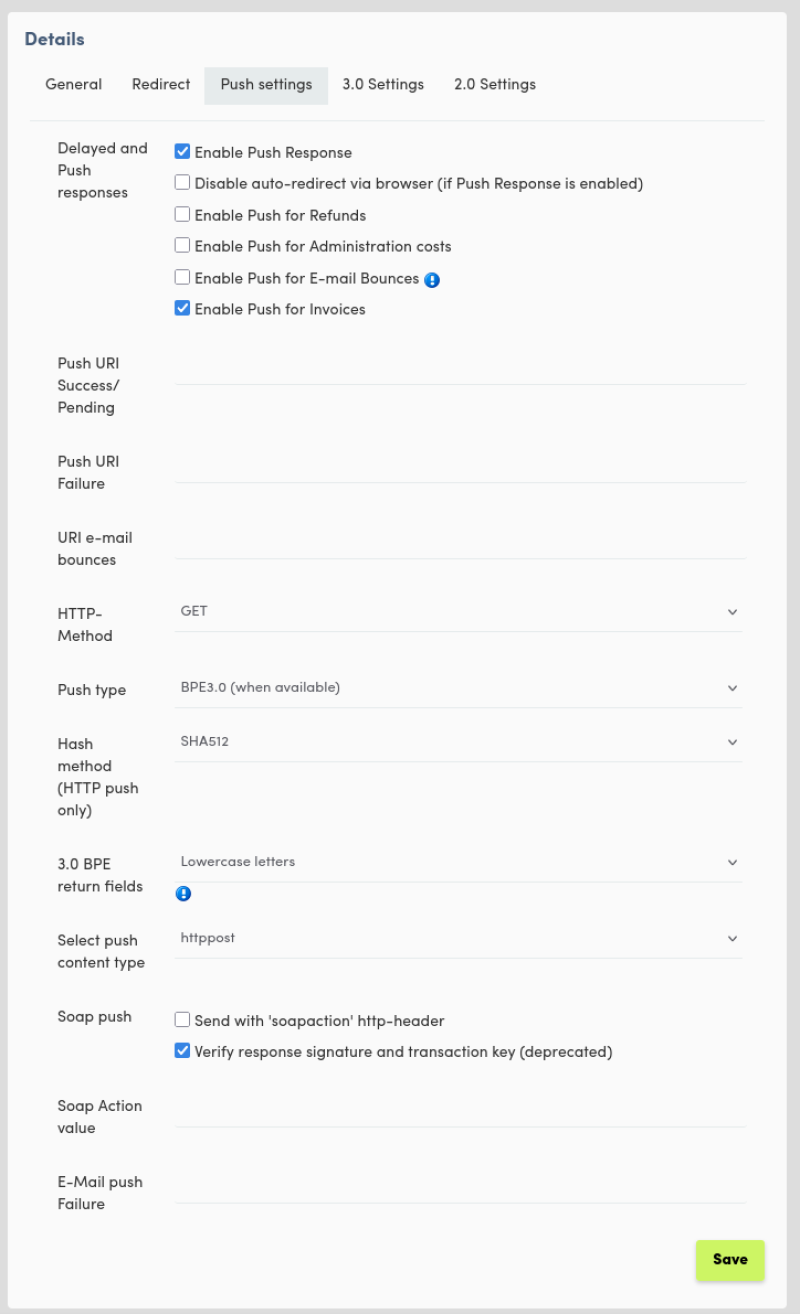This document explains how to configure payment provider Buckaroo.
Prerequisites
To configure Buckaroo the following details are required:
- Secret Key
- Merchant Key
- Hash-algorithm
Test mode
You can enable the profile to be used in test mode or not.
Secret Key
The Secret Key is used to connect with your Buckaroo account
- Click on Settings in the left side menu
- Click on API Keys
- Click on the tab Secret key
- Generate a secret key
- Copy the generated secret key
- Paste the secret key in the Secret key field
Merchant Key
The Merchant Key can be found on the API Keys page as well. This is also known as the Store key
- Click on Settings in the left side menu
- Click on API Keys
- Click on the tab Store keys
- Copy the Store key
- Paste the store key in the Merchant key field
Hash-algorithm
The hash-algorithm needs to be set so that RO Payments knows how the messages are secured.
- Click on Settings in the left side menu
- Click on Stores
- Click on the tab Push settings
- Half way through the page you will see the Hash method. Set this to SHA512
- In your RO Payments profile, set the Hash-algorithm to SHA-512
Description
A description is required to be able to make a payment. The description will help customers identify their payment.
Order Numbers
Buckaroo has two fields that can hold a number, the Invoice Number and the Order Number. You can choose which number is used, by default RO Payments uses the Order ID for the Invoice Number and the Order Number for the Order Number field. You can change this as you see fit.
Buckaroo Settings
In the Buckaroo Store settings there are 2 tabs that are important to check:
- Redirect
- Push settings
Redirect
The settings on the Redirect page should look like the following screenshot.
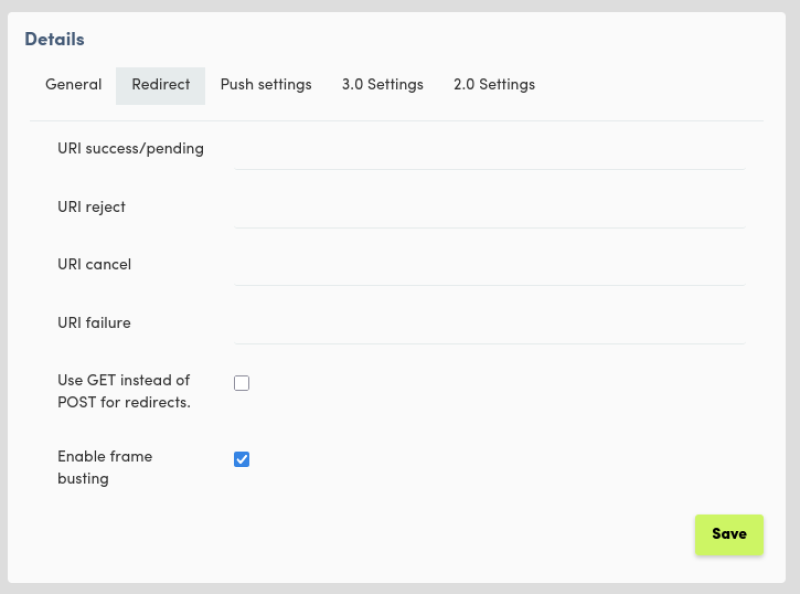
Push settings
The settings on the Push settings page should look like the following screenshot.