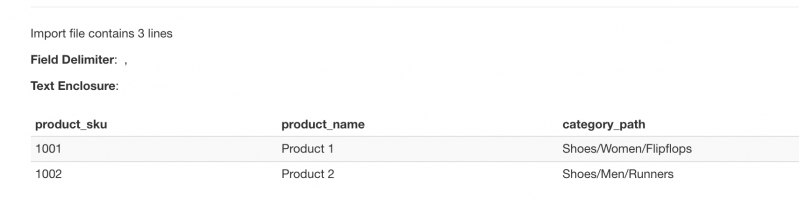combine template field
As the name says, this field is used to combine values with other template field values. One of the best example to explain the use of this field is explained with below import file. Say we need to combine values of three columns category_path, subcategory1 and subcategory2 so to make it as one value for category_path. The second and third columns are set to combine template fields using RO CSVI Combine rule for the category_path to become Shoes/Women/Filpflops and Shoes/Men/Runners on import.
| product_sku | product_name | category_path | subcategory1 | subcategory2 |
| 1001 | Product 1 | Shoes | Women | Flipflops |
| 1002 | Product 2 | Shoes | Men | Runners |
The steps to achieve this is explained below
- Create import template as VirtueMart Product import. Select component as VirtueMart, Operation as Product and action as Import.
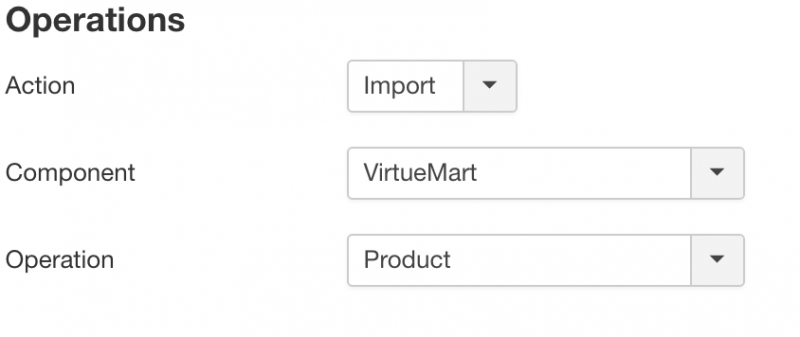
-
In Import template settings on File tab set Use file for configuration as No and save the template. This setting is to tell RO CSVI that if we are using column headers of import file as available fields or templates fields added to the import template as available fields. In this case setting to No will tell RO CSVI to use template fields as available fields.
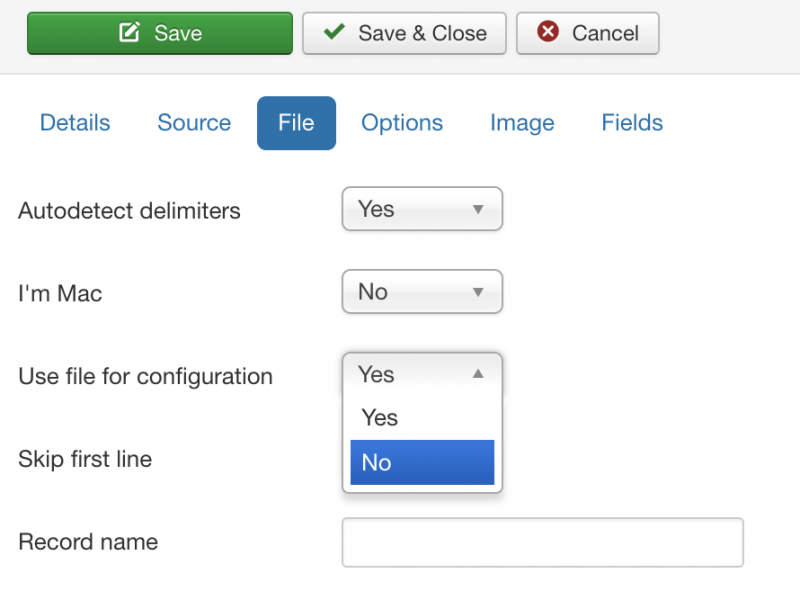
-
On RO CSVI rules page, create a new rule for RO CSVI Combine rule plugin. Set Source fields as category_path, combine, combine, Target field as category_path and combine character as /. Save the rule.
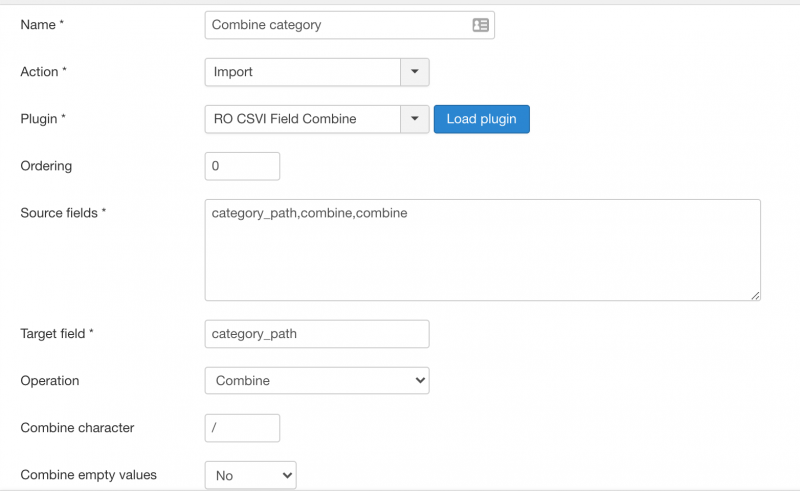
-
In RO CSVI Template fields page select VirtueMart Product import template and add product_sku, product_name, category_path, combine, combine.
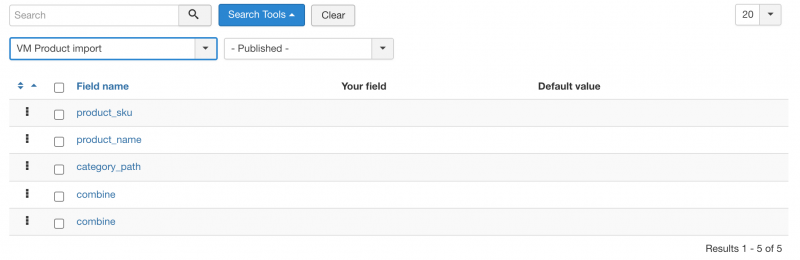
-
Apply the rule on category_path field in RO CSVI Template fields page.
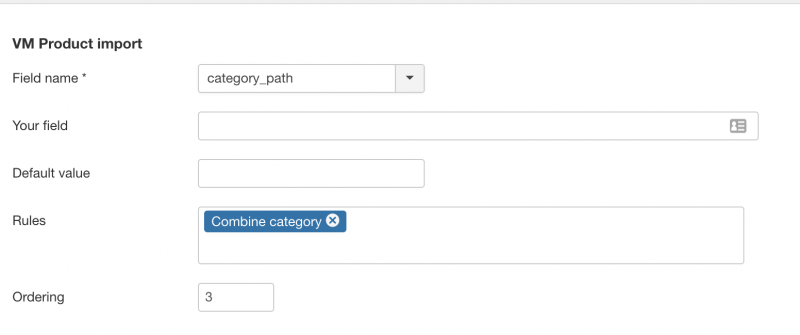
-
Run the import and check the value of category_path field. If all set right on Import preview page we should see the value of category_path as Shoes/Women/Filpflops and Shoes/Men/Runners.