Requirements
Creating the template
A template can be created by following these steps:
- Go to Components -> RO CSVI -> Templates
- Click New
- Give the template a name
- Set Action to Import
- Set Component to J2Store
- Set Operation to Product
- Click Next: Select Source
- Source is set default to Load from your computer. No need for change.
- Click Next: Select options
- The default values are OK, change if needed.
- Click Next: Select fields
- Nothing needed here as we set to Use column headers as configuration in step 10.
- Click Next: Finalize
- All done here
- Click Close to return to the list of templates or Edit if you want to fine-tune the template further.
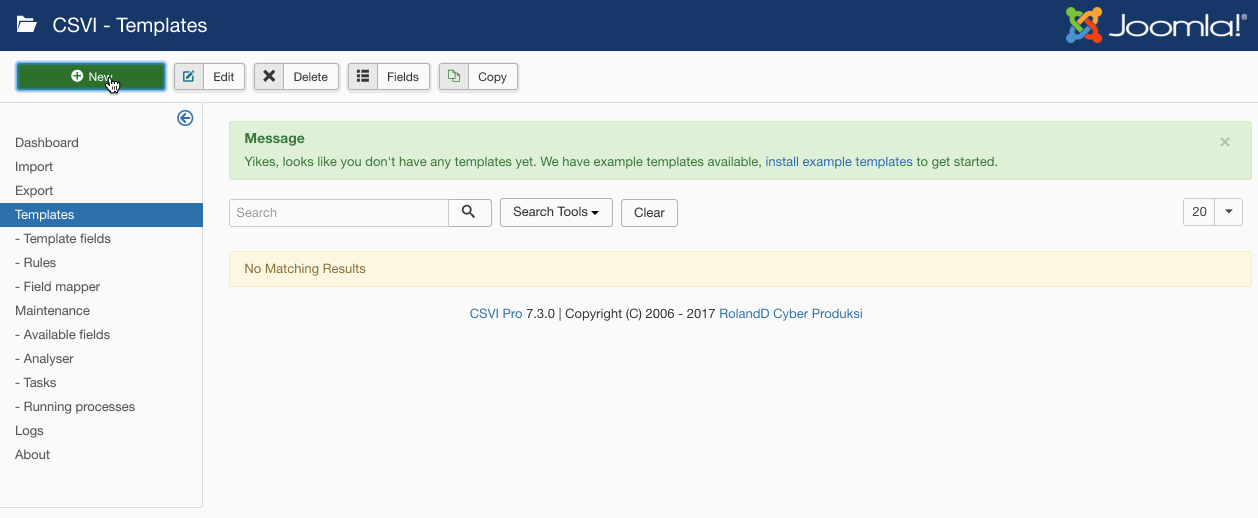
Adding the template fields
Template fields can be added by following these steps:
- Go to Components -> RO CSVI -> Templates
- Click on Template fields
- In the Search Tools select your template
- Click on New to add a single field or click on Quick Add to add multiple fields.
Quick Add
The Quick Add Option allows you to quickly add multiple fields to a template. It is not possible to set any settings per field here but that can be done after the fields have been added to the template.
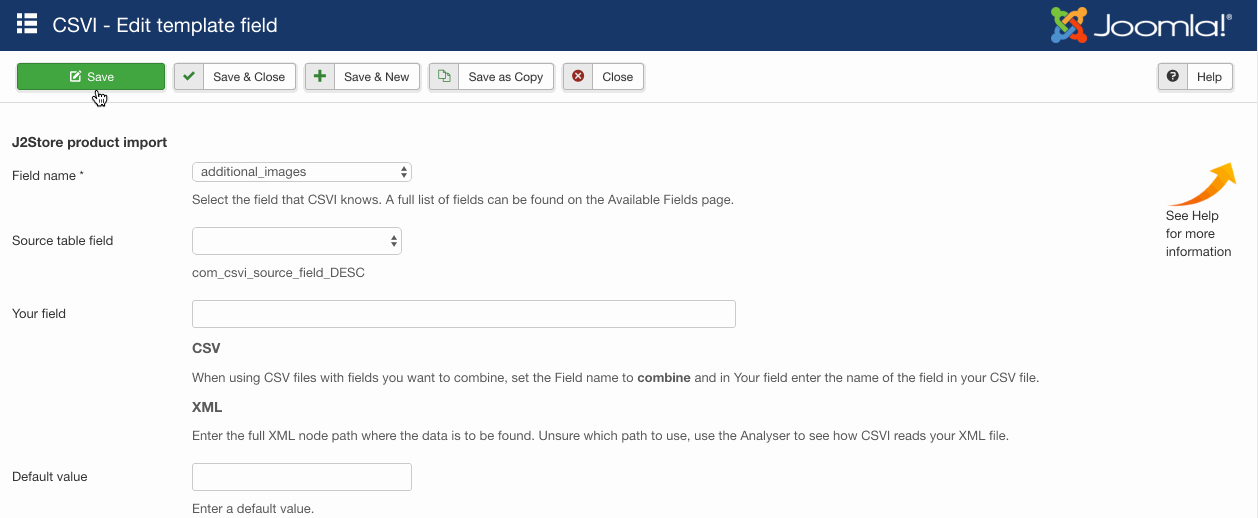
Required fields
- sku
Criteria
- sku
Creating the import file
CSVI uses alias and catid field in order to find the existing Joomla content associated with a product. So to update an existing content you also need to add alias and catid or category_path field along with sku field in import file. This way alias and catid or category_path fields are used to identify the Joomla article for a J2Store product and sku is used to find the product_id of the J2Store product.
For a new product if there are no title or alias field set in import file then sku field will be used as title and alias and the catid or category_path of default category Uncategorised which is usually ID 2 is used for Joomla article for a J2Store product.
Run the import
The import can be run by following these steps:
- Go to Components -> RO CSVI -> Import
- Select the template created earlier
- Click Select file
- Select the file to import
- Click Preview
- You now see a preview of the file as to how RO CSVI sees the file
- Click Start import
- The import is run
- The Log details page will be shown with information regarding the import if the Enable logging is enabled in the template
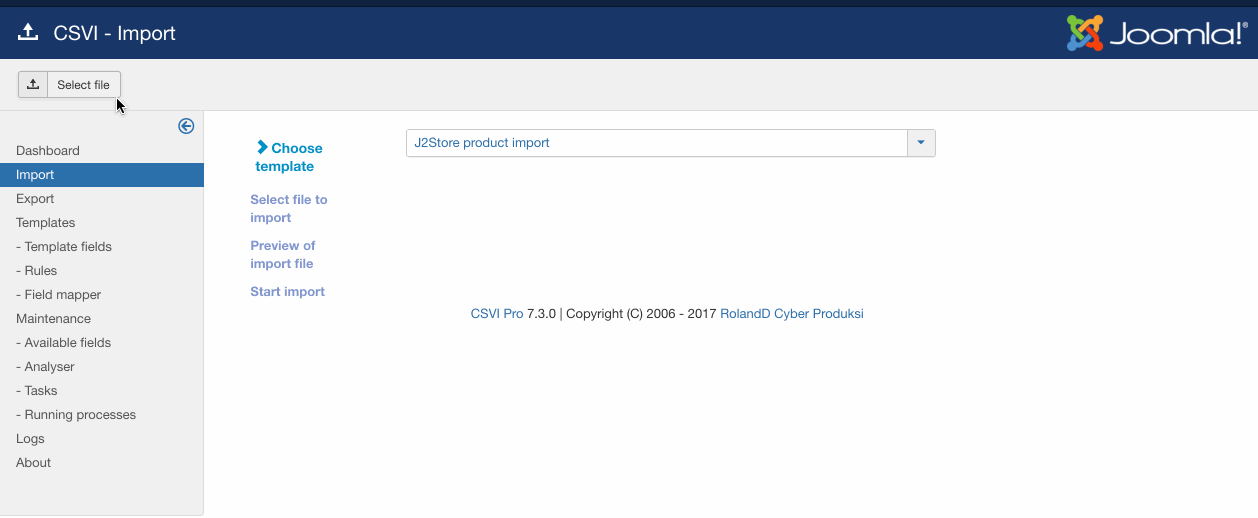
Examples
"title";"sku";"price";"vendor_user_email";"manufacturer_name"
"Sample product";"100365";"140";"user1@localhost.loc";"Test Manufacturer"