RO CSVI supports export of Joomla core custom fields. In this document we explain about how to export Advanced Custom Fields using RO CSVI.
There are around 28 custom fields which are supported by Advanced custom fields. Each of these custom fields are explained in this document.
Things to remember before starting Joomla Advanced Custom Fields export for an article.
1. Export of Joomla custom fields for an article is done using a Joomla Content export template.
2. Once you have the custom fields created, Update your available fields.
3. You should have enabled the Joomla! Custom Fields extension for RO CSVI plugin from Extensions -> Plugins.
4. All settings for a custom field should be done in the System - Advanced Custom Fields plugin from Extensions -> Plugins.

Here is the list of Advanced custom fields
- ACF - Bing map
- ACF - Country
- ACF - Currency
- ACF - Daily motion
- ACF - Download button
- ACF - Email
- ACF - Facebook
- ACF - Facebook video
- ACF - File Upload
- ACF - Google map
- ACF - Gravatar
- ACF - HTML5 Audio
- ACF - HTML5 Video
- ACF - Iframe
- ACF - Module loader
- ACF - OpenStreetMap
- ACF - PHP
- ACF - PayPal
- ACF - Progress Bar
- ACF - QR Code
- ACF - SoundCloud
- ACF - Telephone
- ACF - Timepicker
- ACF - True/False
- ACF - Twitter
- ACF - URL
- ACF - Vimeo
- ACF- WhatsApp Click to Chat
- ACF - Youtube
In this document we explain on how to export 3 Advanced custom fields Url, Soundcloud and Paypal. The procedure is the same for other custom fields.
1. Say if you have an article which has Url, Soundcloud and Paypal set on Fields tab and you need to export these values along with article in RO CSVI.

2. Create Joomla Content export template by setting component to Joomla content, Action to Export and Operation to Content.
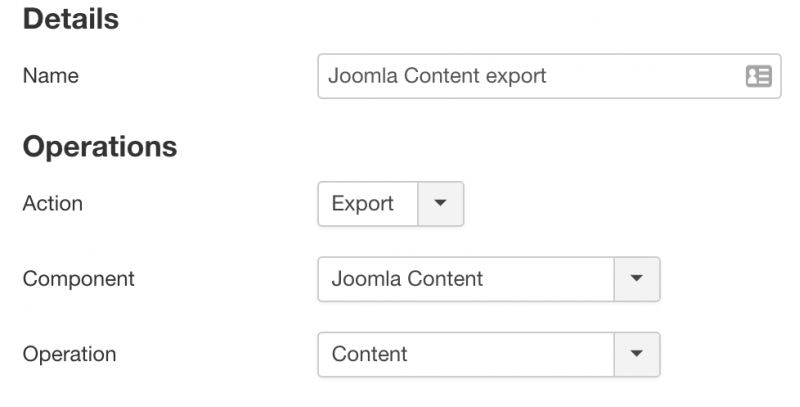
3. On RO CSVI template fields page, add export fields alias, catid, url, soundcloud and paypal.
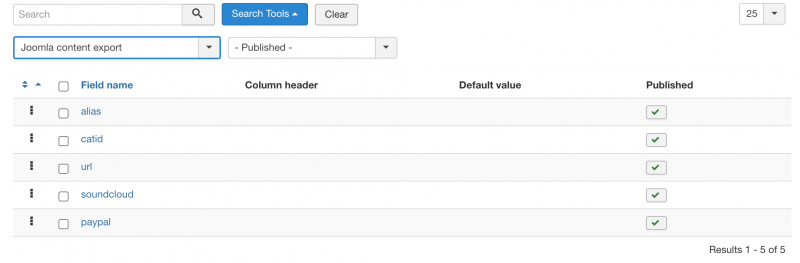
4. Run the export from RO CSVI Export page.
5. The export file would look like
