Requirements
Import Order
Creating the template
A template can be created by following these steps:
- Go to Components -> RO CSVI -> Templates
- Click New
- Give the template a name, say for example J2Store Order import
- Set Action to Import
- Set Component to J2Store
- Set Operation to Order
- Click Next: Select Source
- Source is set default to Load from your computer. No need for change.
- Click Next: Select options
- The default values are OK, change if needed.
- Click Next: Select fields
- Nothing needed here as we set to Use column headers as configuration in step 10.
- Click Next: Finalize
- All done here
- Click Close to return to the list of templates or Edit if you want to fine-tune the template further.
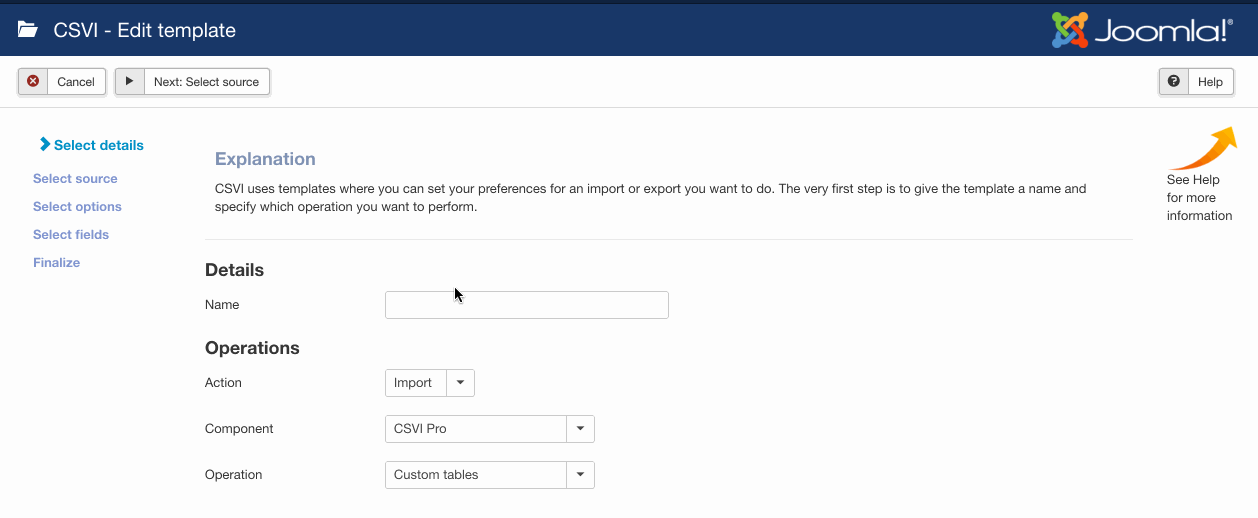
Adding the template fields
Template fields can be added by following these steps:
- Go to Components -> RO CSVI -> Templates
- Click on Template fields
- In the Search Tools select your template
- Click on New to add a single field or click on Quick Add to add multiple fields.
Quick Add
The Quick Add Option allows you to quickly add multiple fields to a template. It is not possible to set any settings per field here but that can be done after the fields have been added to the template.
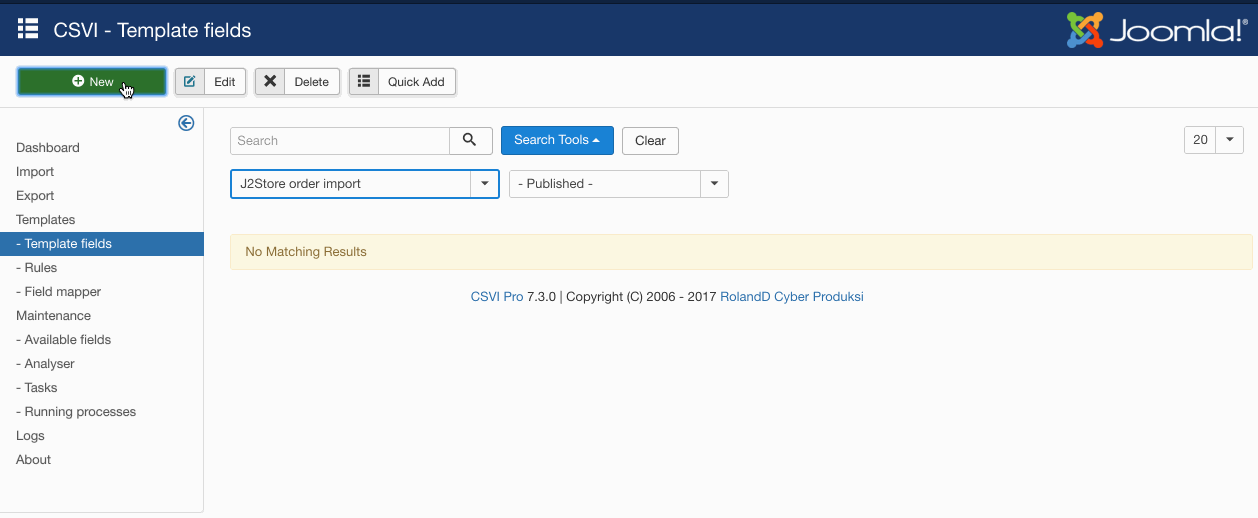
Required fields
- order_id
- user_email
Criteria
These fields make up the criteria to determine if the record is going to be updated or added. If all the criteria fields match an existing record, the record will be updated. If not all the criteria fields match, the record will be added.
- order_id
- user_email
Run the import
The import can be run by following these steps:
- Go to Components -> RO CSVI -> Import
- Select the template created earlier with name Hikashop Brands import
- Click Select file
- Select the file to import
- Click Preview
- You now see a preview of the file as to how RO CSVI sees the file
- Click Start import
- The import is run
- The Log details page will be shown with information regarding the import if the Enable logging is enabled in the template
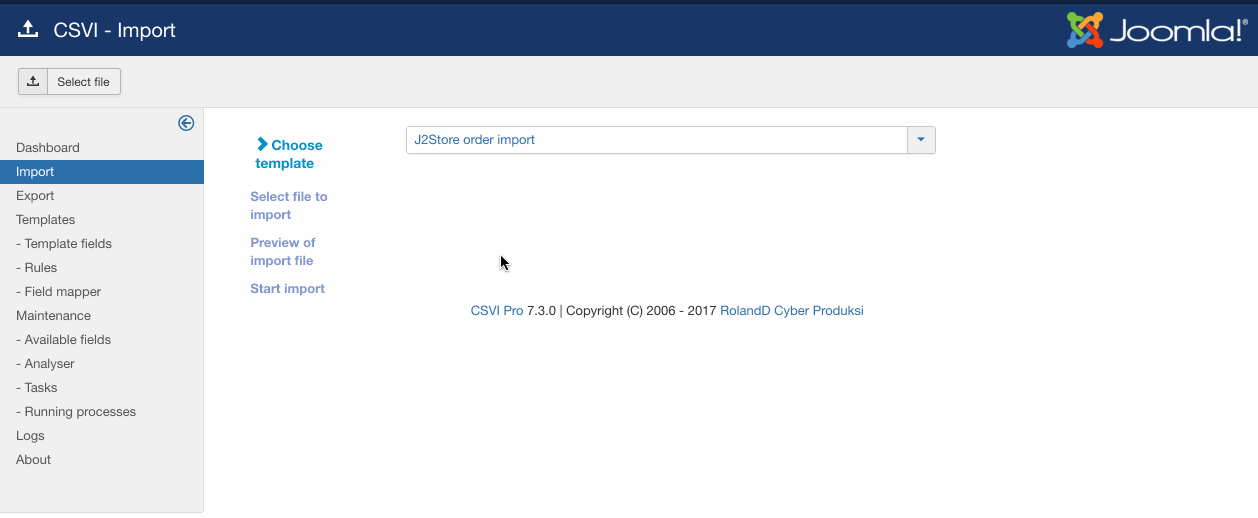
Examples
user_email;order_total;billing_first_name;billing_last_name;shipping_first_name;shipping_last_name;customer_group;billing_zone_name;billing_country_name
user1@user.com;120;User;Test;User;Test;Registered|Manager;Delhi;India