This article explains on how to import images of HikaShop Products using RO CSVI. Before starting with import there are few preparations to be done. The default path for saving HikaShop images is the upload path set in HikaShop configuration page. You can check this path by going to Joomla administrator menu >> Components >> HikaShop >> System >> Configuration and under Files section. Make sure that you want to use the same folder for your images.
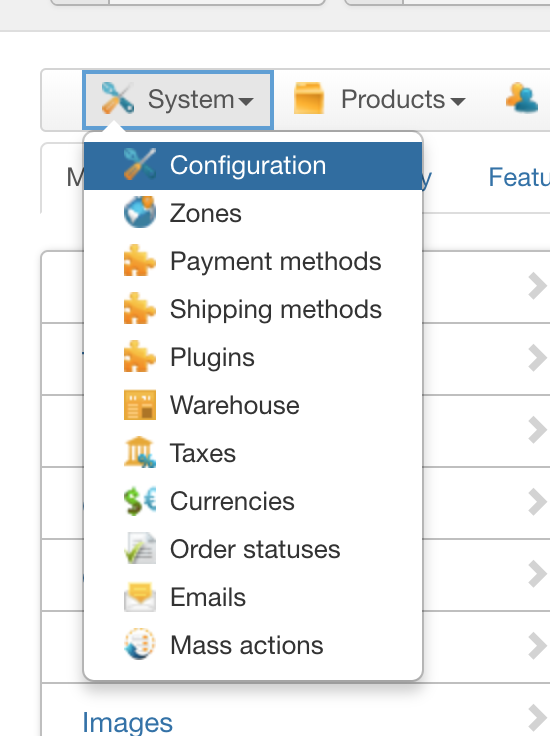
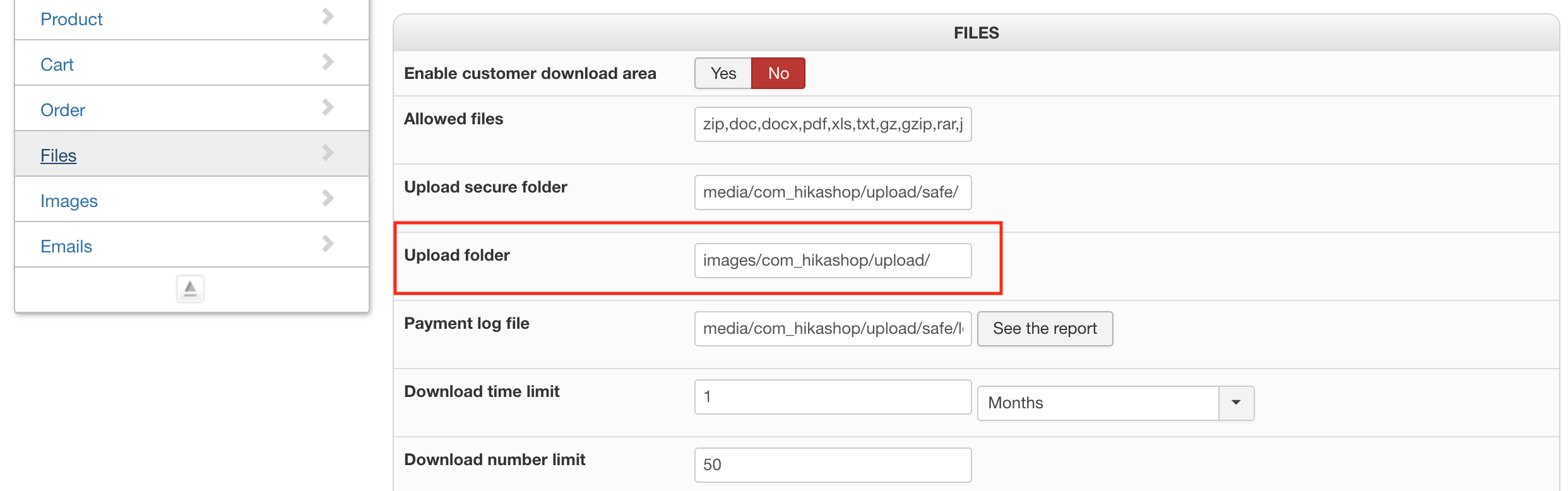
Next step is to upload all the images to this folder so RO CSVI will link these images to products on import.
How does RO CSVI know where to locate your images? This is a combination of 2 settings:
- Path set in the HikaShop Configuration for Upload folder
- Name in the CSV file
On import RO CSVI combines these 2 settings to get the full path to the image. As an example the path in the configuration is set to images/com_hikashop/upload and the file_path field in the CSV file is set to example.jpg. This will create a full path of images/com_hikashop/upload/example.jpg. This is the correct path.
And using the product_code field in import file, RO CSVI will link the image to the product.