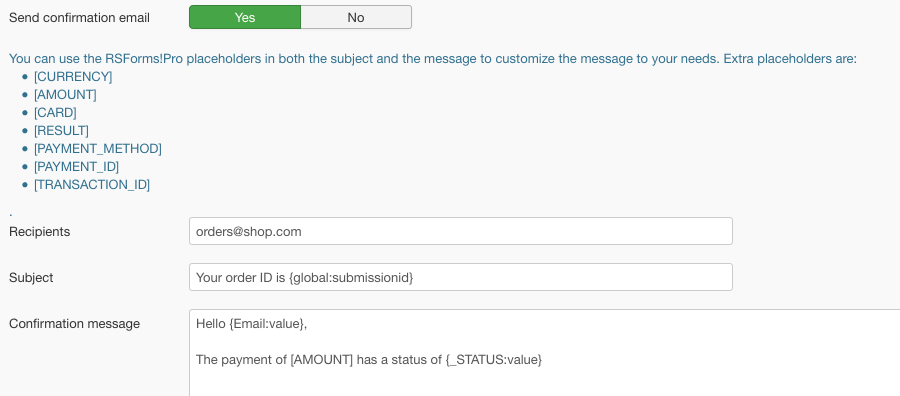RO Payments offers a number of options that can be set in RSForm! Pro per form so you have more control over how the form is used.
Form Properties options
On the Form Properties -> RO Payments you will find all the settings related to this form. All settings are per form so you can customize each form.
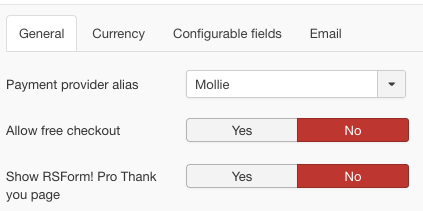
General
The general options are not specific to any type of area.
Payment Provider alias
This option determines which payment profile will be used to process the payment for this specific form. This allows for linking different payment providers to different forms.
Allow free checkout
This allows for submitting the form with a total value of 0. In case this is disabled an error will be shown that the total is 0.
Show RSForm! Pro Thank you page
Here you can decide if the user should be shown the Thank You message from RSForm! Pro or that the RO Payments result message should be shown. With the RO Payments result message you can give a specific message for each payment status as opposed to the Thank You message which is a general message.
Currency
The currency options control how amounts are shown on the website and if any taxes should be applied.
Currency code
Enter the 3-letter currency to use for this payment. This is only needed if the payment provider supports multiple currencies. This allows for forms to be paid for in different currencies if needed.
Thousands separator
Set a thousands separator. This is used for amounts of 1.000 or higher that generally use a separator. RO Payments defaults to a period as separator.
Decimal separator
Set a decimal separator. This is used to indicate the decimals in a price. RO Payments defaults to a comma as separator.
Number of decimals
Usually decimals are limited to 2 numbers but if you need more or less decimals that can be configured here. RO Payments defaults to 2 decimals.
Tax type
Set the type of tax that should be applied to the final price, this can be a fixed value or a percentage.
Tax value
The value to use for the tax type. For example if you enter 21 here and tax type is set to percentage a 21% will be added to the total price. If the tax type is set to a fixed value the total price will be increased by 21. Leaving this field empty will not apply any tax to the total price.
Configurable fields
The configurable fields are used for manipulating which data is send to the payment provider. See a full explanation at the linked document below.
The email settings control when and which emails are being send out by both RSForm! Pro and RO Payments.
Defer user email
In case this is set, the user will only get an email after the payment has been processed instead of before.
Defer admin email
In case this is set, the admin will only get an email after the payment has been processed instead of before.
Defer additional emails
In case this is set, additional emails are send after the payment has been processed instead of before.
Send email in case of payment failure
By setting this to Yes the emails from RSForm! Pro will also be send in case the customer cancelled the payment or another payment failure occurred. See the linked document for an in-depth explanation.
Send confirmation email
By setting this to Yes you can have a confirmation email send to one or more specified email addresses. This email can contain the values of both the payment details as well as the form details as it uses the RSForm! Pro placeholders.