A template can be created by following these steps:
- Go to Components -> RO CSVI -> Templates
- Click New
- Give the template a name, say for example VirtueMart Price import
- Set Action to Import
- Set Component to VirtueMart
- Set Operation to Price
- Click Next: Select Source
- Source is set default to Load from your computer. No need for change.
- Click Next: Select options
- The default values are OK, change if needed.
- Click Next: Select fields
- Nothing needed here as we set to Use column headers as configuration in step 10.
- Click Next: Finalize
- All done here
- Click Close to return to the list of templates or Edit if you want to fine-tune the template further.
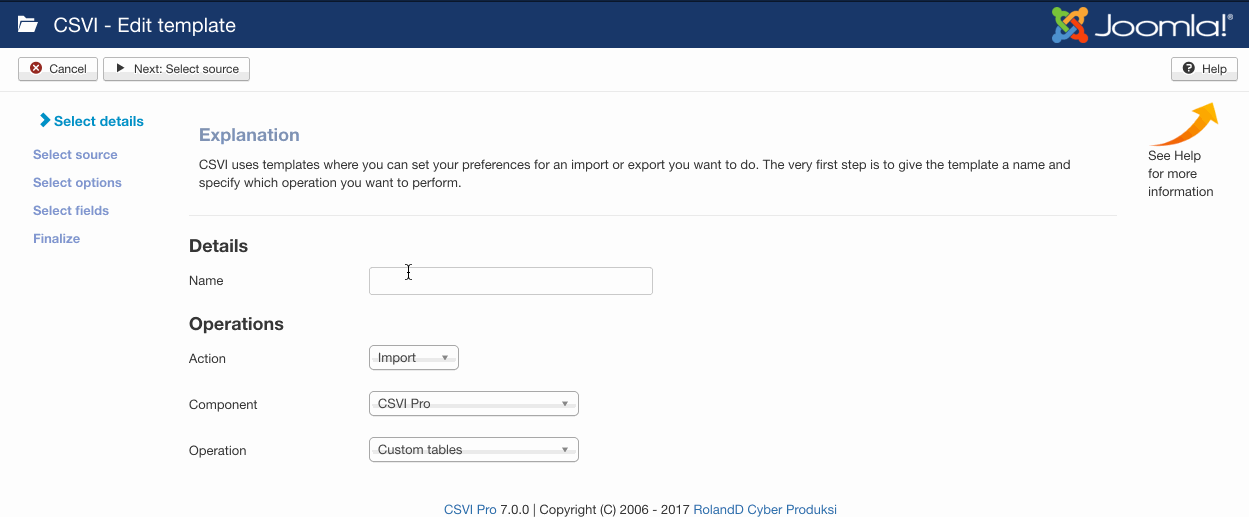
- Go to Components -> RO CSVI -> Templates
- Click on Template fields
- In the Search Tools select your template
- Click on New to add a single field or click on Quick Add to add multiple fields.
Quick Add
The Quick Add Option allows you to quickly add multiple fields to a template. It is not possible to set any settings per field here but that can be done after the fields have been added to the template.
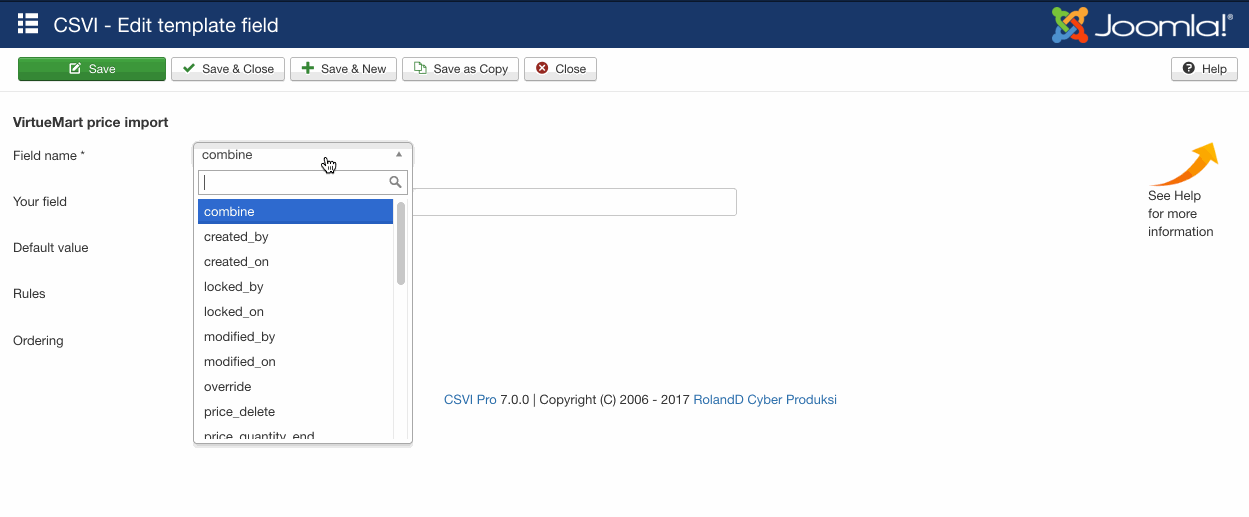
- product_sku
- shopper_group_name
- product_currency
- price_quantity_start
- price_quantity_end
- product_price
The import can be run by following these steps:
- Go to Components -> RO CSVI -> Import
- Select the template created earlier with name VirtueMart price import
- Click Select file
- Select the file to import
- Click Preview
- You now see a preview of the file as to how CSVI sees the file
- Click Start import
- The import is run
- The Log details page will be shown with information regarding the import if the Enable logging is enabled in the template
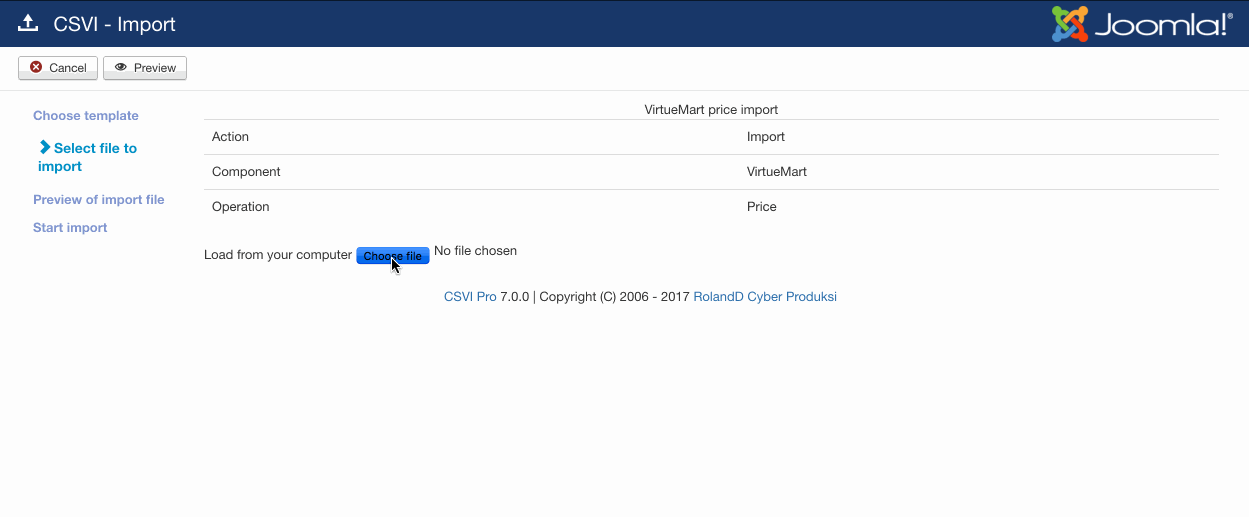
Example fields to update shopper group
"product_sku";"shopper_group_name";"shopper_group_name_new";"product_currency";"price_quantity_start";"price_quantity_end";"product_price"
"H01";"-default-";"Gold Level";"EUR";"1";"10";"20"
"H01";"-default-";"Gold Level";"EUR";"11";"21";"18" "H01";"Gold Level";"*";"EUR";"0";"0";"18"
Example fields to update price
"product_sku";"shopper_group_name";"product_currency";"price_quantity_start";"price_quantity_end";"product_price";"product_price_new"
"H01";"-default-";"EUR";"1";"10";"20";"22.50"
"H01";"-default-";"EUR";"11";"21";"18";"19,50"
"H01";"Gold Level";"EUR";"0";"0";"18";"19"
To delete a price of a product add field price_delete and set the value to Y. CSVI will then delete the price during import.
Delete a price
"product_sku";"shopper_group_name";"product_currency";"price_quantity_start";"price_quantity_end";"product_price";"price_delete"
"H01";"-default-";"EUR";"1";"10";"20";"Y"
"H01";"Gold Level";"EUR";"0";"0";"18";"Y"