A template can be created by following these steps:
- Go to Components -> CSVI Pro -> Templates
- Click New
- Give the template a name, say for example VirtueMart Media import
- Set Action to Import
- Set Component to VirtueMart
- Set Operation to Media
- Click Next: Select Source
- Source is set default to Load from your computer. No need for change.
- Click Next: Select options
- The default values are OK, change if needed.
- Click Next: Select fields
- Nothing needed here as we set to Use column headers as configuration in step 10.
- Click Next: Finalize
- All done here
- Click Close to return to the list of templates or Edit if you want to fine-tune the template further.
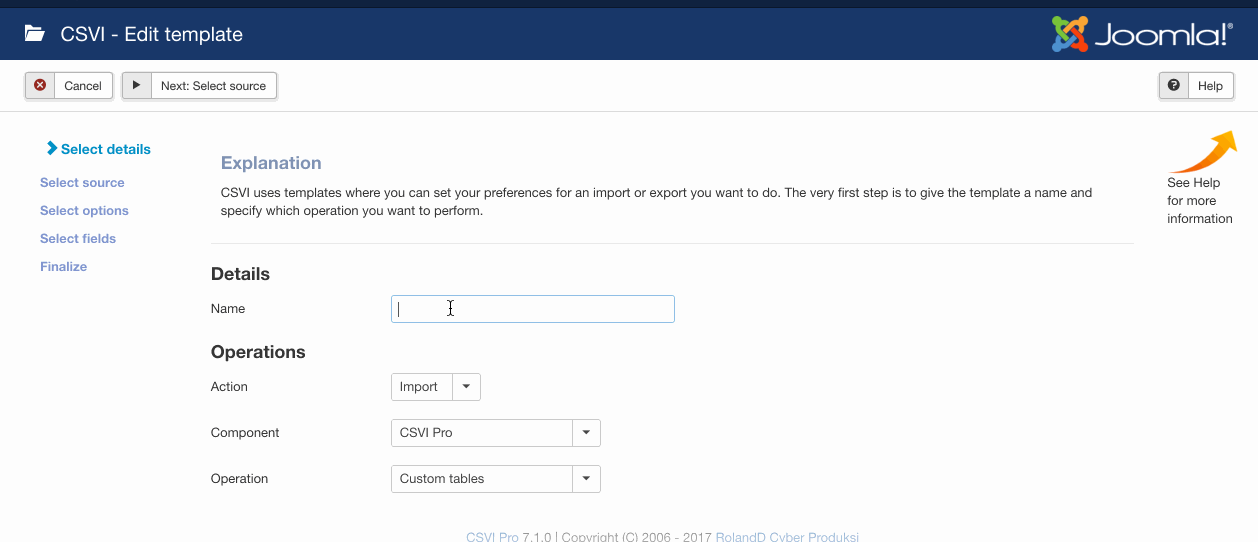
- Go to Components -> CSVI Pro -> Templates
- Click on Template fields
- In the Search Tools select your template
- Click on New to add a single field or click on Quick Add to add multiple fields.
Quick Add
The Quick Add Option allows you to quickly add multiple fields to a template. It is not possible to set any settings per field here but that can be done after the fields have been added to the template.
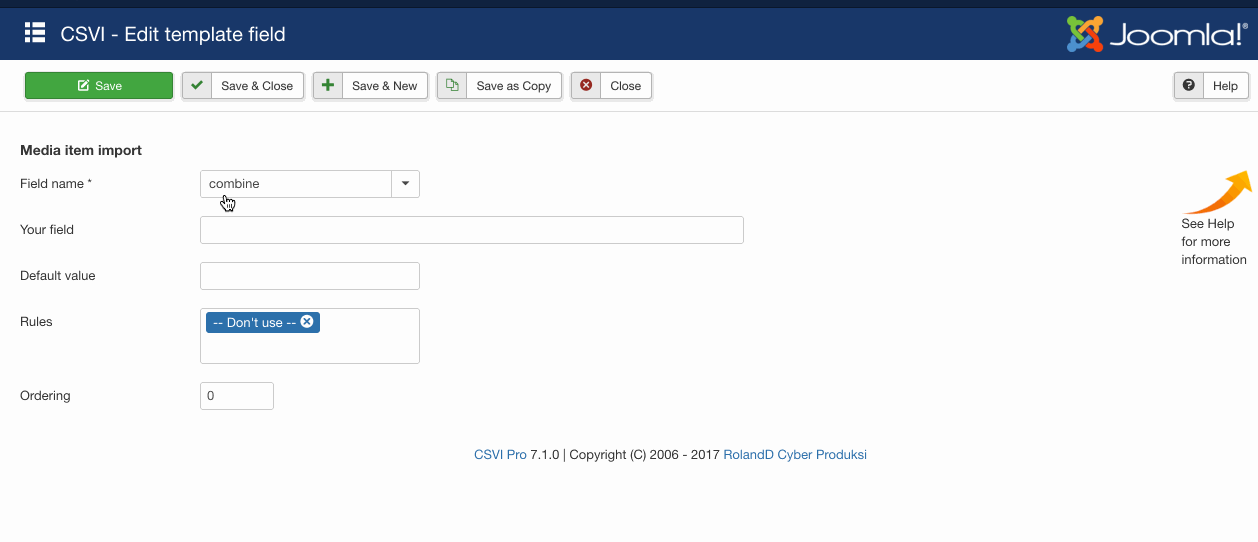
- Go to Components -> CSVI Pro -> Import
- Select the template created earlier with name VirtueMart media import
- Click Select file
- Select the file to import
- Click Preview
- You now see a preview of the file as to how CSVI sees the file
- Click Start import
- The import is run
- The Log details page will be shown with information regarding the import if the Enable logging is enabled in the template
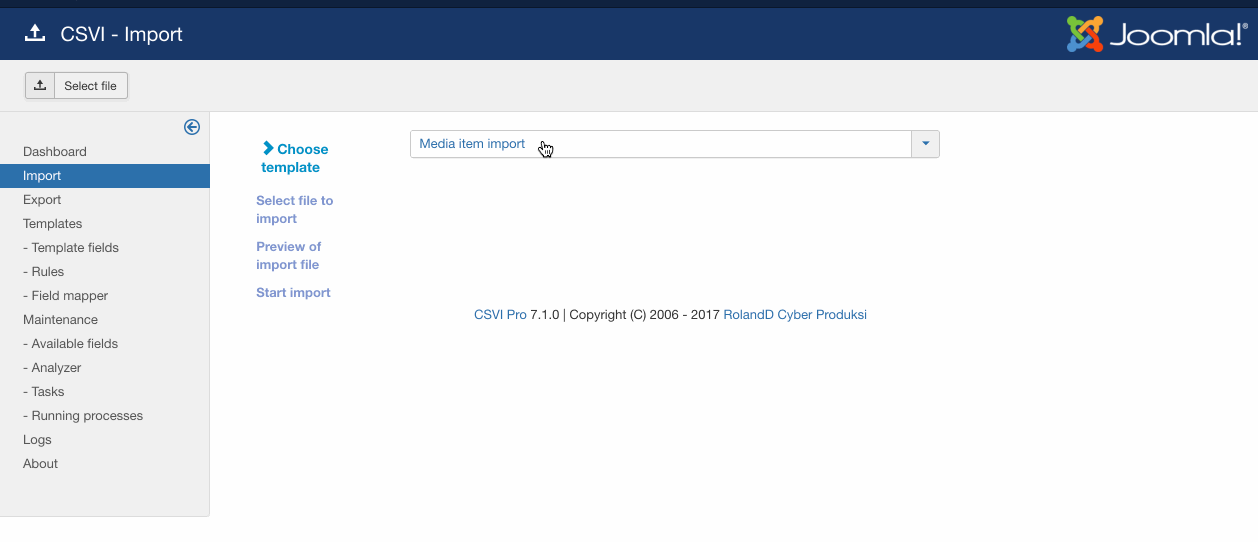
"product_sku";"file_url";"file_title";"file_meta";"file_description"
"H01";"hammer.jpg";"Hammer";"hammer wood";"A wooden hammer"
"H02";"hammer2.jpg";"Hammer Deux";"hammer plastic";"A plastic hammer"
Multiple images
"product_sku";"file_url";"file_title";"file_meta";"file_description"
"H01";"hammer1.jpg";"Hammer left";"hammer wood";"A wooden hammer from the left"
"H01";"hammer2.jpg";"Hammer right";"hammer wood";"A wooden hammer from the right"
"H01";"hammer3.jpg";"Hammer top";"hammer wood";"A wooden hammer from the top"
Product documents
"product_sku";"file_url";"file_title";"file_description"
"H01";"hammer1.pdf";"Hammer document";"A technical description of the wooden hammer"
Delete media
"file_url";"media_delete"
"images/stories/virtuemart/product/hammer1.jpg";"Y"