This VirtueMart Calculation Rules import tutorial explains how to import calculation rules into VirtueMart using RO CSVI.
VirtueMart Calculation Rules import
A template can be created by following these steps:
- Go to Components -> RO CSVI -> Templates
- Click New
- Give the template a name, say for example VirtueMart Calculation rule import
- Set Action to Import
- Set Component to VirtueMart
- Set Operation to Calculation rule
- Click Next: Select Source
- Source is set default to Load from your computer. No need for change.
- Click Next: Select options
- The default values are OK, change if needed.
- Click Next: Select fields
- Nothing needed here as we set to Use column headers as configuration in step 10.
- Click Next: Finalize
- All done here
- Click Close to return to the list of templates or Edit if you want to fine-tune the template further.
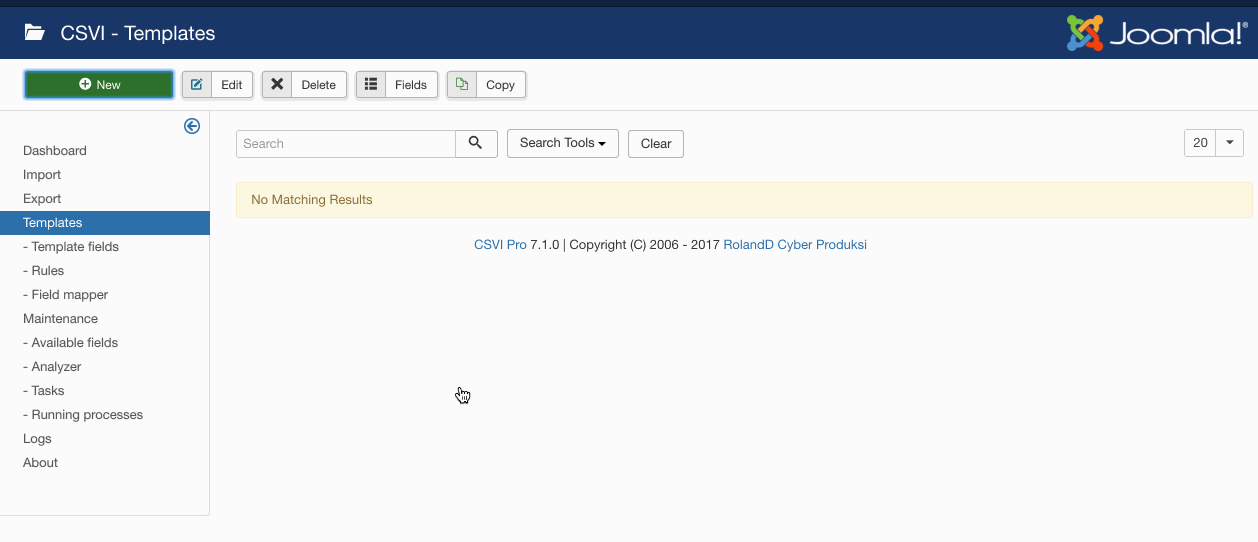
- Go to Components -> CSVI Pro -> Templates
- Click on Template fields
- In the Search Tools select your template
- Click on New to add a single field or click on Quick Add to add multiple fields.
Quick Add
The Quick Add Option allows you to quickly add multiple fields to a template. It is not possible to set any settings per field here but that can be done after the fields have been added to the template.
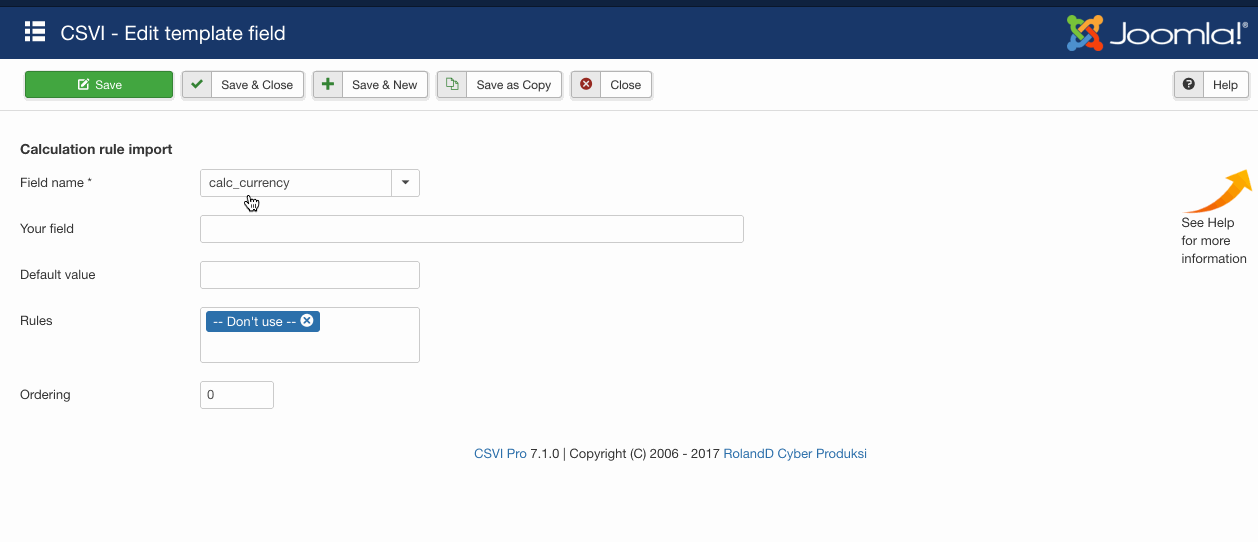
- Go to Components -> RO CSVI -> Import
- Select the template created earlier with name VirtueMart calculation rule import
- Click Select file
- Select the file to import
- Click Preview
- You now see a preview of the file as to how RO CSVI sees the file
- Click Start import
- The import is run
- The Log details page will be shown with information regarding the import if the Enable logging is enabled in the template
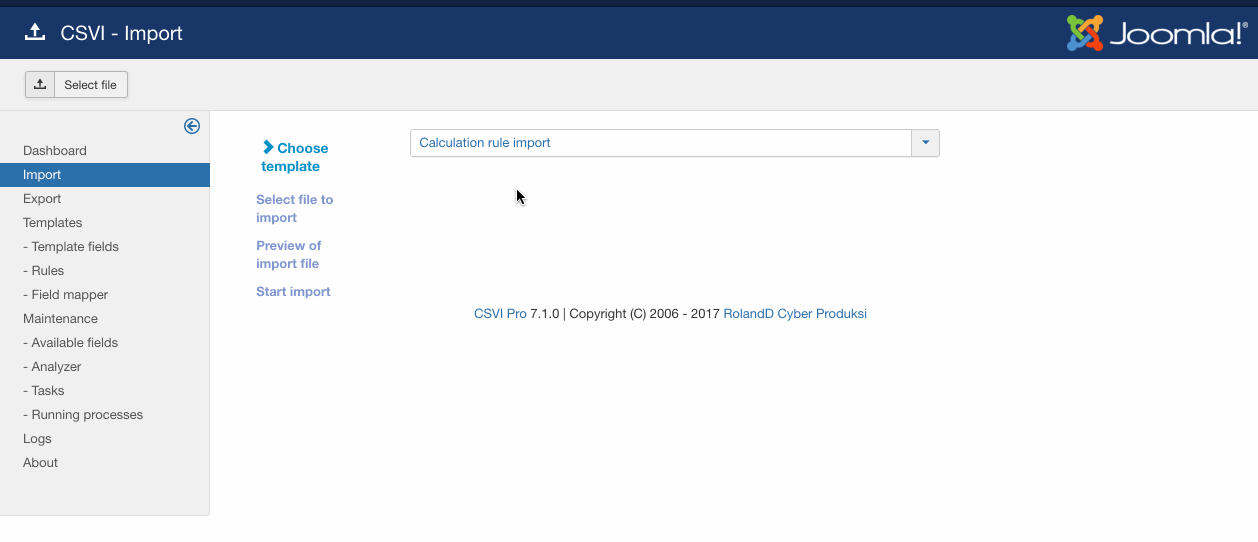
"calc_name";"calc_kind";"calc_value_mathop";"calc_value";"currency_code_3"
"National tax";"Tax";"+%";"21";"EUR"
Creating a calculation rule of 21% tax to all products and add a country limit
"calc_name";"calc_kind";"calc_value_mathop";"calc_value";"currency_code_3";"country_3_code"
"National tax";"Tax";"+%";"21";"EUR";"NLD"
Creating a calculation rule of 21% tax to all products and add a multiple country limit
"calc_name";"calc_kind";"calc_value_mathop";"calc_value";"currency_code_3";"country_3_code"
"National tax";"Tax";"+%";"21";"EUR";"NLD|BEL"
Creating a calculation rule of 21% tax to all products and add a country and state limit
"calc_name";"calc_kind";"calc_value_mathop";"calc_value";"currency_code_3";"country_3_code";"state_3_code"
"National tax";"Tax";"+%";"21";"EUR";"USA";"CAL"
Creating a calculation rule of 21% tax to all products and add a country and multiple state limit
"calc_name";"calc_kind";"calc_value_mathop";"calc_value";"currency_code_3";"country_3_code";"state_3_code"
"National tax";"Tax";"+%";"21";"EUR";"USA";"CAL|COL"
Creating a calculation rule of 21% tax to all products and add a category limit
"calc_name";"calc_kind";"calc_value_mathop";"calc_value";"currency_code_3";"category_path"
"National tax";"Tax";"+%";"21";"EUR";"Parent/Child"
Creating a calculation rule of 21% tax to all products and add a multiple category limit
"calc_name";"calc_kind";"calc_value_mathop";"calc_value";"currency_code_3";"category_path"
"National tax";"Tax";"+%";"21";"EUR";"Parent/Child|Tools/Electric"
Creating a calculation rule of 21% tax to all products and add a shopper group limit
"calc_name";"calc_kind";"calc_value_mathop";"calc_value";"currency_code_3";"shopper_group_name"
"National tax";"Tax";"+%";"21";"EUR";"-default-"
Creating a calculation rule of 21% tax to all products and add a multiple shopper groups limit
"calc_name";"calc_kind";"calc_value_mathop";"calc_value";"currency_code_3";"shopper_group_name"
"National tax";"Tax";"+%";"21";"EUR";"-default-|Gold Level"