This document explains on how to create Facebook catalog with VirtueMart products using RO CSVI export.
RO CSVI can create data feed to be uploaded on Facebook catalog manager. This document explains on how to create a data feed with VirtueMart Products. The same steps can be followed for HikaShop or J2Store by adding relevant template fields supported by the extensions.
There are few things we need to know before we start setting up Facebook catalog template.
- You need to have a valid Facebook account.
- Create a catalog from Facebook Commerce Page so to upload the exported CSV file.
There are various fields supported in Facebook catalog. But the main required fields are
- id
- title
- description
- availability
- condition
- price
- link
- image_link
- brand
These fields should be kept in the same order and with the same name as above so when uploading the feed on Facebook they are recognised else Facebook commerce manager would ask you to map the fields manually.
We need to create VirtueMart Product export template which can get the details of Products for the above listed fields. Let's start by creating the export template to generate data feed.
- Create VirtueMart Product export template.
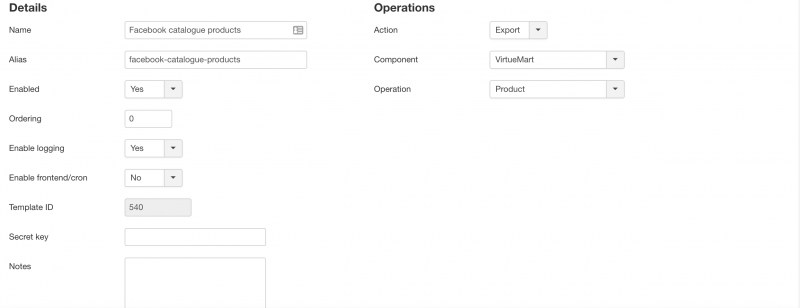
2. Add template fields. In the column header of fields add the header name of Facebook Catalog.
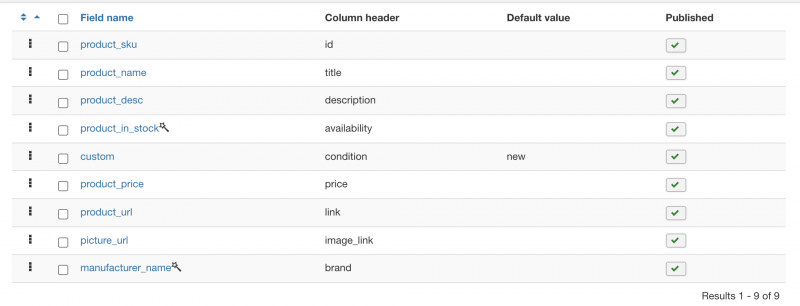
3. Run the export. Use the exported CSV file to upload in Facebook Commerce Manager.
Other option would be to Export to Google sheets from RO CSVI and use that in Facebook Commerce Manager.
Explanation on each field
1. id
A unique content ID for the product. Use SKU of the product as it is unique value.
2. title
A specific, relevant title for the product. In this case use product_name field for title. Facebook catalog has a character limit of 150 for title.
3. description
A short, relevant description of the product. VirtueMart support both short and long description with product_s_desc and product_desc. Use relevant field which will give a detail description of the product. We have used product_desc field here.
4. availability
The current availability of the product. Supported values: in stock, available for order, out of stock. The default value in template field is set to in stock. In VirtueMart if the product has a availability set that value will be used in export else the default value in stock from template field will be used.
5. condition
VirtueMart does not have any specific field for condition of the product so we use RO CSVI custom template field and set the default value as new. Supported values by Facebook catalog manager are new, refurbished, used.
6. price
The price of the product. Use product_price of VirtueMart to get product price. Condition to have price fields in Facebook are
- Always use a period (.) as the decimal point, not a comma (,).
- Don't include currency symbols such as $, € or £.
7. link
The URL of the specific website page where customers can find the product information or buy the product. The product_url field in VirtueMart gets the link of the specific product with details.
8. image_link
The URL for the main image of the product. picture_url field in VirtueMart Product export gets the image name with domain name.
9. brand
The brand name, unique manufacturer part number (MPN) or Global Trade Item Number (GTIN) of the product. One of these should be used and not all of them. For GTIN, enter the item's UPC, EAN, JAN or ISBN. Character limit supported by Facebook Catalog is 100. Here we have used product_mpn field as an example. Other supported fields which can be used in VirtueMart are manufacturer_name or product_gtin.
An example template for facebook catalog is available in RO CSVI Maintenance page. To install the example templates in Maintenance page, select RO CSVI in first dropdown, install example templates in second dropdown. In the extension list select VirtueMart and click continue. This will install all the example templates available for VirtueMart along with Facebook Catalog template. You can then modify the example template accordingly and use it for export.