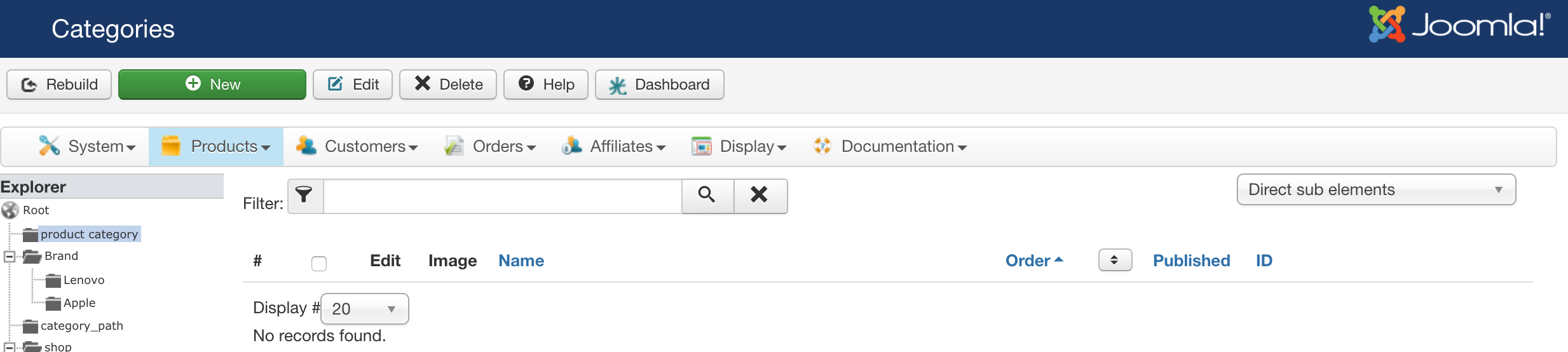Requirements
Importing Brands into HikaShop is same as importing category into HikaShop except that category_type field value will be set to manufacturer.
category_path is a required field in brands import. Without this CSVI will not know if a record has to be added or updated. If the given category_path matches in the database records, the record will be updated else a new record will be inserted. So for updating we need to make sure the given category_path is correct. category_type value should be always manufacturer as HikaShop organises manufacturer as its category.
Creating the template
A template can be created by following these steps:
- Go to Components -> CSVI Pro -> Templates
- Click New
- Give the template a name, say for example Hikashop Brands import
- Set Action to Import
- Set Component to HikaShop
- Set Operation to Category
- Click Next: Select Source
- Source is set default to Load from your computer. No need for change.
- Click Next: Select options
- The default values are OK, change if needed.
- Click Next: Select fields
- Nothing needed here as we set to Use column headers as configuration in step 10.
- Click Next: Finalize
- All done here
- Click Close to return to the list of templates or Edit if you want to fine-tune the template further.
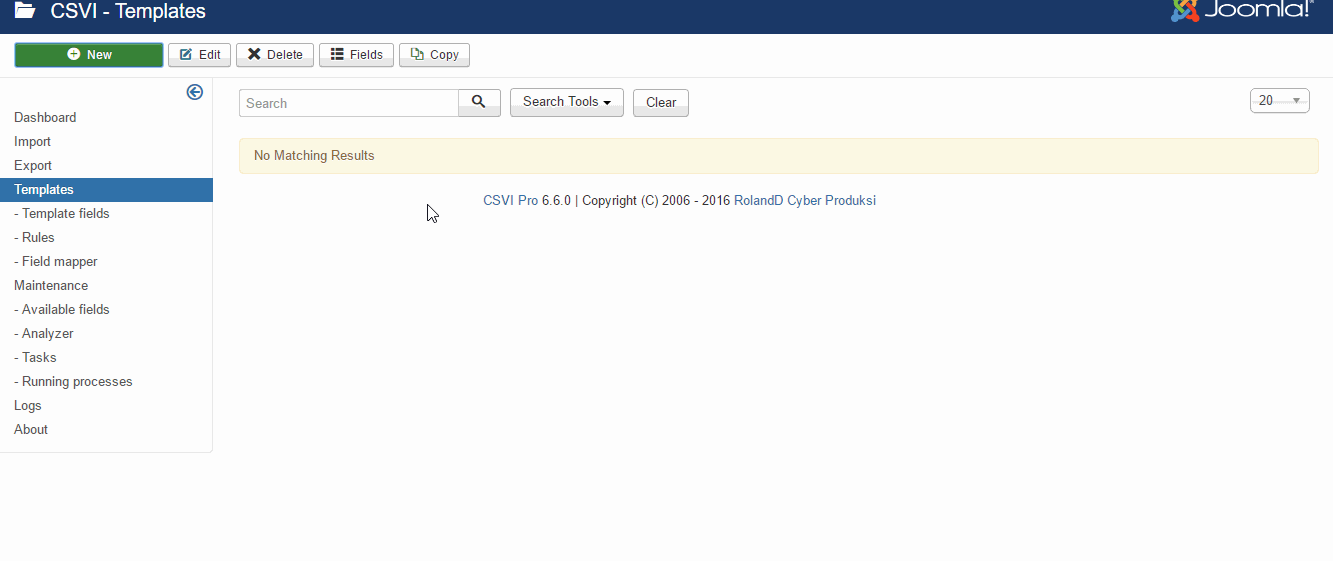
Adding the template fields
Template fields can be added by following these steps:
- Go to Components -> CSVI Pro -> Templates
- Click on Template fields
- In the Search Tools select your template
- Click on New to add a single field or click on Quick Add to add multiple fields.
Quick Add
The Quick Add Option allows you to quickly add multiple fields to a template. It is not possible to set any settings per field here but that can be done after the fields have been added to the template.
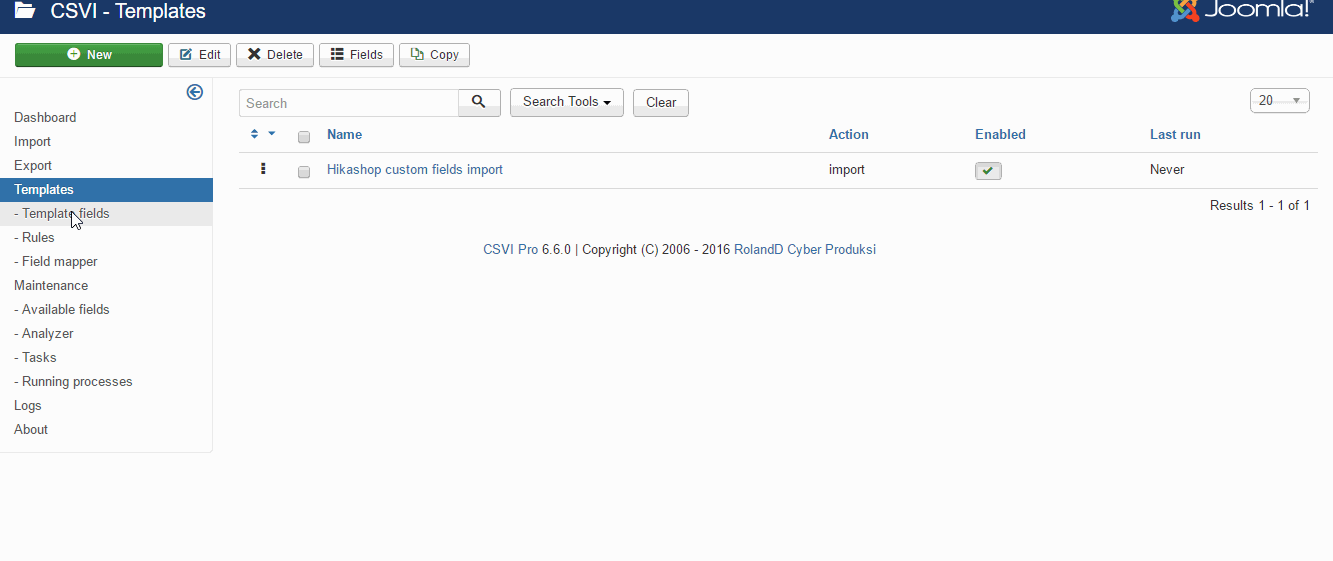
Required fields
- category_path
- category_type
Criteria
- category_path
Creating the import file
As in the example file, the fields we are trying to import are listed below, more fields can be added according to the requirement. Check the fields tab to know on the available fields for this import operation.
- category_name
- category_description
- category_path
- category_type (the value will be manufacturer)
- category_published
Run the import
The import can be run by following these steps:
- Go to Components -> CSVI Pro -> Import
- Select the template created earlier with name Hikashop Brands import
- Click Select file
- Select the file to import
- Click Preview
- You now see a preview of the file as to how CSVI sees the file
- Click Start import
- The import is run
- The Log details page will be shown with information regarding the import if the Enable logging is enabled in the template
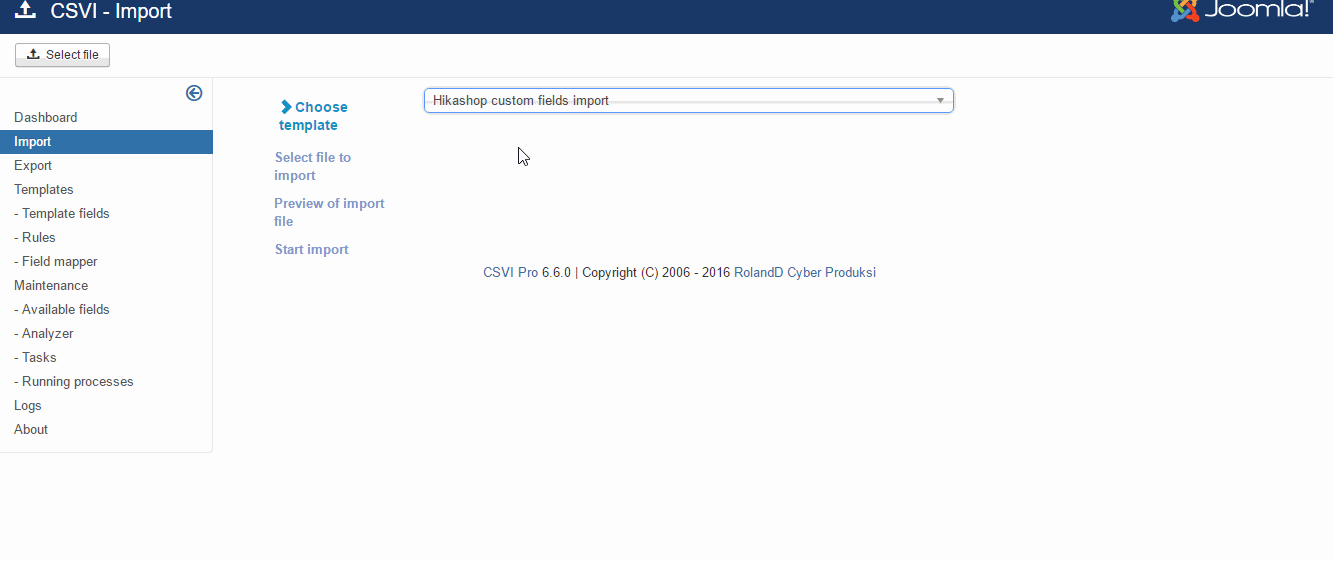
Examples
"category_name";"category_description";"category_path";"category_type";"category_published"
"Lenovo";"Lenovo electronic products";"manufacturer/Lenovo";"manufacturer";"1"
"Apple";"Apple electronic products";"manufacturer/Apple";"manufacturer";"1"Example file
Further reading
Import result can be seen in the HikaShop categories page.