RO Payments allows full control over how to manage order statuses. This document describes how to manage the order statuses.
The statuses make it possible to use your own statuses rather than the ones defined by the extension.
At the moment this only works with VirtueMart as only this extension allows for customizing the orderstatuses.
Statuses overview
In this overview you can see the different statuses have been setup. The list shows the RO Payment status, which is the payment status and the Extension status. This is the status the item in the extension will be given. These are the default settings of RO Payments.
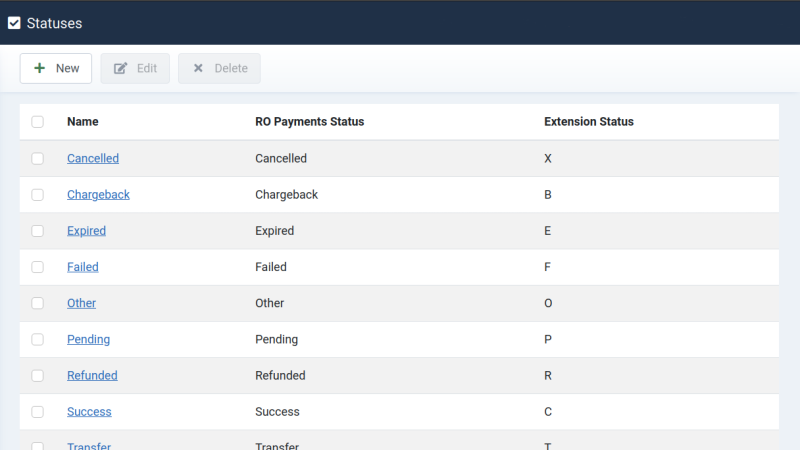
The RO Payments status is the status that is shown in the Transactions overview.
Create a status
- Go to Components -> RO Payments -> Statuses
- Click on New to create a new status
- Enter a descriptive name for the status
- The RO Payments order status is a fixed list of statuses that RO Payments
receives from the payment providers. - Enter the status that the order should get when the payment returns the status as set in the RO Payments order status. In this example, if the
payment returns Success the status set for Extension order status will be used to set the order to.
Choosing a status
The statuses that are created here are shown in the profile. In the profile a specific status can be chosen for a selected payment result.
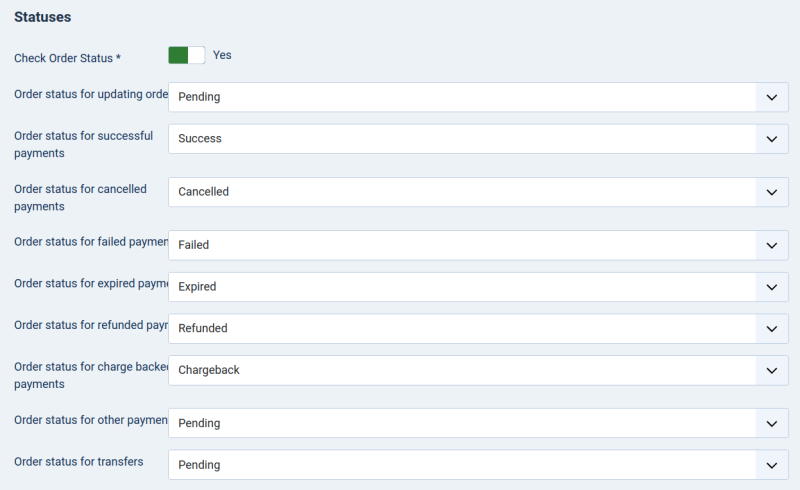
Check Order Status
New in RO Payments 8.3.0 is the option to check the order status for updating. Prior to RO Payments 8.3.0, the status of an order would only be updated if it matched the status set in Order status for updating order.
Now there is the option to always update an order regardless of the order status. This is useful in case payment updates come later than the customer. If a customer returns before the order status is known, the order will get a status of unknown. However if the payment provider comes later, the order is never updated with the actual payment result. By setting Check Order Status the order will be updated with the correct status.
VirtueMart
There is a catch for VirtueMart users, to be able to update orders this must be set in the VirtueMart plugin called RO Payments - VirtueMart. This is because there is more logic involved in the VirtueMart specific plugin.
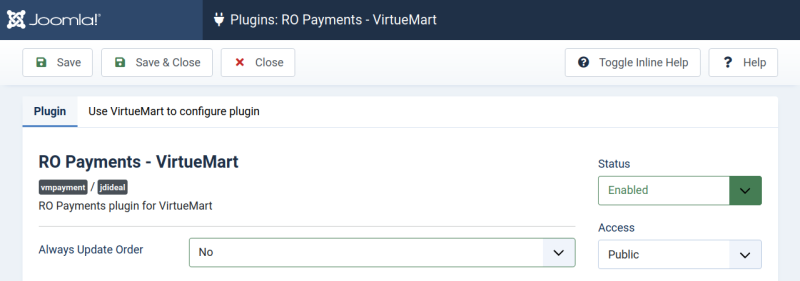
Set the option Always Update Order to Yes and save the changes. RO Payments will now always update the order in VirtueMart.