Exporting retail prices in VirtueMart is a little complicated because of the shopper groups that prices are assigned to. Since we cannot ask VirtueMart for a price for a specific shopper group we need to workaround that, and this is explained here. This is only related to retail prices, not the product_price field since the product_price field has no calculations applied.
Retail price fields which can be exported are
- basepricewithtax
- discountedpricewithouttax
- pricebeforetax
- salesprice
- taxamount
- discountamount
- pricewithouttax
Preparing the template
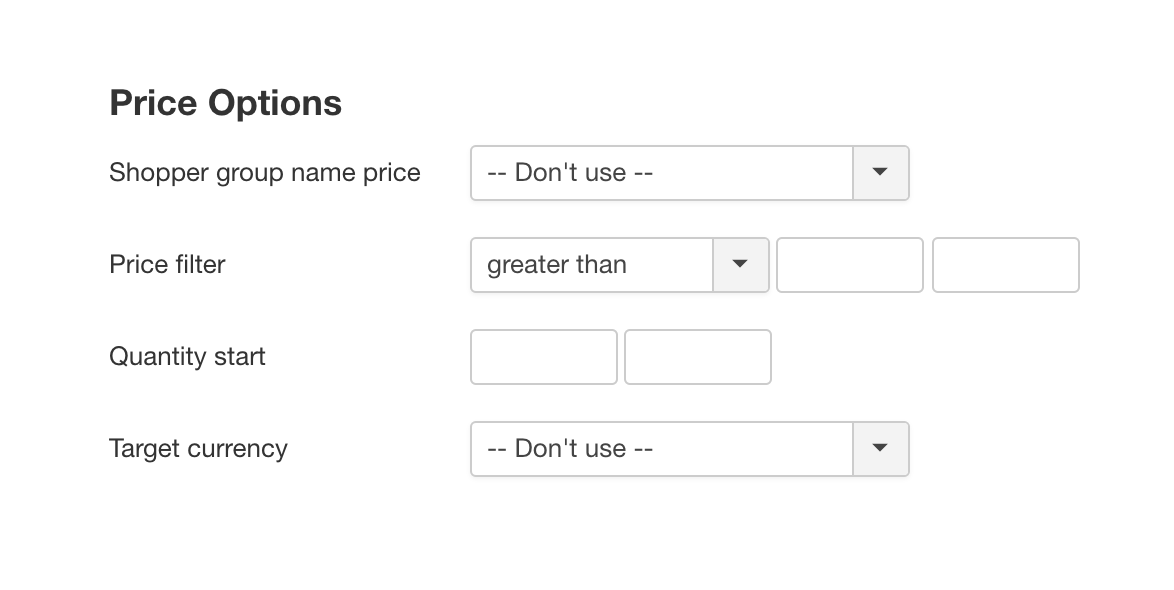
The first step is to select a shopper group for which you want to export the retail prices.
- Load the product export template you want to use or make a new one.
- Click on the Options tab
- Set the Shopper group name price option to the shopper group you want to export. In this example that is the -default- group.
- Save your template
Preparing the user account
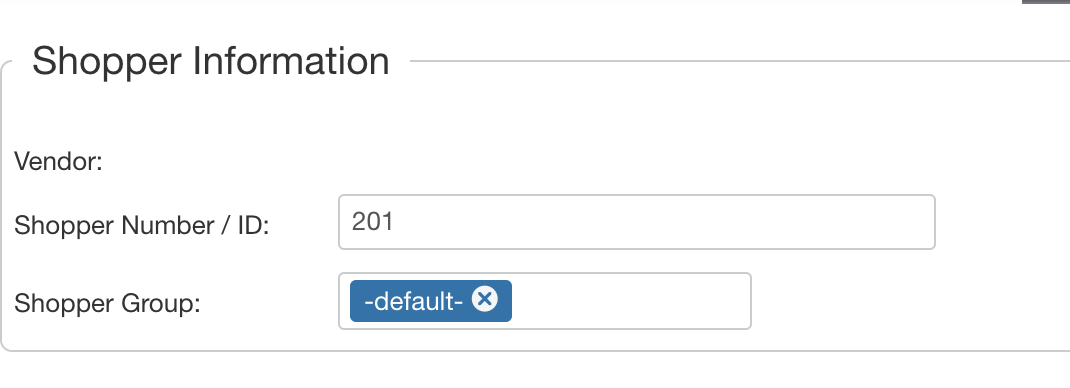
Since we cannot tell VirtueMart directly which shopper group to use we must do so indirectly. This is done by changing the shopper group settings of the user account that is going to perform the export.
- Go go to VirtueMart
- Click on Orders & Shoppers
- Click on Shoppers
- Find the user account that is going to perform the export or create one
- Edit the user account
- In the option Shopper Group choose the exact same group as you chose in your export template. In this example that is the -default- group. You can only choose 1 shopper group here, if there are multiple only the last shopper group will be used.
- Save the user account
Note: If you have chosen All shopper groups in your export template, you must choose a shopper group here that has no prices assigned to it. It is recommended to create a shopper group just for this purpose.
Running the export
Now that the template and user account have been setup we can run the export to get the retail prices.
- Login to the website with the user account that needs to run the export
- Go to Components -> CSVI Pro -> Export
- Load the export template
- Click on Export
- The exported file will now contain the retail prices of the -default- shopper group
To get the prices of other shopper groups repeat this process for each shopper group you want to export.
Managing multiple shopper groups
In case there are multiple shopper groups for which you need to run exports it is recommended to create a specific user account for each shopper group so you don't have to keep changing the account settings.