RO CSVI has a new feature of exporting data from one extension and importing into another extension, which we have named the bridge templates. This feature is available from RO CSVI 7.15.0 version onwards. In this document we will explain how to export VirtueMart Products to J2Store Products.
So let us start on the migration. Since the migration is from VirtueMart to J2Store, we need to create two templates; one is to export products from VirtueMart using VirtueMart Product export template and other is to import products into J2Store using J2Store Product import template.
1. Before starting with creating templates, update your available fields as explained in Update your available fields document.
2. Create J2Store Product import template. For this template Action should be import, component should be J2Store and Operation should be Product.
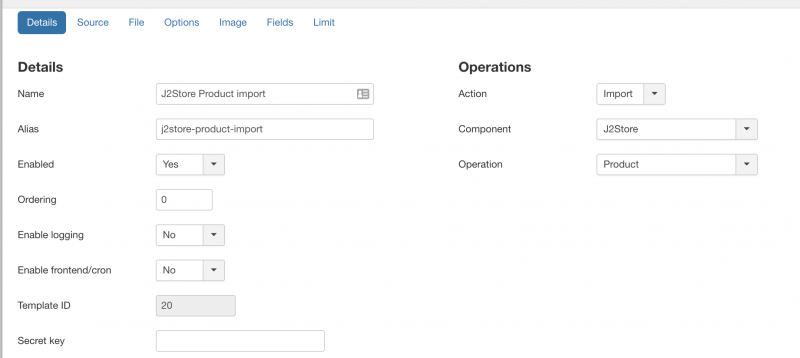
3. Create VirtueMart Product export template. For this template, Action should be export, component should be VirtueMart and Operation should be Product.
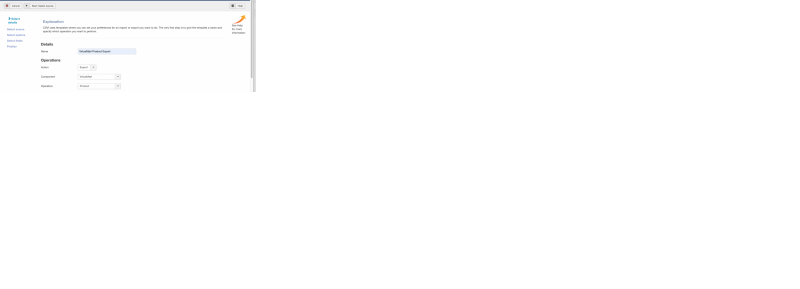
4. On your VirtueMart Product export template on Source tab, select the Destination to be J2Store Product import template, the template you created for import. Save the template.
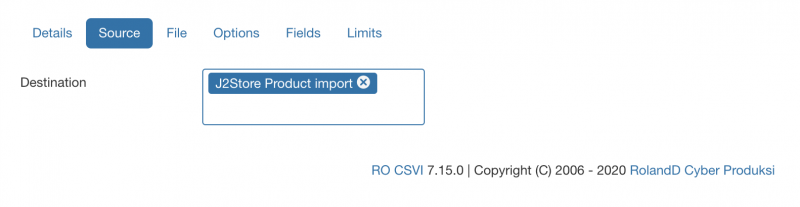
5. Add any fields to the VirtueMart Product export template from RO CSVI Template fields page and thereafter they will be used for import. The required field is product_sku in VirtueMart, RO CSVI will map it to sku field which is the needed field for J2Store Product import. RO CSVI will also map core VirtueMart available fields to J2Store available fields automatically.
You will see the mapped field in Column Header field in template fields when adding the template field. You can edit this field if needed. If there is no Column header added by RO CSVI, you need to add the field name which you would need to map to J2Store. If Column header is not added and if that available field does not exist in J2Store, you will see Unsupported fields in Import log details page.
Here we are adding fields product_sku, product_name, category_path, manufacturer_name and file_url. RO CSVI will save the J2Store fields sku, title, category_path, manufacturer_name and main_image as column headers when the template field is saved.
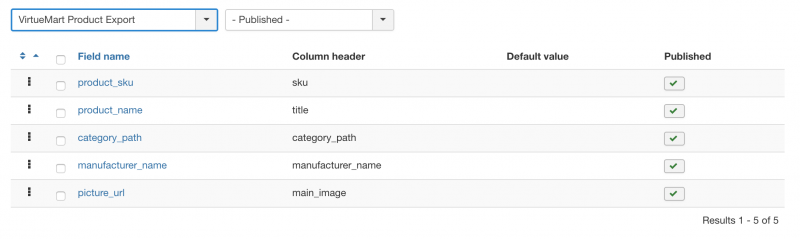
6. Remember for Custom fields in VirtueMart RO CSVI will not know which J2Store fields to map. Make sure you map to right custom fields in J2Store. That is because custom fields are based on User's site and not something RO CSVI can control.
7. If in case you are migrating images from VirtueMart to J2Store use picture_url field so the image is exported with domain name. In J2Store Product import template set Save images on server to Yes and on Image tab. This setting will export images from VirtueMart as remote image and import them into J2Store. Do note that file_url field will not work in this feature as the field uses local path of VirtueMart.
9. If all is set, go to RO CSVI Export page, select VirtueMart Product export template, click Continue. You will see RO CSVI will take you to Import Preview page from export. Import preview page will list all the fields added in VirtueMart export template and mapped to j2Store Product import template. If everything looks right, click on continue and run the import.
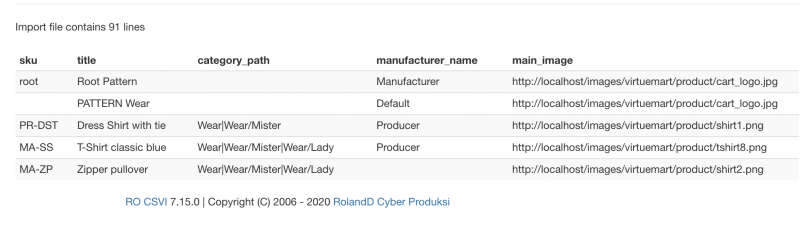
You can also install example template for the bridge template. You can do that by going to RO CSVI Maintenance page, select RO CSVI in first Option, Install example templates in second option, in the extension list select J2Store and click Continue.