RO CSVI has a feature of exporting data from one extension and importing into another extension, which we have named the bridge templates. In this document we will explain how to export VirtueMart Orders as PhocaCart Orders.
So let us start on the migration. Since the migration is from VirtueMart to PhocaCart, we need to create two templates; one is to export orders from VirtueMart using VirtueMart order export template and other is to import orders into PhocaCart using PhocaCart order import template.
1. Before starting with creating templates, update your available fields as explained in Update your available fields document.
2. Create PhocaCart order import template. For this template Action should be import, component should be PhocaCart and Operation should be Order.
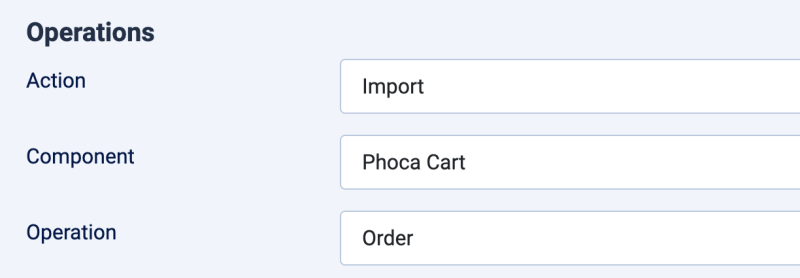
3. Create VirtueMart Order export template. For this template, Action should be export, component should be VirtueMart and Operation should be Order.
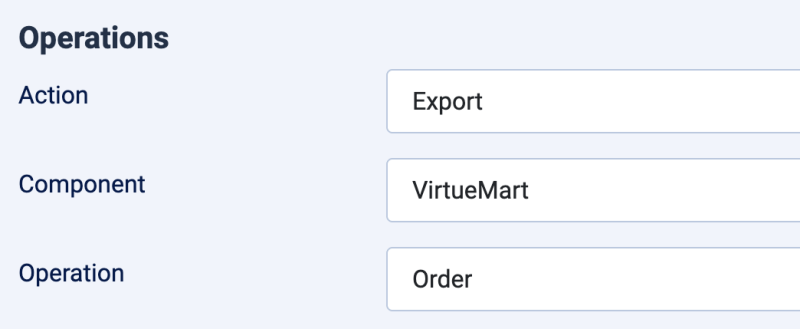
4. On your VirtueMart Order export template on Source tab, select the Destination to be PhocaCart Order import template, the template you created for import. Save the template.
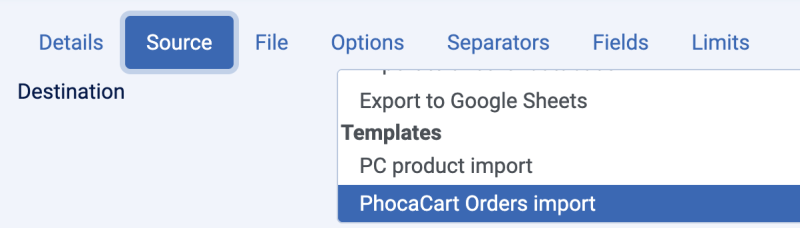
5. Add any fields to the VirtueMart Order export template from RO CSVI Template fields page and thereafter they will be used for import. The required field is order_number in PhocaCart Order import. So make sure this field is added with other fields.
6. In template fields add field for VirtueMart Order export template and in Column header add field which has to be mapped to PhocaCart Order import template. Do this for all fields you wish to migrate.
7. If all is set, go to RO CSVI Export page, select VirtueMart Order export template, click Continue. You will see RO CSVI will take you to Import Preview page from export. Import preview page will list all the fields added in VirtueMart export template and mapped to PhocaCart Order import template. If everything looks right, click on continue and run the import.