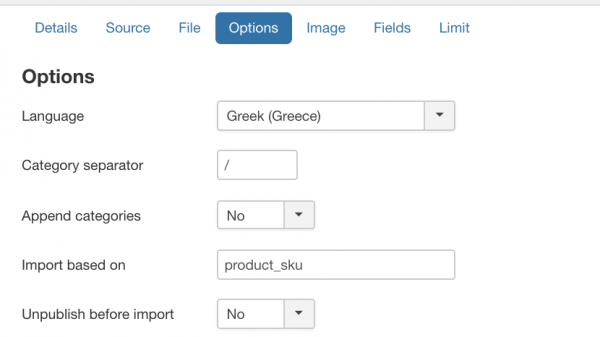The options tab in import template has extension specific filter field to be used on import. The list of fields and their functionality are explained.
Options
Language
VirtueMart is a multi language shop. In order to import products to a specific language, it is necessary to tell RO CSVI for the language to be used in import. For example if you want to import products into Greek language tables, select Greek in the Language options so RO CSVI will import products into #__virtuemart_products_el_gr table in database. Also note that if there is any missing language in the Language dropdown list then it is because that language is not set in VirtueMart Configuration page and under Language settings.
Category separator
Enter the separator to be used for category_path field. By default it is set to '/'. For example in your import file if the category_path field has a value like shoes>nike>men>sneakers where each category is separated by > then category separator should be set as >
Append Categories
Set this option to Yes, if you need to append categories for a product instead of overwriting the existing ones.
Import based on
RO CSVI will find a record in database based on one field. This field will tell if we need to insert a new record or update the existing record. In VirtueMart Product import, the field used to find the record is product_sku. If the given product_sku
Unpublish before import
If you want to unpublish product before import and publish only the needed products in the import set this option to Yes.
Recreate alias
If you want RO CSVI to recreate slug for products, set this option to Yes. Old alias values will be replaced with new alias values on import
Delete custom fields relations
If the relation between a product and custom fields should be deleted and new custom fields to be imported for products then set this option to Yes.
Delete existing prices
If you want to remove the existing prices for products and do a fresh import of prices then set this option to Yes.
Delete shopper groups
If you want to remove the existing shopper groups assigned for products and do a fresh import of shopper group then set this option to Yes.
ICECat
Use ICECat data
If products are to be imported from ICECat file then set this option to Yes. Before importing the data, you should make sure you download the necessary ICECat files from RO CSVI Maintenance page.
Similar SKU search
The similar SKU search will search ICEcat for SKUs that are similar to the one being imported. This helps to find products that have an added identifier. For example the SKU A123 is imported but in ICEcat it is known as A123AA, RO CSVI will take the information from the A123AA ICEcat file.
Number of images
Enter the number of images to be downloaded from ICECat file
Download PDF files
If set to Yes, PDF files from ICECat will be downloaded along with images
Skip fields
Select the fields which needs to be skipped with import from ICECat file. You can select more than one field to be skipped.