Sometimes a process generates an error notification or it simply seems to run forever. In this case the error happens in the background and you can't see what is happening. To make it possible to see what is happening, you can use the developer tools from your browser.
Installation
The developer tools are generally available by pressing F12 or CTRL-SHIFT-I.
Analyze the problem
With the developer tools open we can analyze what happens. Follow these steps:
- Prepare your template if you are doing an import or export, otherwise you can skip this step.
- Activate the developer tools.
- Click on the Network tab. The network tab will tell us what is going on. Your screen should look like this:
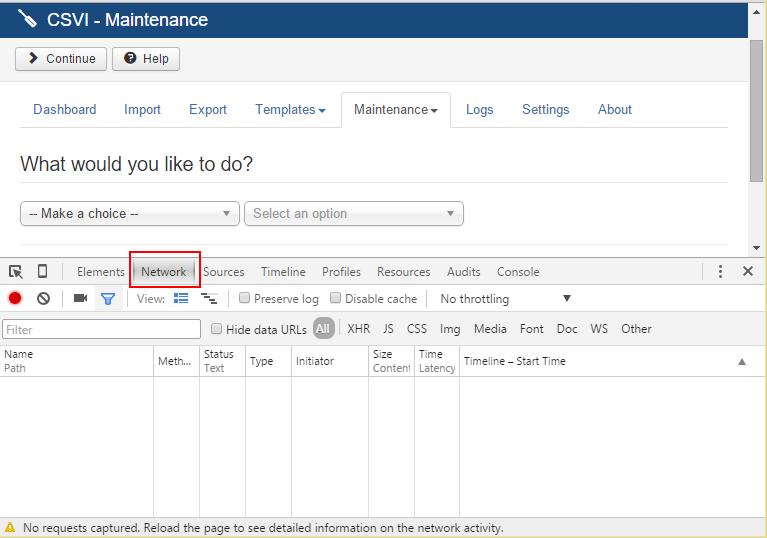
- Click on the Preserve log button to make sure that the import information is not lost.
- Start the import/export/maintenance task
- During the execution you can get a screen like this:
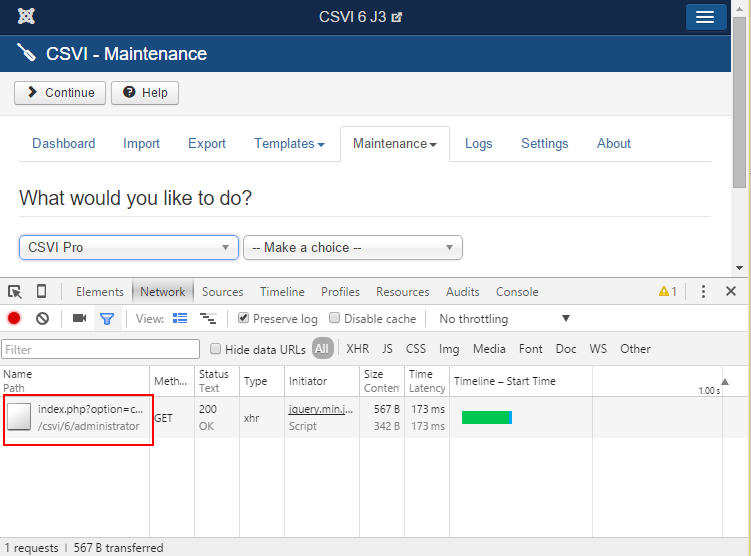
- What to look for is the URL shown in the red box that ends with index.php?option=com_csvi Click on this URL to see the contents.
- Click on the Response tab
- Here you will either see the error that is causing the problem or some code you may not understand. That is not a problem.

- Either look to fix the error or post the full output on the forum and we will have a look
- You can now close the developer tools.