A front-end template allows you to run an export from the menu or via a link.
Export via a menu item
To make a template show up in your menu, you can create a regular menu item and users can use this link to execute a template. First you will need to create an export template in CSVI, otherwise the menu won't know there is a template. How to create a template is explained in the Create a template tutorial.
The template settings need to look like this to be able to use it for a menu item:
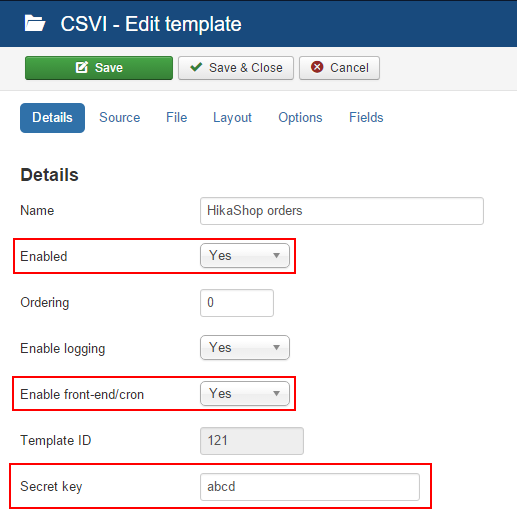
These conditions apply to use a template for front-end export:
- The template must be enabled
- Enable front-end/cron must be enabled
- A secret key must be set
- Go to Menus -> Manage
- Click on New to create a new menu item
- Enter a Menu Title
- Select the Menu Item Type Export front-end by clicking on the Select button
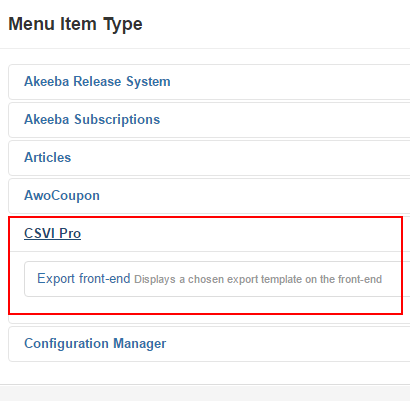
- Select the template you want to use for the menu item
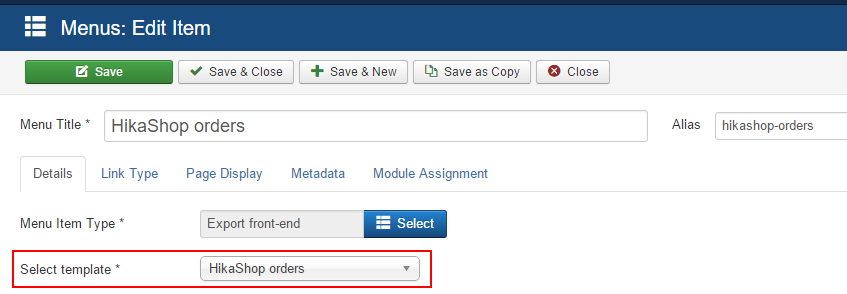
- Enter the secret key. This is required to prevent templates to be executed without authorization.
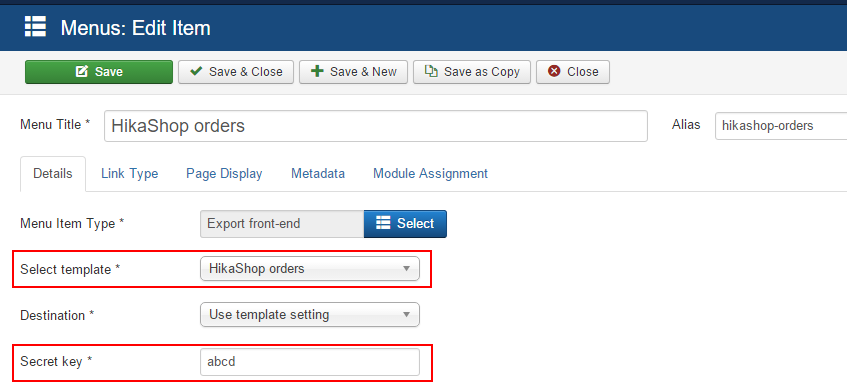
- Set any other settings you would like to apply, for example a specific usergroup that is only allowed to use the menu item. When all done, the settings will look like this:
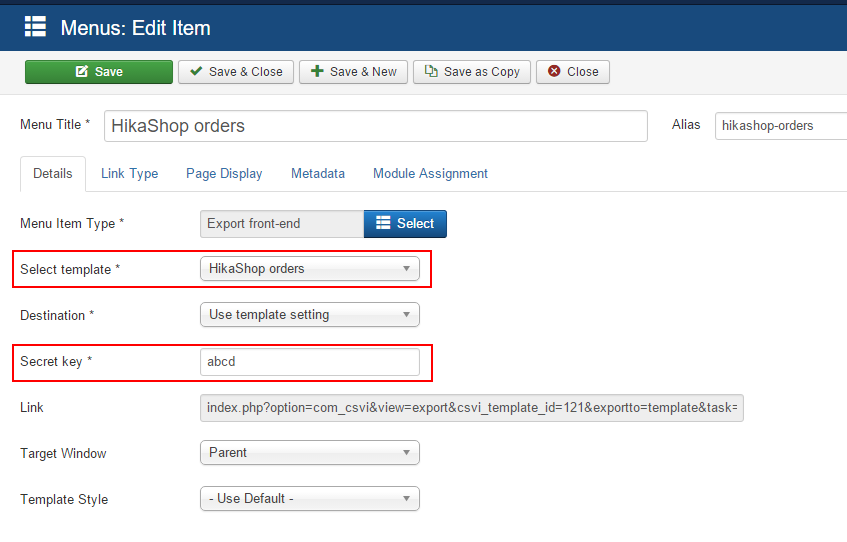
- Save the menu item
The menu item will now show up on the front-end if the user has the correct permissions.
Export via a link
It is also possible to run an export via a link, this way the export doesn't have to be visible in the menu. The link can actually be seen in the menu item above as this will be the same link.
The link looks like this:
http://www.example.com/index.php?option=com_csvi&view=export&csvi_template_id=121&exportto=template&task=export&tmpl=component&key=abcd
The link has 3 important parts:
- csvi_template_id
This is the ID of the template you want to use. This number can be found when you edit the template - exportto
This sets the location where the exported file should be sent to. By default this is template, meaning the settings in the template will be used. Other options are:- tofront
Show the export result in the browser - todownload
Download the export file
- tofront
- key
This needs to be the same as the secret key set in the template
Styling the output
In case you have chosen to export the type HTML on the Options page, CSV Improved will render an HTML table. This table has no styling at all, however you can add your own CSS file and style the page as you wish.
Create a CSS file called exporttable.css and place it in the folder media/com_csvi/css and this file will be loaded when the table is rendered.
Override template settings
It is possible to override options you have in your template to make the export more flexible. Each option must begin with form_ and then followed by the name of the option. For example to set a specific order number in the HikaShop export, the URL will look like this:
http://www.example.com/index.php?option=com_csvi&view=export&csvi_template_id=121&exportto=template&task=export&tmpl=component&key=abcd&form_orderlist=15
This will export only order ID 15.