Often it is almost impossible to know if your CSV file has been encoded as UTF-8. Programs cannot tell you for certain because there is no setting in the file that contains this information. The closest to come to determining a file's encoding is an educated guess or ask the person who created the file. Usually the person creating the file doesn't know either. All is lost then? Not really, you can create your own file and save it with a known encoding.
The choice of spreadsheet in this case is OpenOffice or LibreOffice. If you use Excel to do all your work in, you are out of luck as Excel has no option for enforcing an encoding when saving a file as CSV. This does not mean you can no longer use Excel but when saving the file for CSV open your Excel file with OpenOffice or LibreOffice.
Start OpenOffice/LibreOffice
In this example I will be using LibreOffice (the screens are the same for OpenOffice).
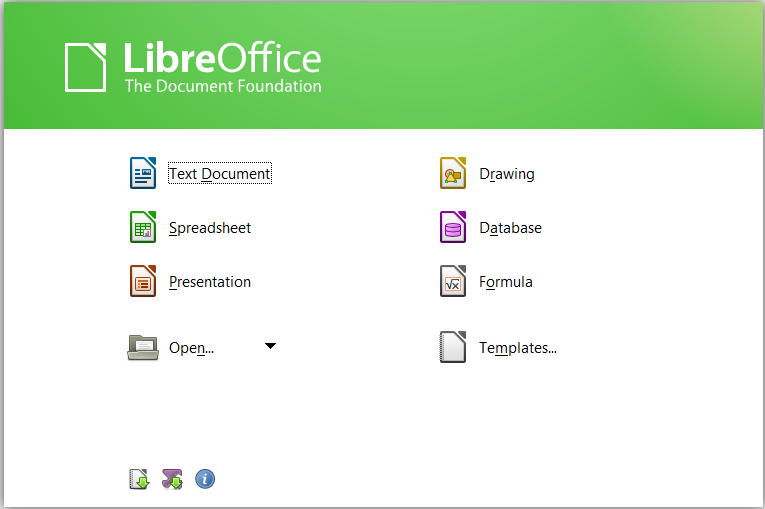
Open the file
Click on Open and select the file on your computer that you want to save as UTF-8 encoded file.
Save the file
We are not going to use CTRL-S to quickly save the file but we choose File -> Save As (CTRL-SHIFT-S) and then you get this screen:
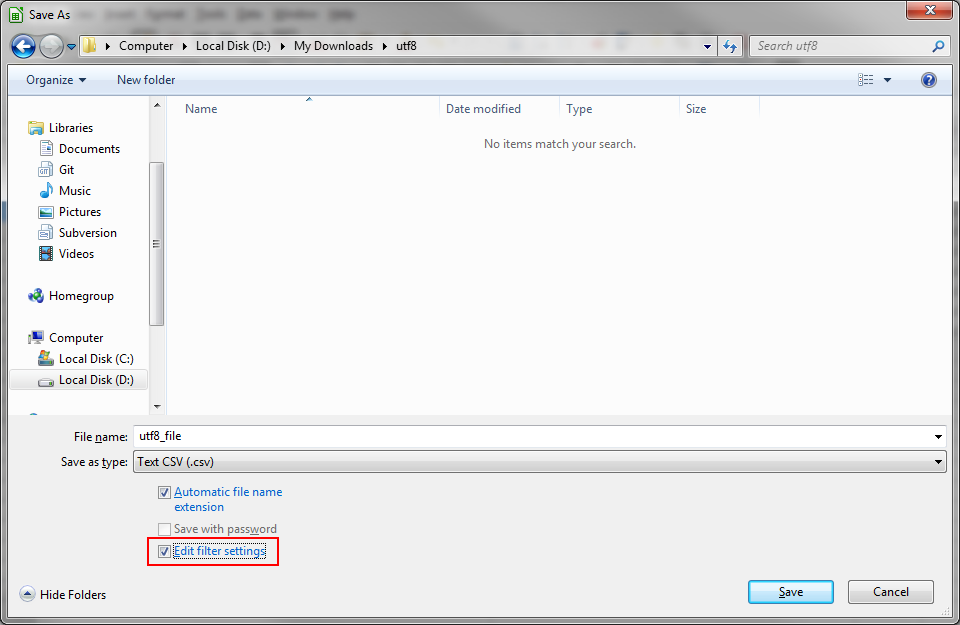
There are a few things that are important:
- Give your file a name
- Save as type must be set to Text CSV (.csv)
- You must enable the Edit filter settings
After that is done click on Save.
Setting the filter settings
After you have clicked on Save, LibreOffice will ask you what settings you want to use for the file.
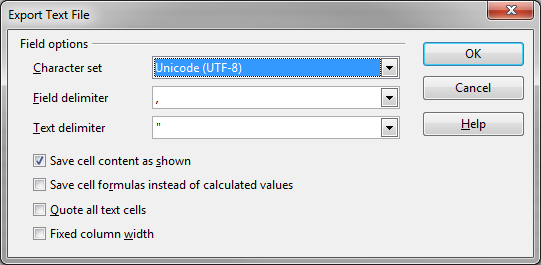
The character set must be set to Unicode (UTF-8) as this is what we want to achieve, a UTF-8 encoded file.
The field and text delimiter you can set as you wish or leave it as it is, all other settings can be left unchanged.
After that is done, click on OK.
You now have a UTF-8 encoded file.