Requirements
Joomla Tags
Import Tags
Creating the template
A template can be created by following these steps:
- Go to Components -> RO CSVI -> Templates
- Click New
- Give the template a name
- Set Action to Import
- Set Component to Joomla Tags
- Set Operation to Tags
- Click Next: Select Source
- Source is set default to Load from your computer. No need for change.
- Click Next: Select options
- The default values are OK, change if needed.
- Click Next: Select fields
- Nothing needed here as we set to Use column headers as configuration in step 10.
- Click Next: Finalize
- All done here
- Click Close to return to the list of templates or Edit if you want to fine-tune the template further.
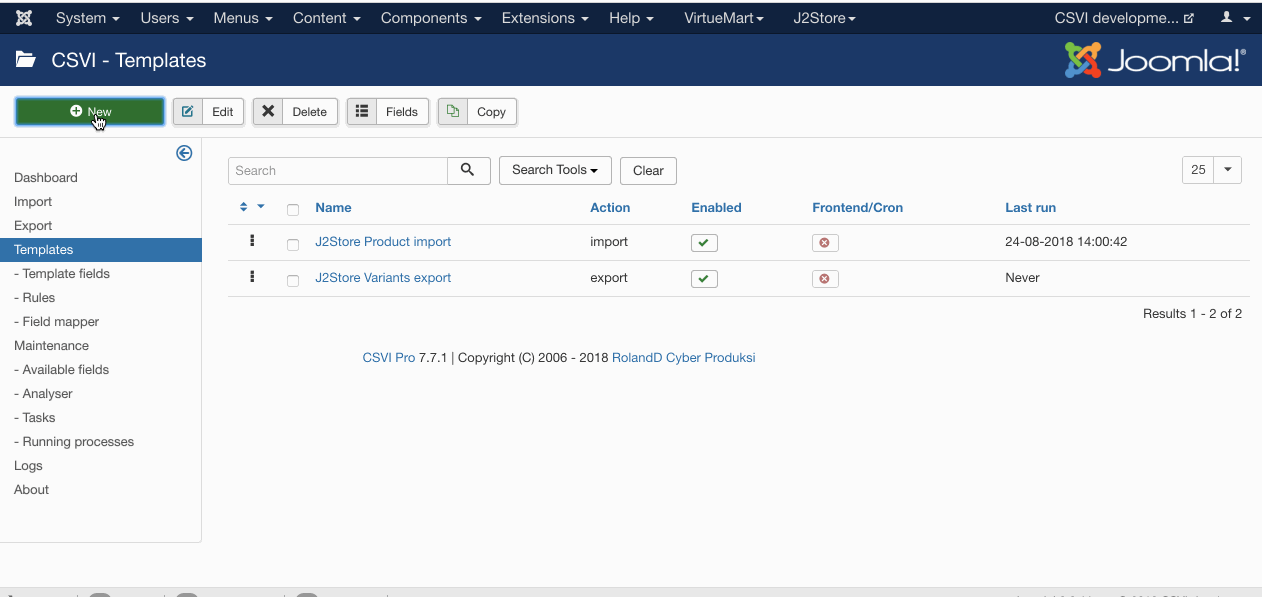
Adding the template fields
Template fields can be added by following these steps:
- Go to Components -> RO CSVI -> Templates
- Click on Template fields
- In the Search Tools select your template
- Click on New to add a single field or click on Quick Add to add multiple fields.
Quick Add
The Quick Add Option allows you to quickly add multiple fields to a template. It is not possible to set any settings per field here but that can be done after the fields have been added to the template.
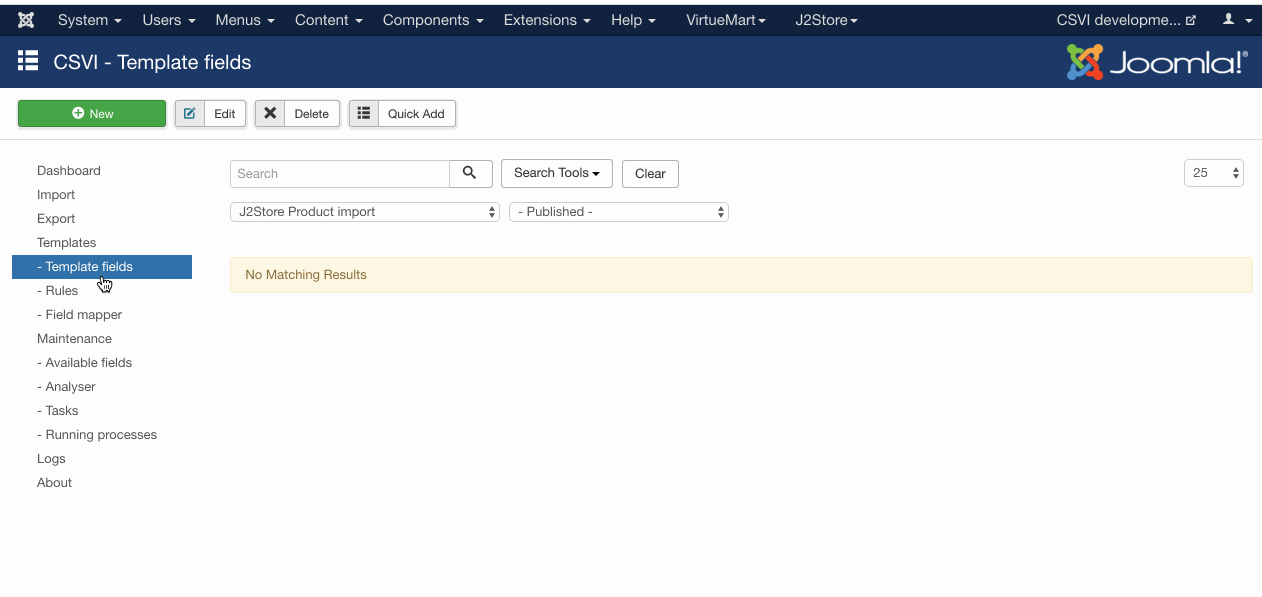
Required fields
- alias
- path
Criteria
These fields make up the criteria to determine if the record is going to be updated or added. If all the criteria fields match an existing record, the record will be updated. If not all the criteria fields match, the record will be added.
- alias
- path
Creating the import file
As in the example file, the fields we are trying to import are listed below, more fields can be added according to the requirement. Check the available fields page in RO CSVI to find out which fields are available for the Joomla Tags import.
Run the import
The import can be run by following these steps:
- Go to Components -> RO CSVI -> Import
- Select the template created earlier
- Click Select file
- Select the file to import
- Click Preview
- You now see a preview of the file as to how CSVI sees the file
- Click Start import
- The import is run
- The Log details page will be shown with information regarding the import if the Enable logging is enabled in the template
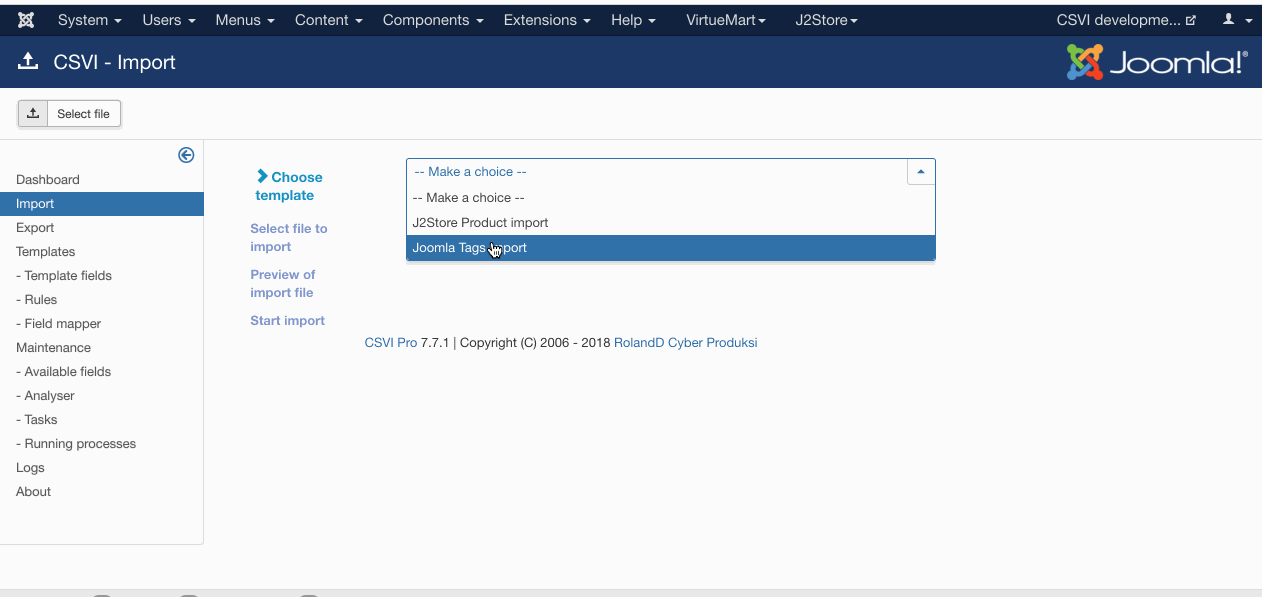
Examples
"alias";"path";"description"
"parent-tag";"parent-tag";"Parent tag"
"child-tag";"parent-tag/child-tag";"child tag"
"child-tag1";"parent-tag/child-tag/child-tag1";"child tag1"