Updating CSVI is easy using Joomla installer.
Getting the Download ID
The first thing to get is the download ID. You can get the Download ID by following these steps:
- Log in to the website https://rolandd.com
- After you have logged in, click the My Subscriptions link
- You will then find the Download ID for each subscription
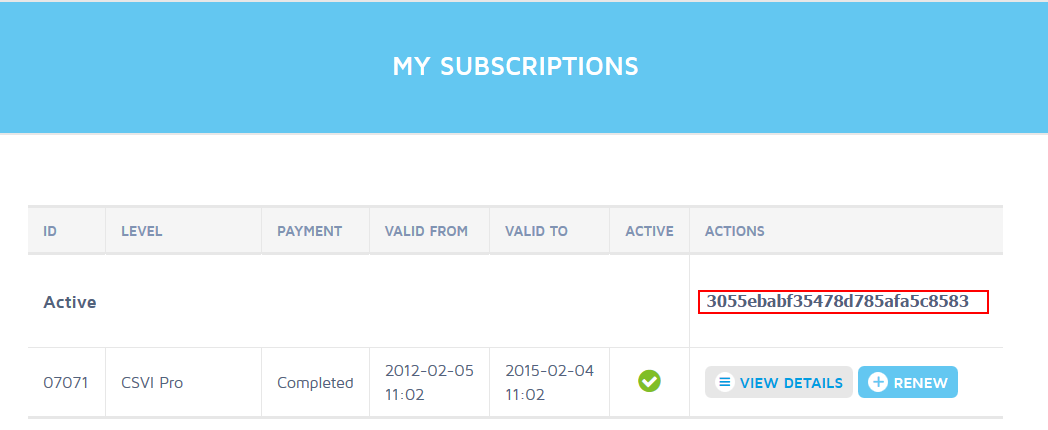
Setting up the Download ID
With the Download ID, go to your website and follow these steps:
- Go to Components -> and click on RO CSVI
- You are now on the dashboard
- Click on the Options icon in the toolbar
- You can fill in the Download ID
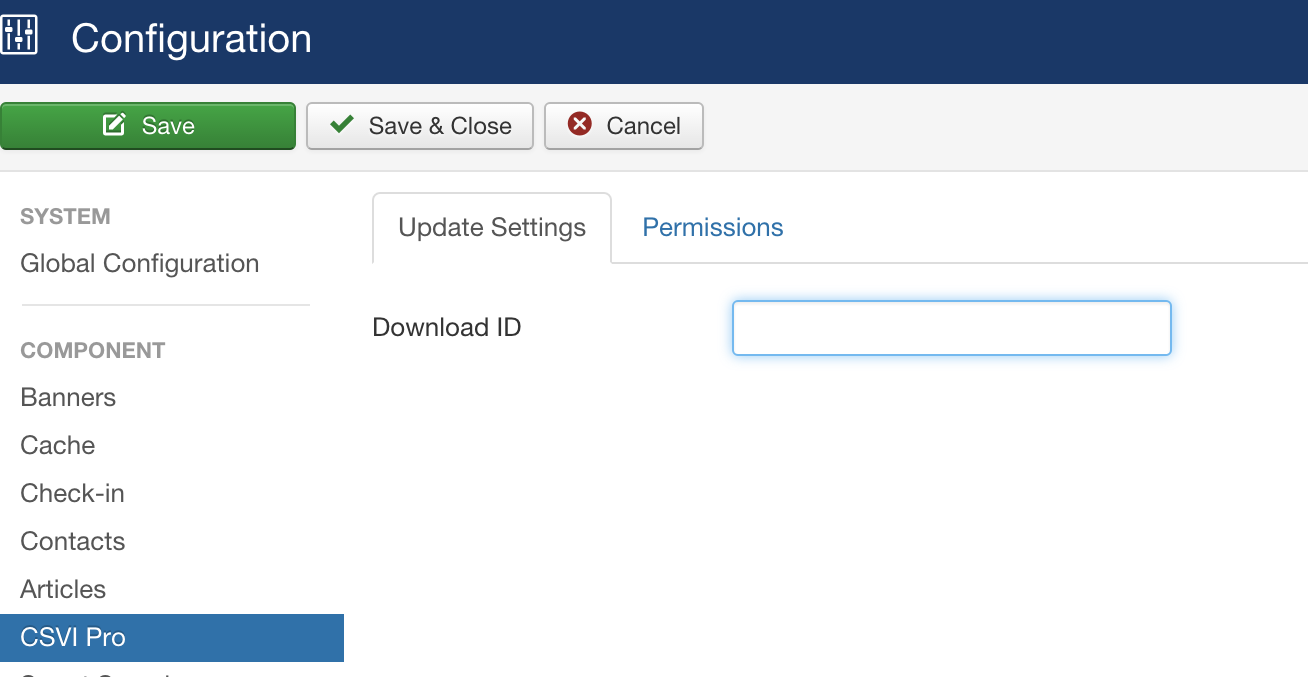
- Click on Save & Close
- The Download ID is now set
Updating CSVI
You can now update CSVI using the Joomla updater. Go to Joomla Extensions Menu >> Manage. Click on update on the left sidebar. New versions of RO CSVI will be listed here if available.
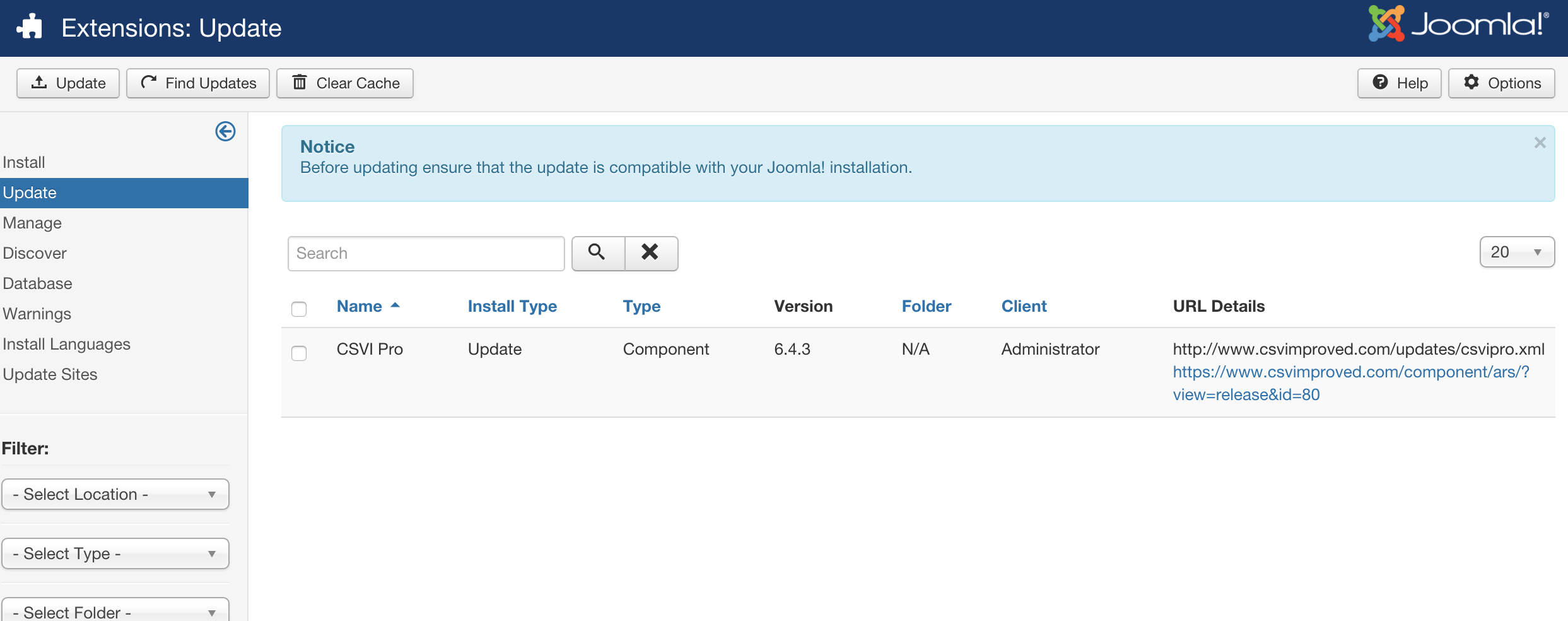
Select the RO CSVI extension from the list and click on update button on top left corner.
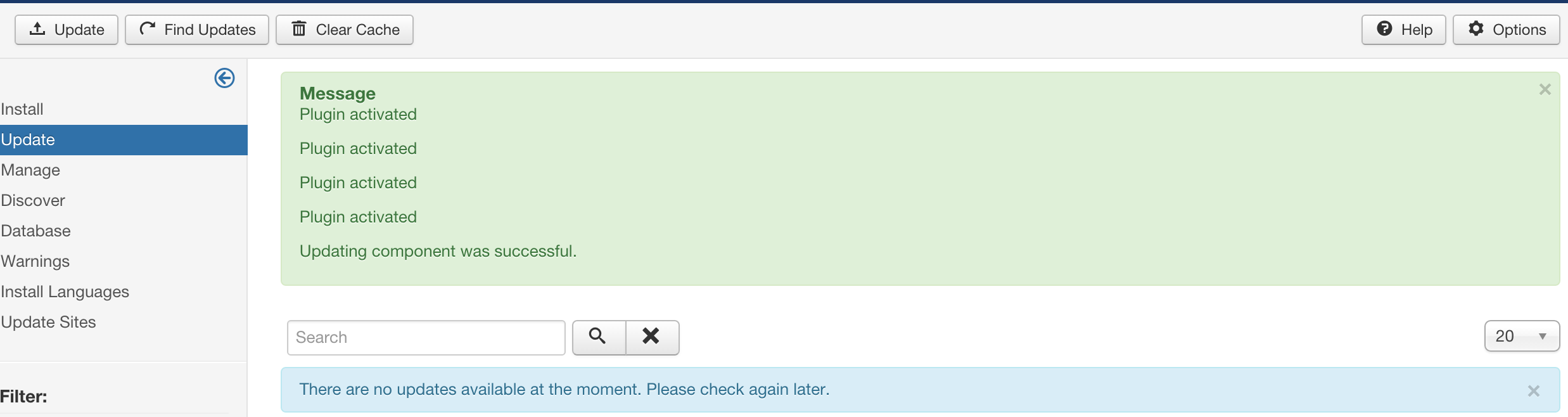
If needed, click on the Find update Button to get the latest information.
After the update has finished you can return to RO CSVI.