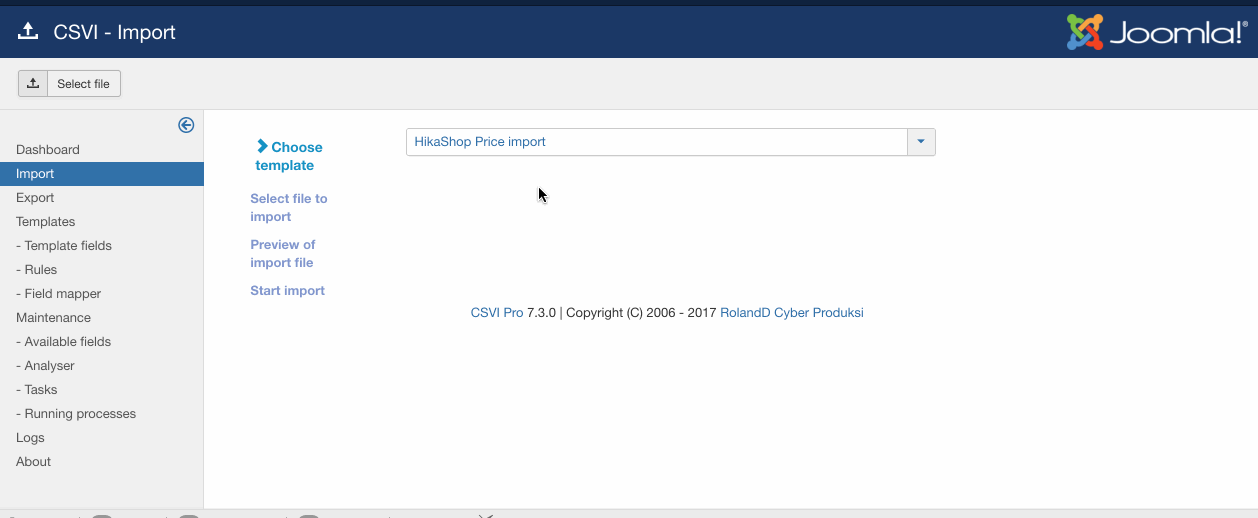We have learnt on how to do a basic price import from HikaShop Price import document. This is an extended document which explains on how multiple prices for a product can be imported with quantity range.
Consider an example product with no price set in the HikaShop products view. By running th below sample import content three prices with different minimum quantity would be added.
product_code;price_value;price_min_quantity;price_access
10001;140;2;Editor
10001;120;3;Editor
10001;110;4;Editor
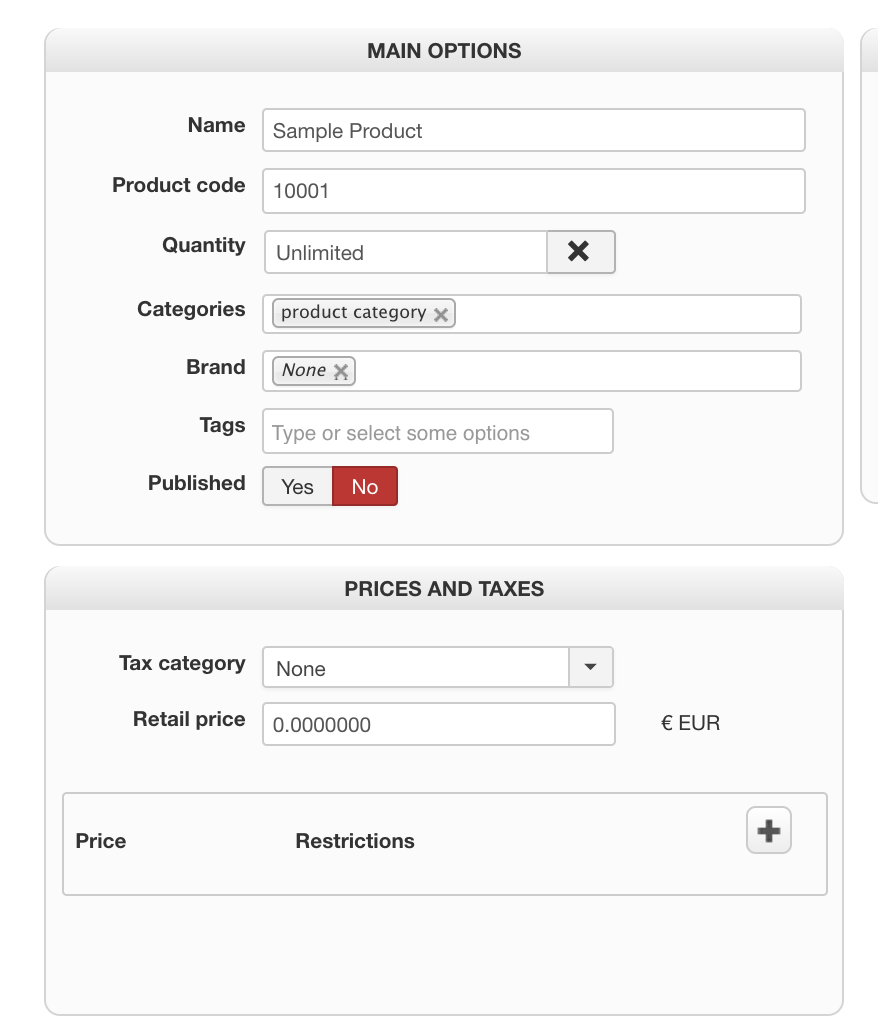
Create a HikaShop price import template by following the steps below
- Go to Components -> CSVI Pro -> Templates
- Click New
- Give the template a name
- Set Action to Import
- Set Component to HikaShop
- Set Operation to Price
- Click Next: Select Source
- Source is set default to Load from your computer. No need for change.
- Click Next: Select options
- The default values are OK, change if needed.
- Click Next: Select fields
- Nothing needed here as we set to Use column headers as configuration in step 10.
- Click Next: Finalize
- All done here
- Click Close to return to the list of templates or Edit if you want to fine-tune the template further.
Add template fields needed for the template. In this case of import content the template fields are product_code,price_value,price_min_quantity and price_access
- Go to Components -> CSVI Pro -> Templates
- Click on Template fields
- In the Search Tools select your template
- Click on New to add a single field or click on Quick Add to add multiple fields.
Quick Add
The Quick Add Option allows you to quickly add multiple fields to a template. It is not possible to set any settings per field here but that can be done after the fields have been added to the template.
Run the import from CSVI import page
- Go to Components -> CSVI Pro -> Import
- Select the template created earlier
- Click Select file
- Select the file to import
- Click Preview
- You now see a preview of the file as to how CSVI sees the file
- Click Start import
- The import is run
- The Log details page will be shown with information regarding the import if the Enable logging is enabled in the template