Creating the category path in HikaShop is a little tricky, so here is an explanation on how it is done.
Let's look at some categories in HikaShop:
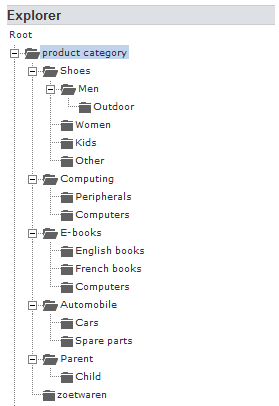
When creating the category path, we start at the top and add the subcategories separating them by a forward slash. The top here is product category and the next level is either Shoes, Computing, E-books, Automobile, Parent or zoetwaren. Let's create the category path for Outdoor Men Shoes. Starting from the top we get product category/Shoes/Men/Outdoor. Another example is creating the path for English books, product category/E-books/English books.
Now let's look at an example where the top category has been renamed.
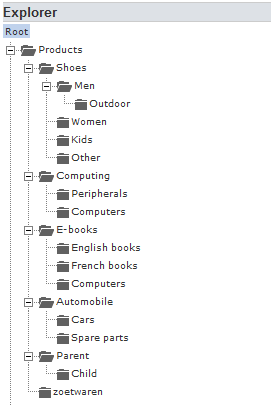
In this case the top category has been renamed from product category to Products. This affects the category paths as they change as well. Taking the sample example as before the Outdoor path becomes Products/Shoes/Men/Outdoor and the English books become Products/E-Books/English books.
The forward slash is the default but if your category names contain a forward slash you can use another character, make sure to specify this in your template, so CSVI will use the separator of your choice.