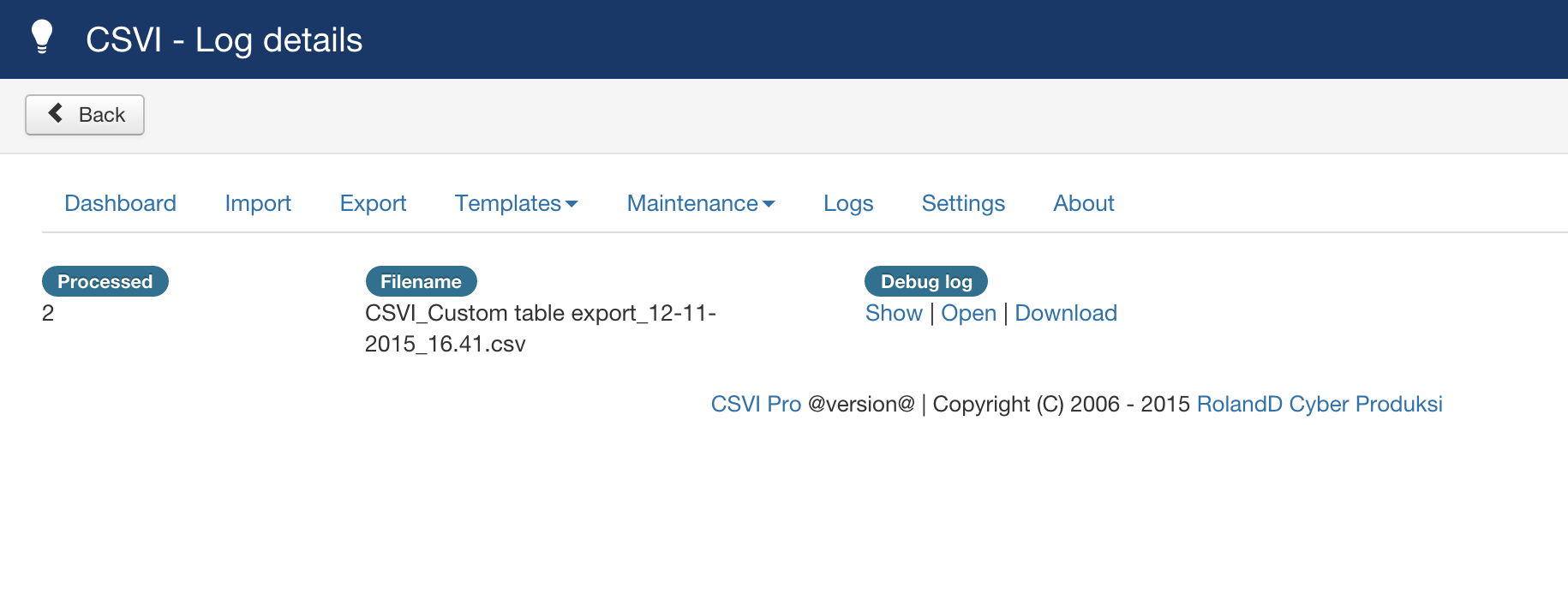Requirements
- CSVI 6.0+
- Joomla 3+
Background information
The custom export is a special export which allows you to export data from any available database table in your system.
Creating the template
First we will create an export template in which we can store all our preference. Let's say we are going to do an custom table export
- Go to Components
- Go to RO CSVI
- Click on Templates page
Now you are on the templates page, this is where the import and export templates are created. Click on New button on top corner and follow the Create a template tutorial to create your template.
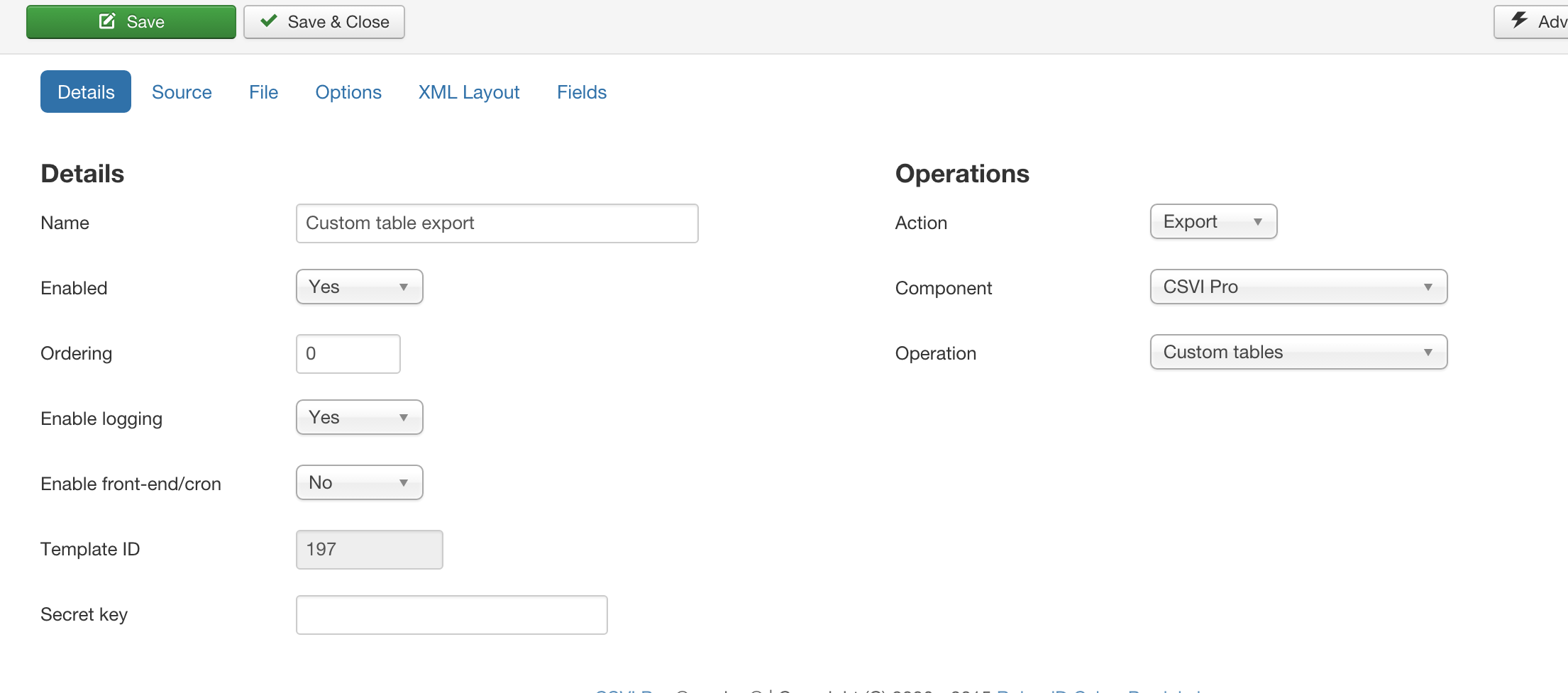
- Give a descriptive name for the template
- Select Export as Action
- Component as RO CSVI
- Operation as Custom tables
- Enable logging if set to Yes
This is a very important option. Setting this to Yes will tell CSVI to create a detailed log of all steps taken during export. This is a very useful report to find any potential problems. Whenever you post a question on the forum, make sure you post this file also. It is the only way to help you out. The How to collect debug information article explains this in further detail.
Setting the options
The next step is to tell CSVI for which custom table you want to export, from the options tab, select the table.
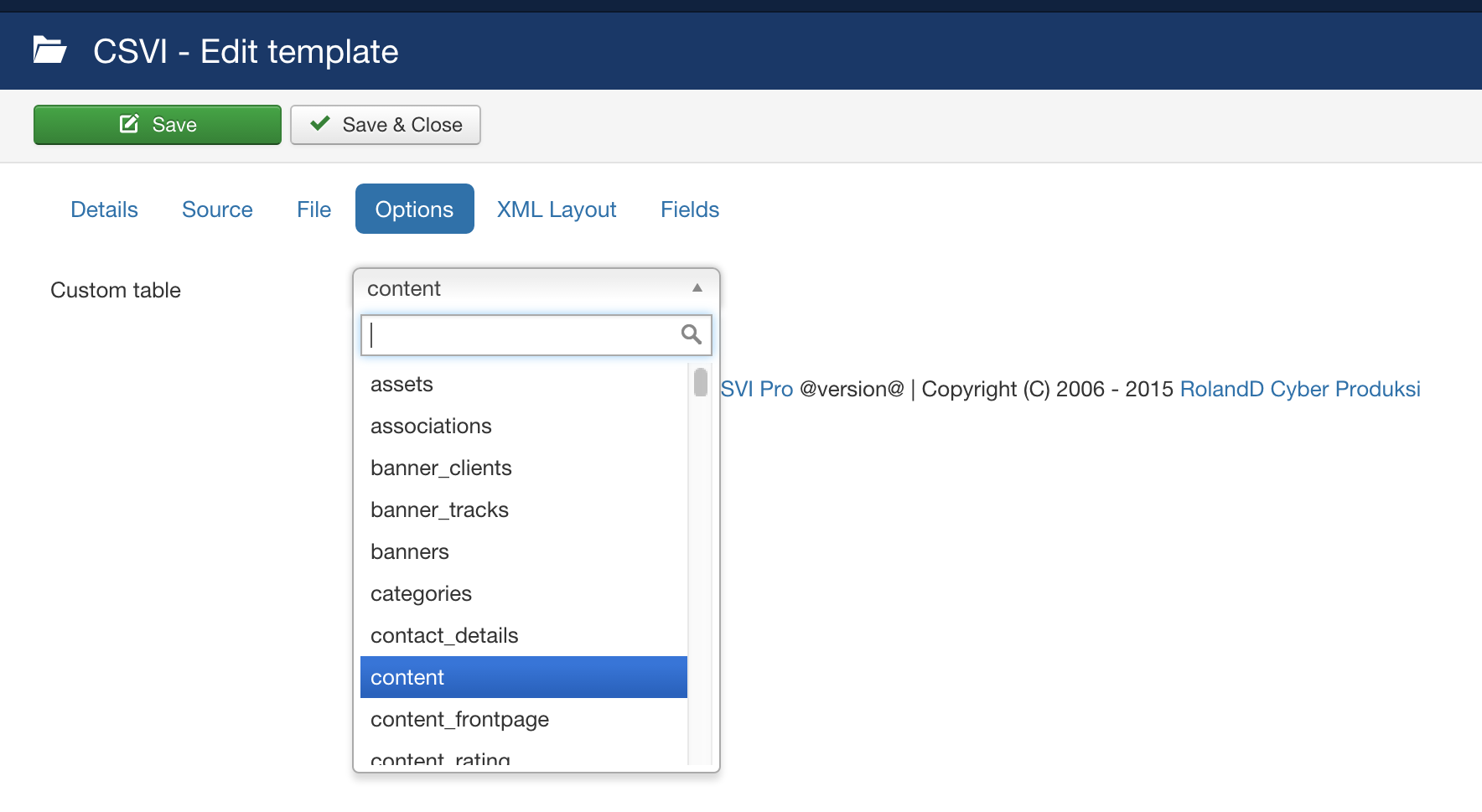
Now that the options are set, Don't forget to click on Save to save your changes in your template and make sure they don't get lost.
Adding the fields
Now that template is created we need to add fields to be exported. Fields depend on the custom table you have selected for exporting. In this tutorial, content table is taken as example, so for exporting from content table, fields are added like
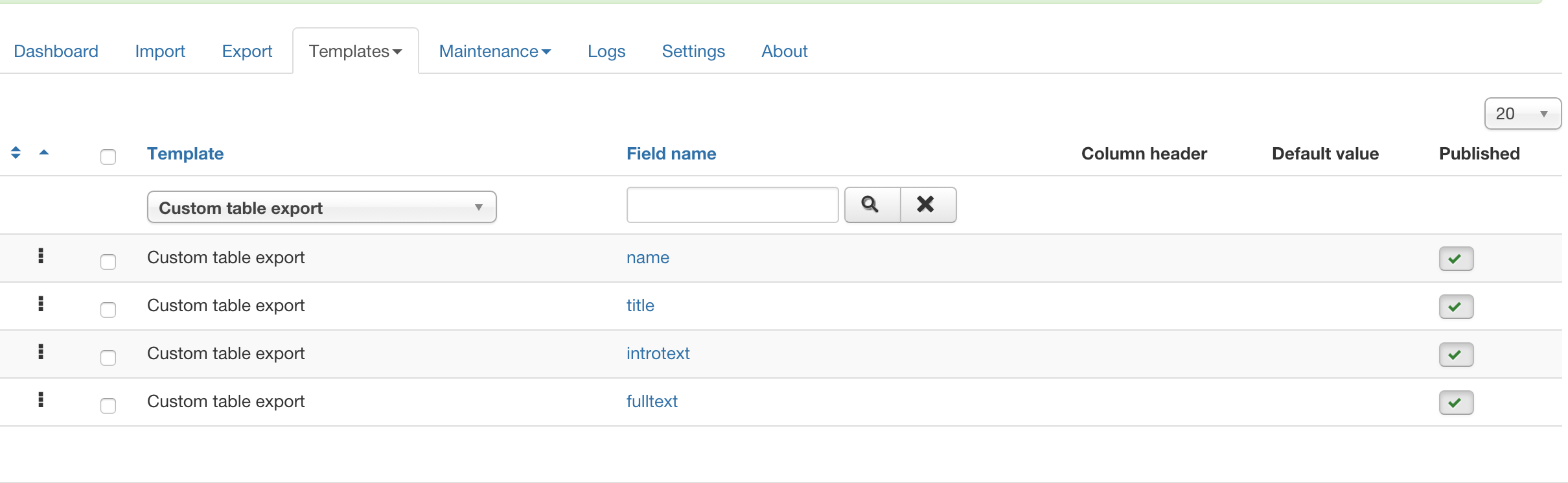
Once the template and template fields are set, Exporting can be done in a normal way.
Supported tables
CSVI supports all tables that are supported in the Joomla installation to be imported/exported.
To know the avaialble fields which can be exported, take these steps:
- Go to Components -> RO CSVI -> Available Fields
- Select Export
- Select RO CSVI
- Select Custom tables
- Click on Go
- Click on the column Table to sort the fields on Table
- Now scroll to the table you want to export and you can see the fields that are available for exporting
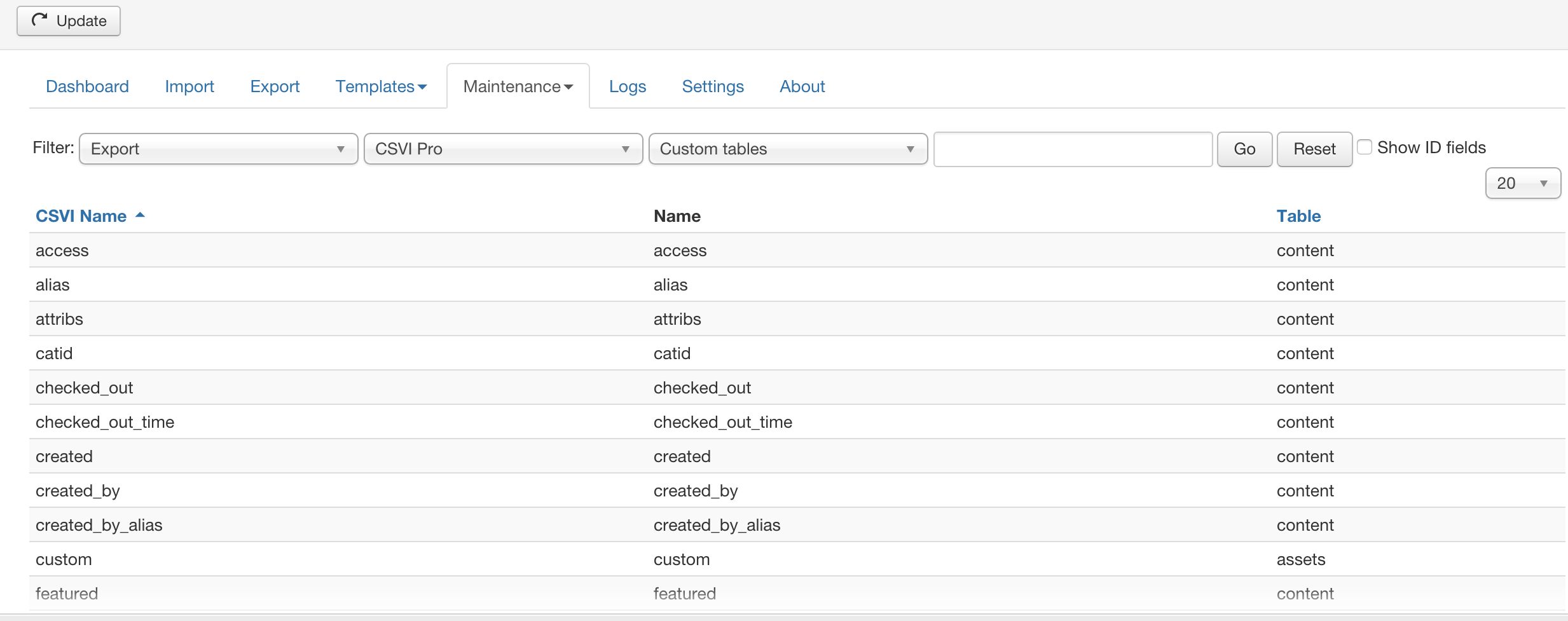
Once template and template fields are set, the last step is to do exporting. To do this, go to Export tab and select the template you just created.
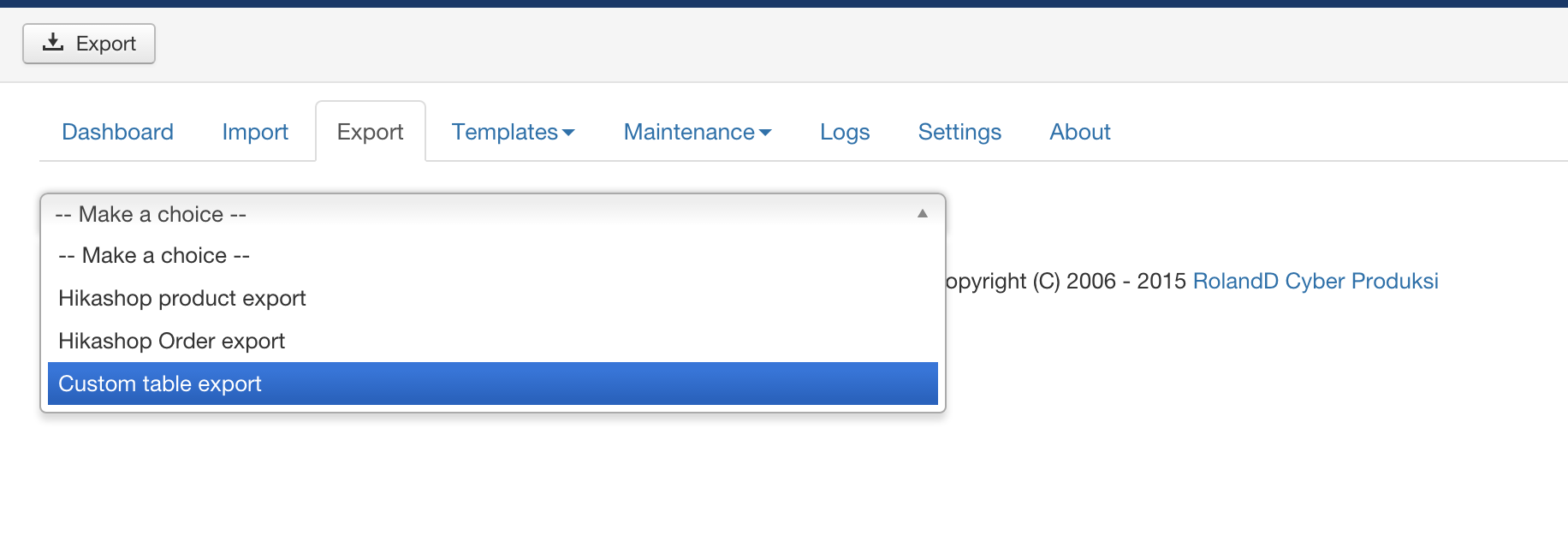
CSVI will prepare the export file and download it to your computer.
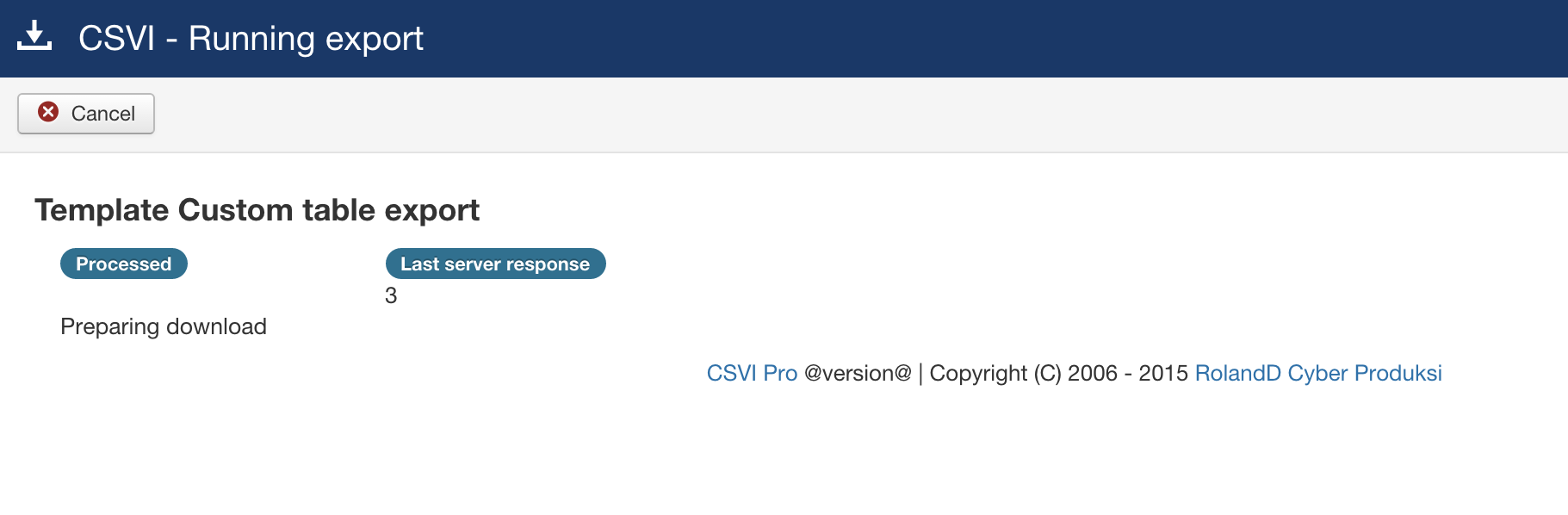
Once exported, logs and the exported filename will be displayed.