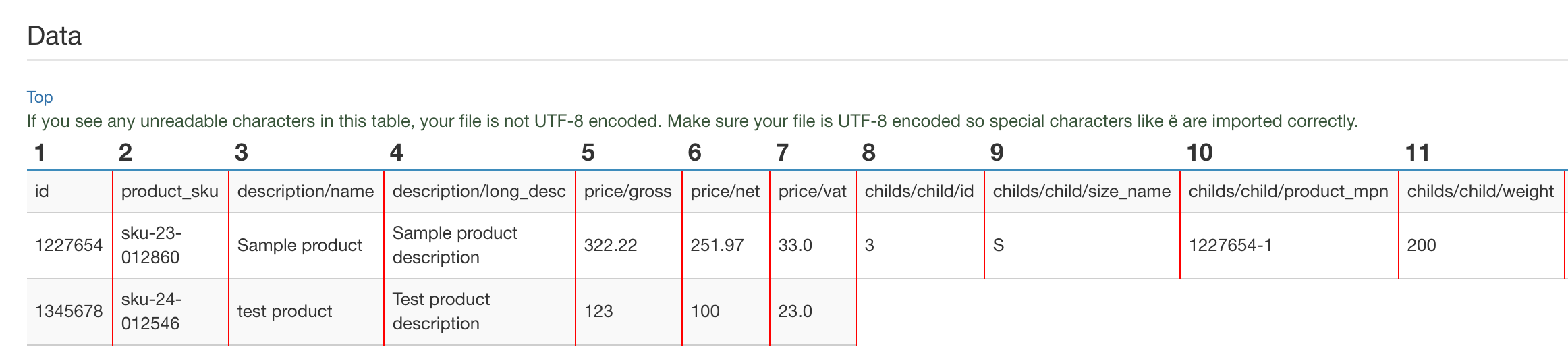Are you seeing errors while importing your file and don't know what to do or how to find out whats wrong with the file? There is nothing to worry, CSVI has an amazing inbuilt tool to check the errors in import files and it is the best place to make you get aware of the problems you have with your import file. It works on both CSV and XML files.
Analyser with CSV file
To analyse your csv file, Go to Analyser page from the side menu, select your csv file and set the number of lines to show. By default lines to show is 3, change it if needed. Click on Analyse button on top. CSVI will list out the errors if any in the Errors section else list out the records from import file. If there are no errors shown and your CSV content is displayed perfect in Analyser then your CSV file is a valid one for import.
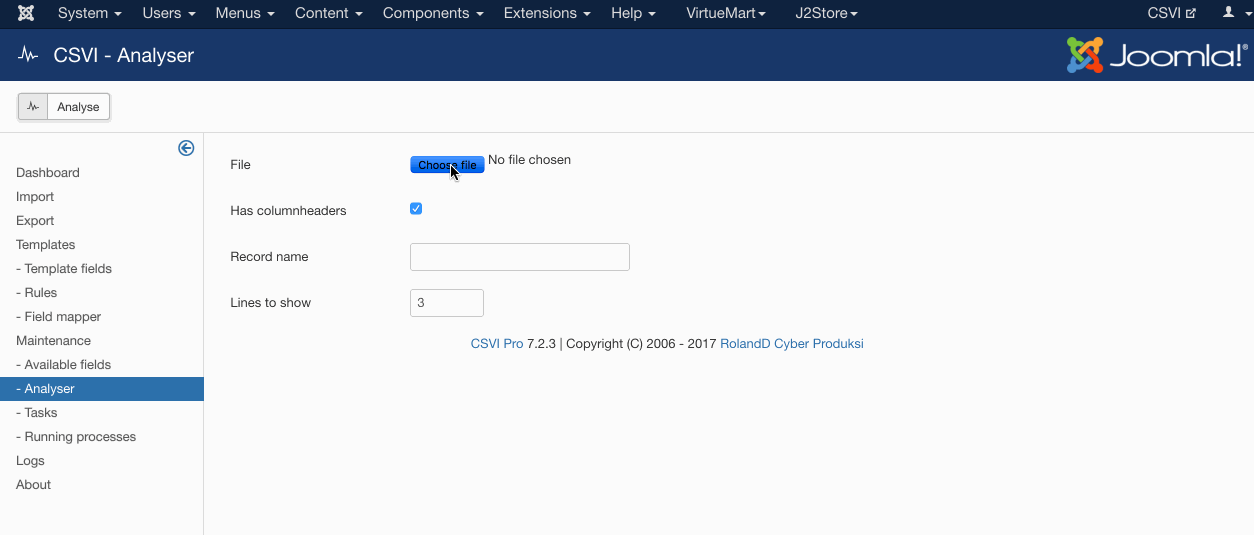
Analyser with XML file
CSVI Analyser can also be used to check an XML file. To do that, Go to Analyser page from the CSVI side menu, select the XML file in File section and in the Record name set the node name of each item, say for example if its <product> node which has data of each product then set Record name as product. Change Lines to show as needed and click on Analyse button.
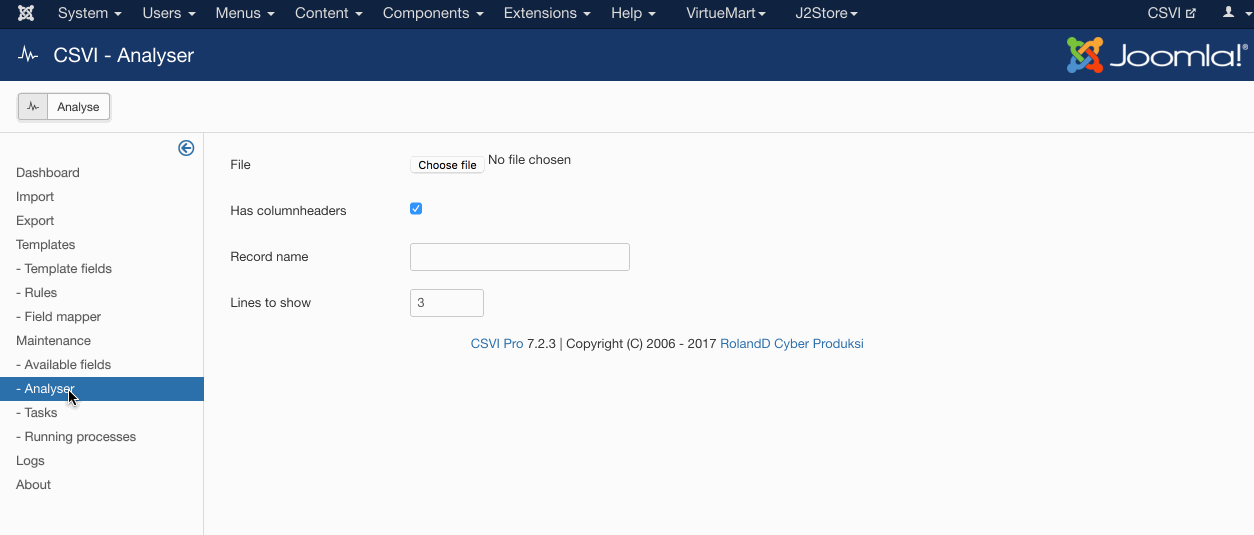
If in the analyser shows any non readable characters in your content as shown below then it means that your CSV file is not UTF-8 encoded and you need to convert your file to UTF-8 format. Have a look at the document Save CSV file as UTF-8 encoded to know on how save your import file as a UTF-8 encoded document.
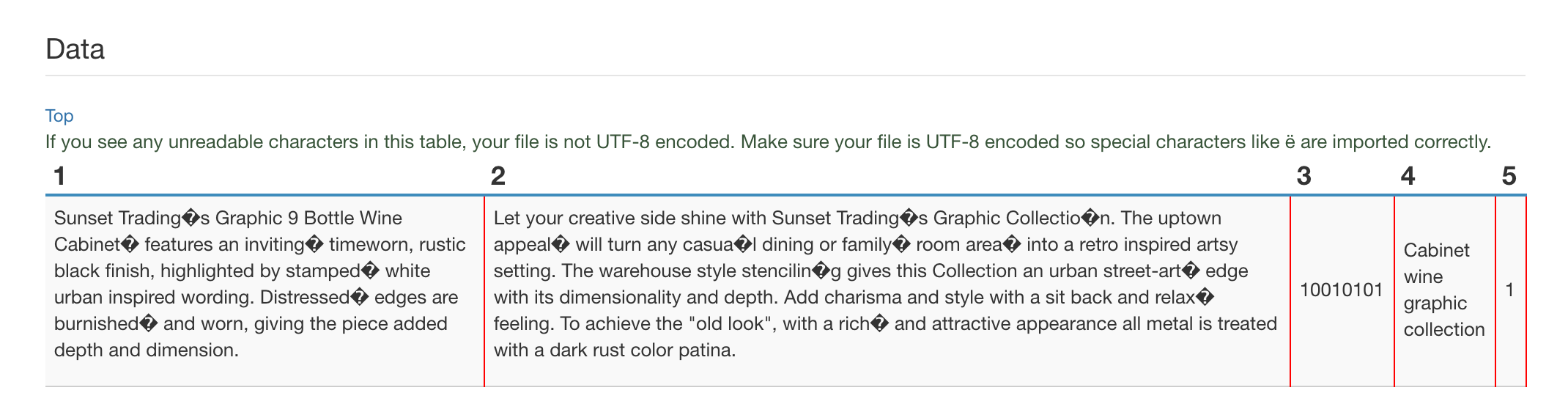
If the CSV file is not formatted properly and has messed up columns, the error shows up in error section
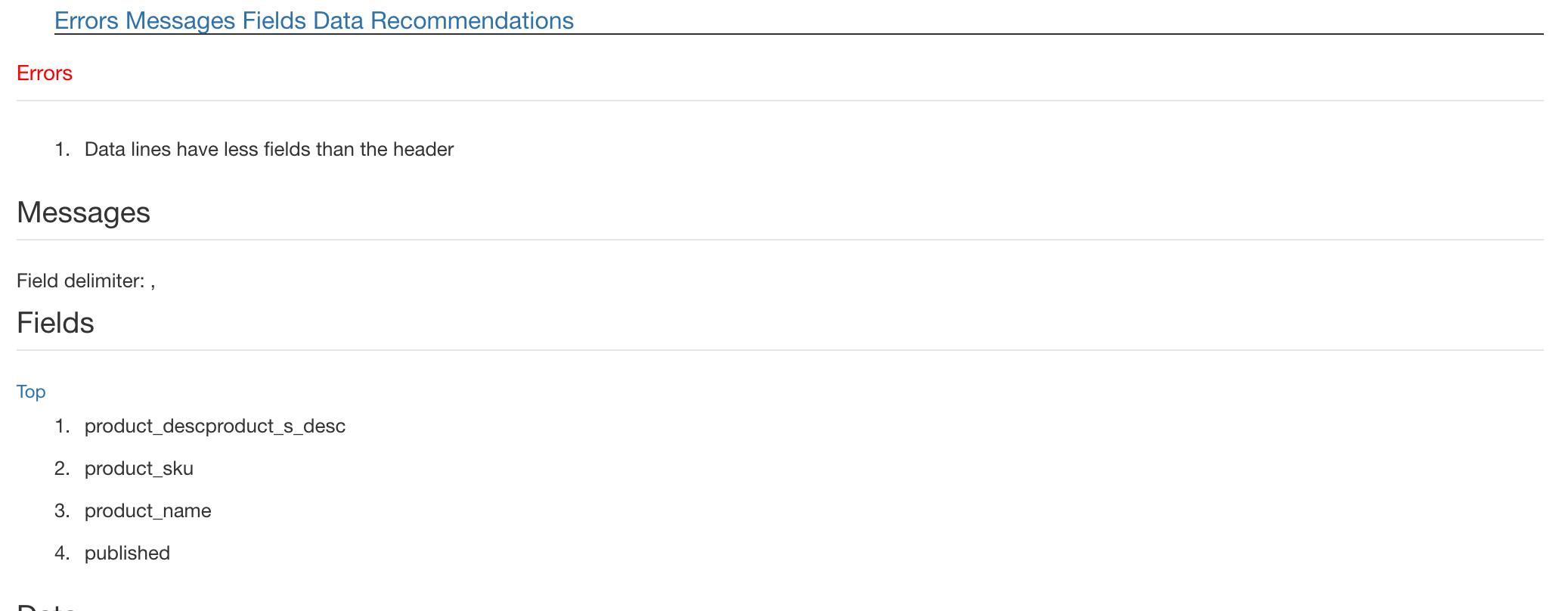
Inconsistent number of nodes in XML
If there are inconsistent number of nodes in XML file from one item to another then the Analyser would show empty columns for the missing nodes. The XML can still be imported just for the second product in this example the child fields are ignored.