The Internal Server Error is probably the worst error you can get. The error means that the server is telling you something went wrong but not what has gone wrong. It is now up to you to find out what has gone wrong.
Kown causes
There are a number of known causes and easy fixes:
- Folder and or files do not have the correct privileges
- Solution: Set the correct privileges for the folders and files
Folders should have permission 755
Files should have permission 644
- Solution: Set the correct privileges for the folders and files
- Missing folders and or files
- Solution: Re-install necessary packages and/or patches
- Trying to resize images that are too large
- Solution:
- Make sure your large images are not too large
- Create your own thumbnails
- Set the maximum size of the large image RO CSVI should create a thumbnail for
- Solution:
- Old PHP version
- Solution: Check that the PHP version used is at least 7.4 but recommended is PHP 8.0 or higher
- BOM in your file
- Solution: Set the Auto-detect delimiters to No in your template and specify them manually in the template.
- Export of SEF URLs
- Solution: When exporting SEF URLs it can be a huge strain on the server. Instead of generating SEF URLs during export you can pre-fetch the SEF URLs by going to Maintenance -> Select your extension -> Refresh SEF URLs. This will populate the database with the generated SEF URLs and the export will read them from the database instead of requesting them from the server. Make sure you have set the Domain name in the RO CSVI Settings.
- Incompatible addon versions
- Solution: Check that RO CSVI and the addons are all the same version. Enable the option Check addon version in the RO CSVI Settings
Error reporting
In some cases the 500 Internal Server Error can be changed to a visible error by setting the Error Reporting to Development as explained in the steps below.
- Go to System -> Global Configuration
- Click on the Server tab
- Set Error Reporting to Development
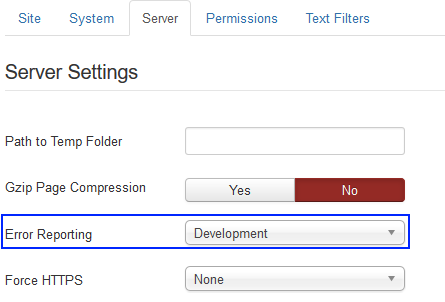
- Click on Save & Close
Once the Error Reporting is set to Development, run the import again and see if you get the real error. If not, you will have to check the Server error log section.
Server error log
The real error is in the server error log. This may not be a log you have access to, so contacting the hosting provider is advised in that case. Explain to them the situation and that you would like to know which error has been generated by the server. With the real error in hand it should be easy to fix the issue. If you need help, post the real error in the forum and we will gladly assist you.