Starting from RO CSVI 7.13.0 version, RO CSVI has added support for Breakdesigns Customfieldsforall, Stockablecustomfields and Dependentcustomfieldsforall extensions in one extension with name "RO CSVI Breakdesigns Custom fields".
There are 6 different cases that RO CSVI supports Breakdesigns custom fields. We have explained each case with an example and how RO CSVI can be used to import each of these cases.
Before starting the import make sure that you have RO CSVI Breakdesigns Customfields plugin installed and enabled. To do that from Joomla administrator interface go to Extensions >> Plugins >> In Search filter enter 'RO CSVI Breakdesigns'. Check if the plugin is installed and enabled.

Custom fields for all with single value
This case scenario will explain on how to import Customfieldsforall Custom field with only one value.
1. Go to VirtueMart Custom Fields page, create Custom field Material of type plugins and for Custom fields for all
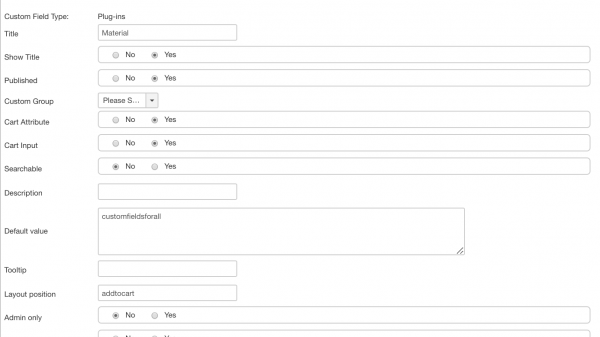
2. Create VirtueMart Product import template using RO CSVI.
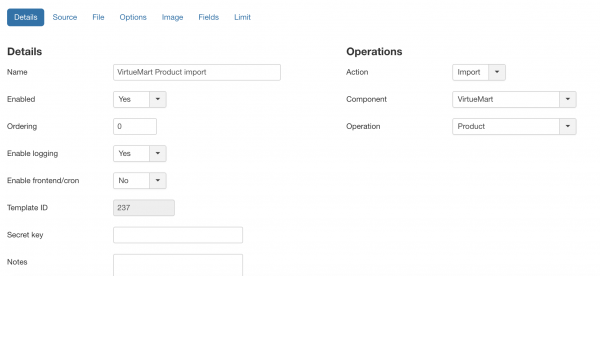
3. Run the import with below content
"product_sku";"custom_title";"custom_value";"custom_param";"product_name";"product_in_stock";"product_price";"product_parent_sku";"published"
"10001";"Material";"customfieldsforall";"Wood";"Sample Parent Product";"0";"100";"";"1"
"100011";"Material";"customfieldsforall";"Plastic";"Sample First Child Product ";"1";"";"10001";"1"
"100012";"Material";"customfieldsforall";"Metal";"Sample Second Child Product ";"1";"";"10001";"1"
4. Output on the frontend for parent product after import
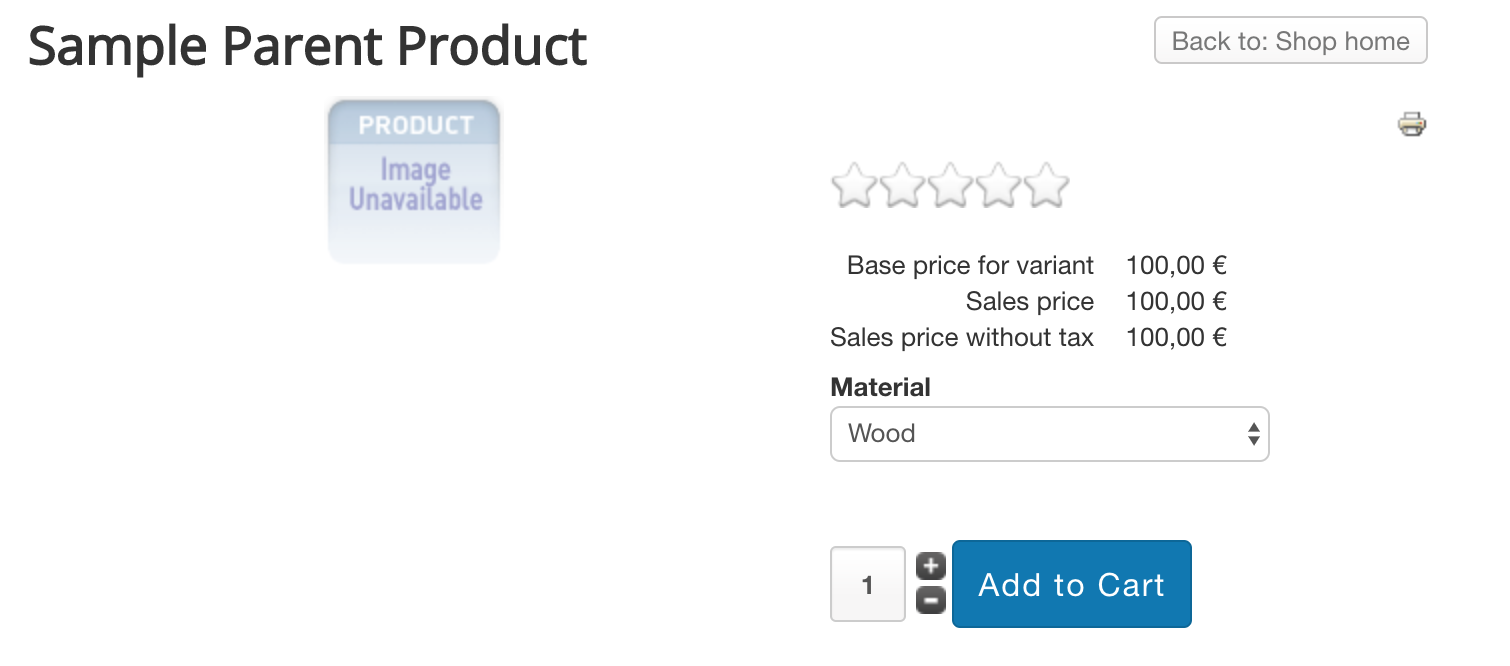
Custom fields for all with multiple values
If you need to import multiple custom fields for all fields, Say you have two customfieldsforall fields called Size and Color and want to import them using RO CSVI then the steps are as follows.
1. Go to VirtueMart Custom Fields page, create Custom field Size of type plugins and for Custom fields for all
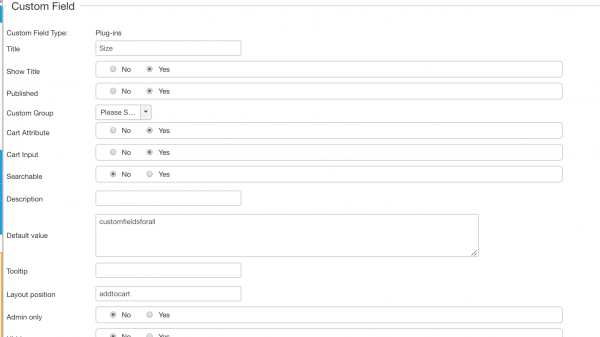
2. Create another Custom field Color of type plugins and for Custom fields for all
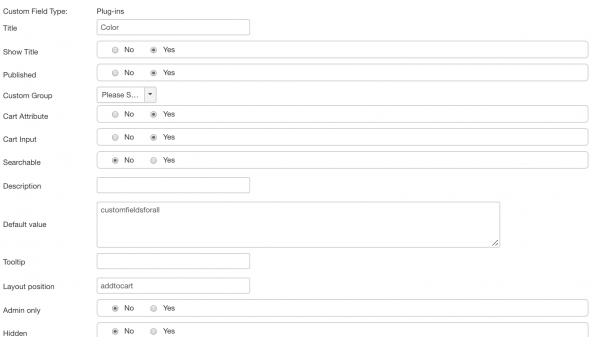
3. Create VirtueMart Product import template using RO CSVI.
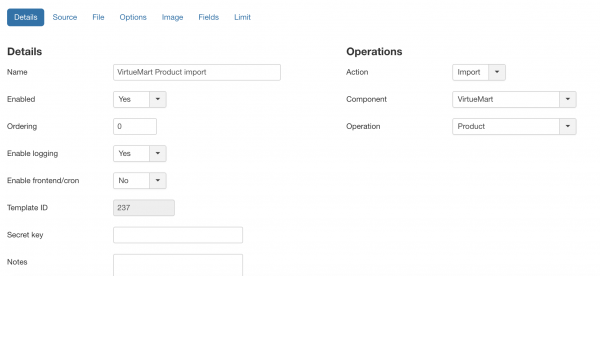
4. Run the import with sample content as given below.
"product_sku";"custom_title";"custom_value";"custom_param";"product_name";"product_in_stock";"product_price";"product_parent_sku";"published"
"10001";"Size~Color";"customfieldsforall~customfieldsforall";"XL~Red";"Sample Parent Product";"0";"100";"";"1"
"100011";"Size~Color";"customfieldsforall~customfieldsforall";"L~Green";"Sample First Child Product ";"1";"";"10001";"1"
"100012";"Size~Color";"customfieldsforall~customfieldsforall";"S~Orange";"Sample Second Child Product ";"1";"";"10001";"1"
5. Output on frontend for parent product with Size and Color custom fields looks like
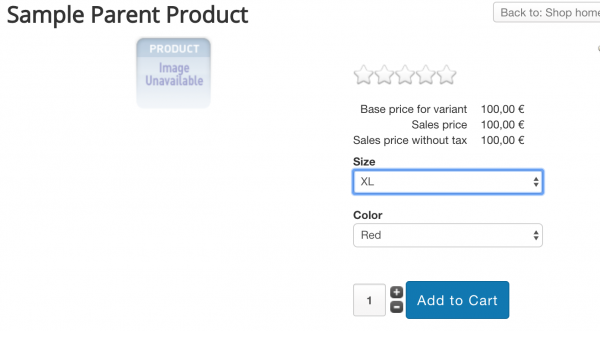
Dependent Custom fields for all
Starting with 7.13.0 version RO CSVI has added support for Dependent custom fields for all for Breakdesigns.
1.Go to VirtueMart Custom Fields page, first create a parent custom field of type Dependent Custom fields for all. Let us name it as Clothes.
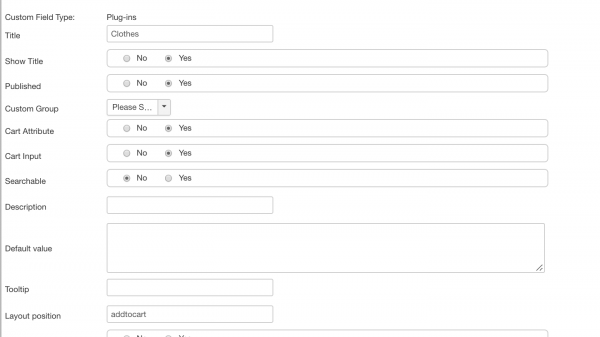
2. Next create a child custom field of type Dependent Custom fields for all. Name it as Material. Select the parent field as Clothes.
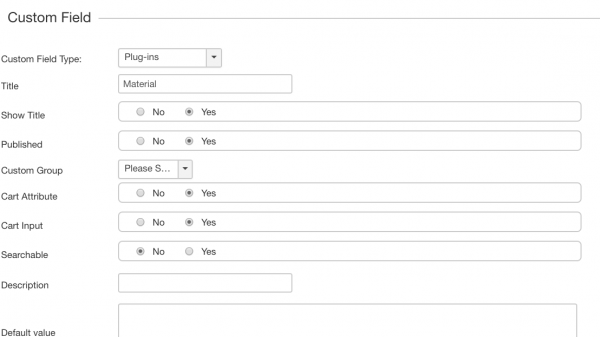
3. Create VirtueMart Product import template from RO CSVI.
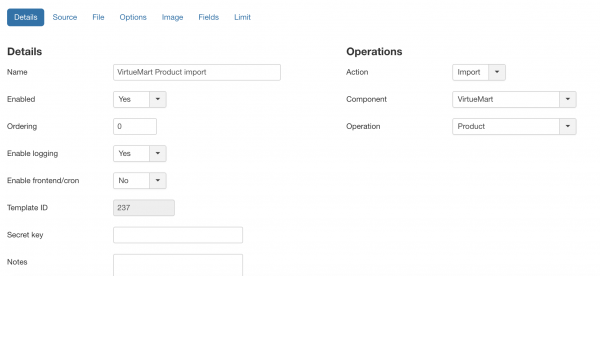
4. Run the import with below content.
"product_sku";"custom_title";"custom_value";"custom_param";"product_name";"product_in_stock";"product_price";"product_parent_sku";"published";"custom_parent_value"
"10001";"Clothes~Clothes";"dependentcustomfieldsforall~dependentcustomfieldsforall";"Men~Women";"Sample Parent Product";"0";"100";"";"1";""
"100011";"Material";"dependentcustomfieldsforall~dependentcustomfieldsforall";"Cotton~Silk";"Sample First Child Product ";"1";"";"10001";"1";"Men~Women"
"100012";"Material";"dependentcustomfieldsforall~dependentcustomfieldsforall";"Synthetic~Nylon";"Sample Second Child Product ";"1";"";"10001";"1";"Men~Women"Stockable Custom fields with String custom fields
This case explains how to import Stockable custom fields using only String custom fields.
1. Go to VirtueMart Custom Fields page, create two string custom fields. One with name Size and other with name Color.
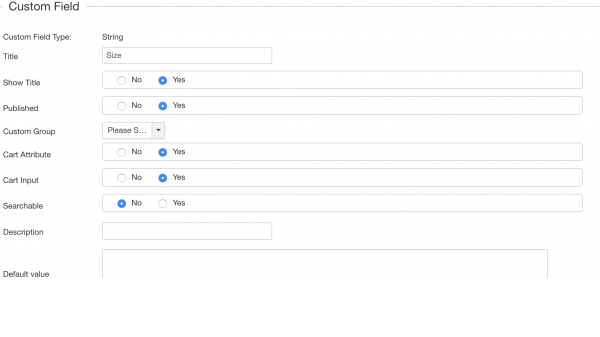
String Color custom field
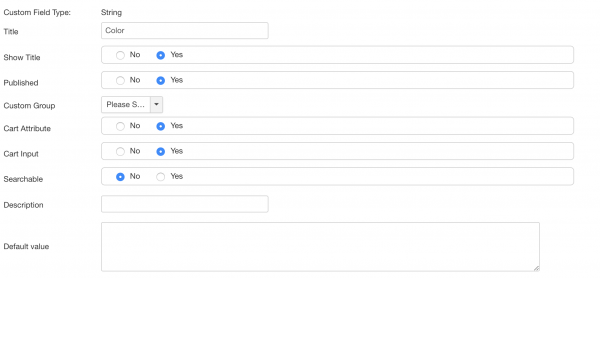
2. In the same VirtueMart Custom Fields page, create a custom field of type Plugins and for Stockable custom fields. Name it as Size and Color. Add the two created string custom fields Size and Color to this custom field. Save the field.
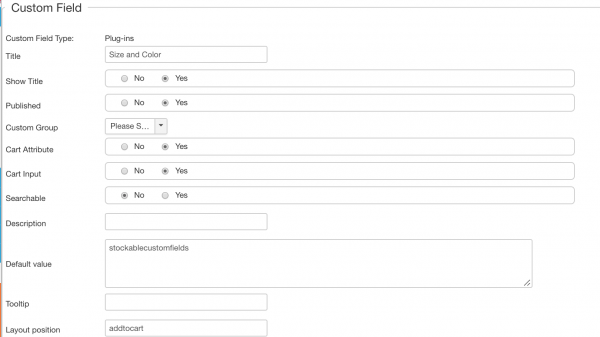
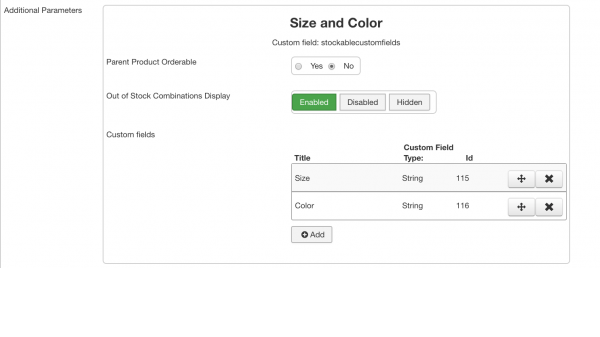
3. Create VirtueMart Product import template from RO CSVI.
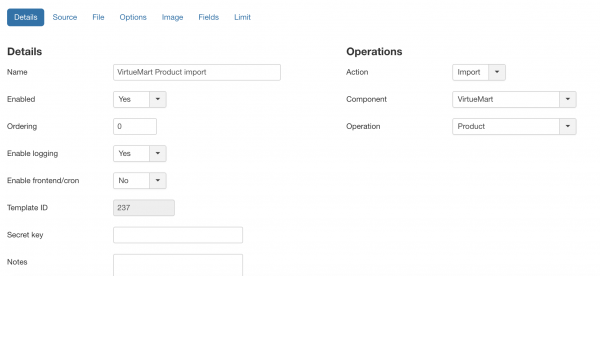
4. Run the import with below content.
"product_sku";"custom_title";"custom_value";"custom_multiple";"product_name";"product_in_stock";"product_price";"product_parent_sku";"published"
"10001";"Size and Color~Size and Color";"stockablecustomfields~stockablecustomfields";"Y~Y";"Sample Parent Product";"0";"100";"";"1"
"100011";"Size~Color";"M~Green";"";"Sample First Child Product ";"1";"";"10001";"1"
"100012";"Size~Color";"L~Red";"";"Sample Second Child Product ";"1";"";"10001";"1"
Stockable Custom fields with String and Custom fields for all custom fields
This case explains how to import Stockable custom fields using String and Customfieldsforall custom fields.
1. Go to VirtueMart Custom Fields page, create one string custom field, with name Size and create another of type plugins and for Custom fields for all, let us name it as Type.
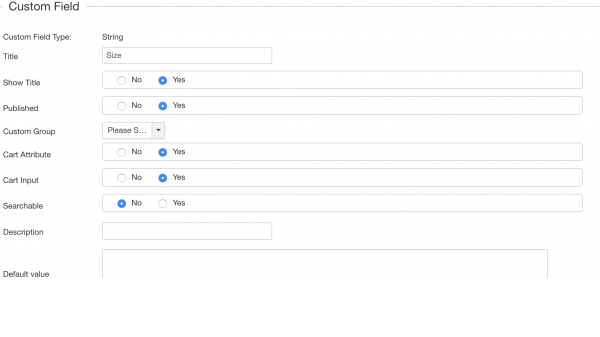
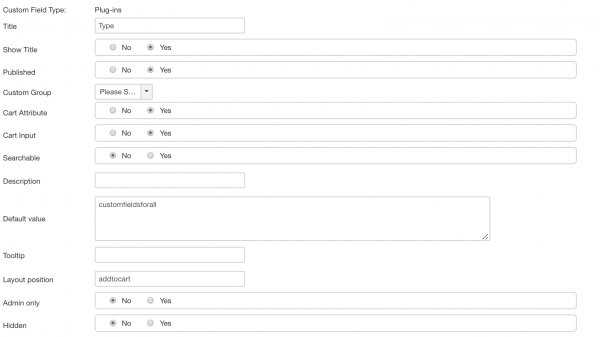
2. In the same VirtueMart Custom Fields page, create a custom field of type Plugins and for Stockable custom fields. Name it as Size and Type. Add the two created string custom fields Size and Type to this custom field. Save the field.
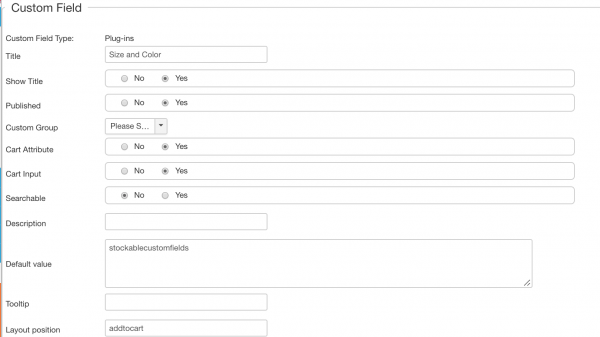
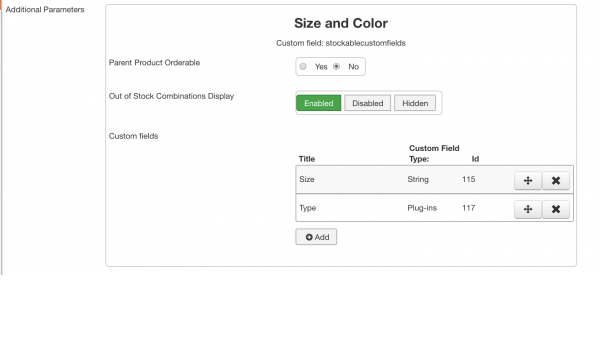
3. Create VirtueMart Product import template from RO CSVI.
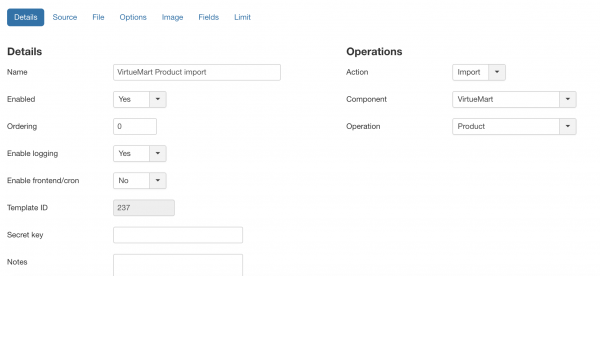
4. Run the import with below content.
"product_sku";"custom_title";"custom_value";"custom_multiple";"product_name";"product_in_stock";"product_price";"product_parent_sku";"published"
"10001";"Size and Type~Size and Type";"stockablecustomfields~stockablecustomfields";"Y~Y";"Sample Parent Product";"0";"100";"";"1"
"100011";"Size~Type";"M~Cotton";"";"Sample First Child Product ";"1";"";"10001";"1"
"100012";"Size~Type";"L~Synthetic";"";"Sample Second Child Product ";"1";"";"10001";"1"
Stockable Custom fields and Custom fields for all custom fields
It is also possible to import Stockable custom fields and Custom fields for all in one import. Follow the steps below and the example content given.
1. Go to VirtueMart Custom fields page and Create two custom fields Type and Material of type plugin and for Custom fields for all.
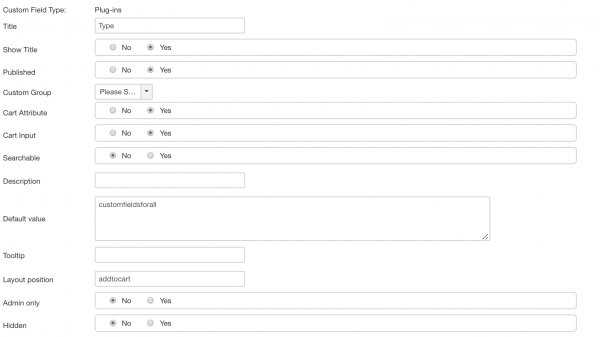
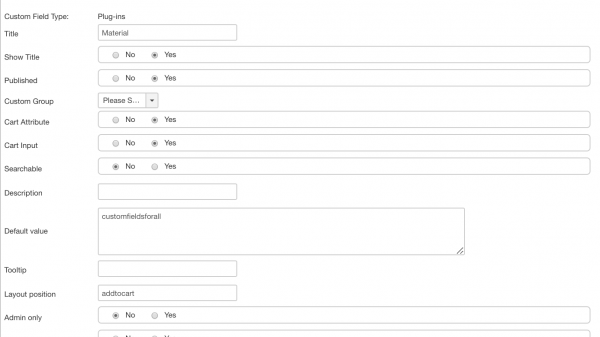
2. Create two string custom fields, one with name Size and Color. Create Size and Color as Stockable custom field type and add the two string custom fields to it.
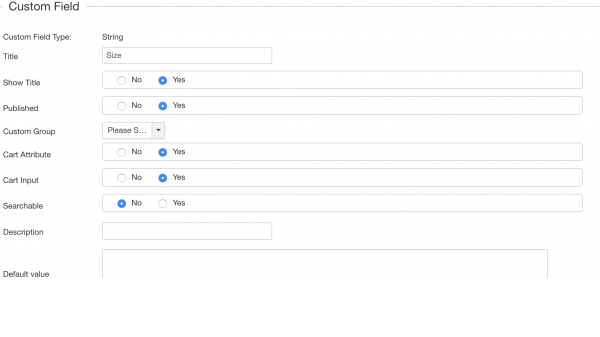
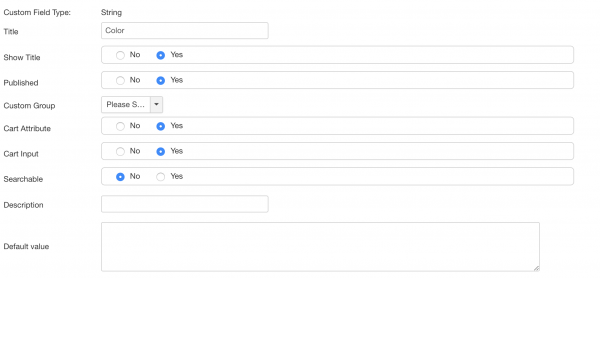
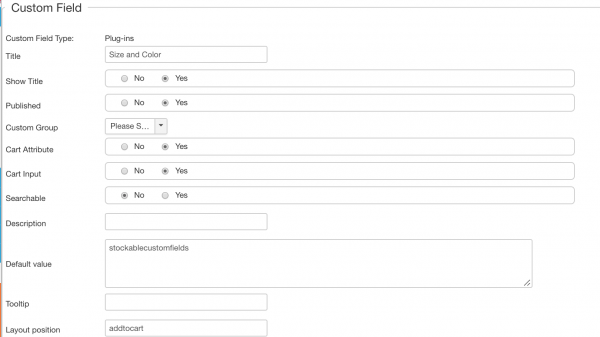
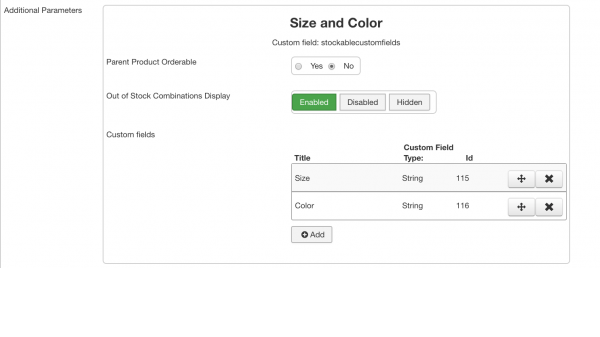
3. Create VirtueMart Product import template from RO CSVI.
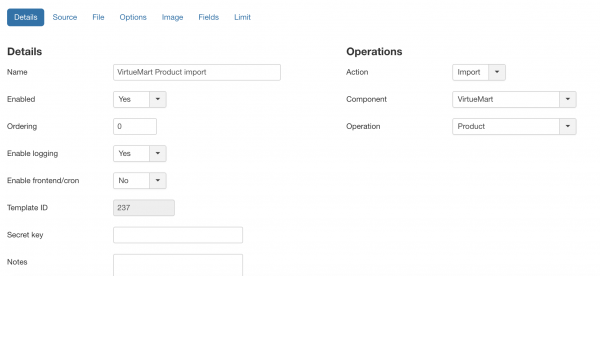
4. Run the import with below content.
"product_sku","product_parent_sku","custom_title","custom_value","custom_multiple","custom_param","product_name","product_price","published"
"10001","","Type~Material~Size and Color~Size and Color~Size and Color","customfieldsforall~customfieldsforall~stockablecustomfields~stockablecustomfields~stockablecustomfields","~~Y~Y~Y","Semi soft~Plastic","Parent product","123","1"
"100011","10001","Type~Material~Size~Color","customfieldsforall~customfieldsforall~M~Green",,"Soft~Foam","Child Medium Green",,"1"
"100012","10001","Type~Material~Size~Color","customfieldsforall~customfieldsforall~L~Red",,"Hard~Metal","Child Large Red",,"1"